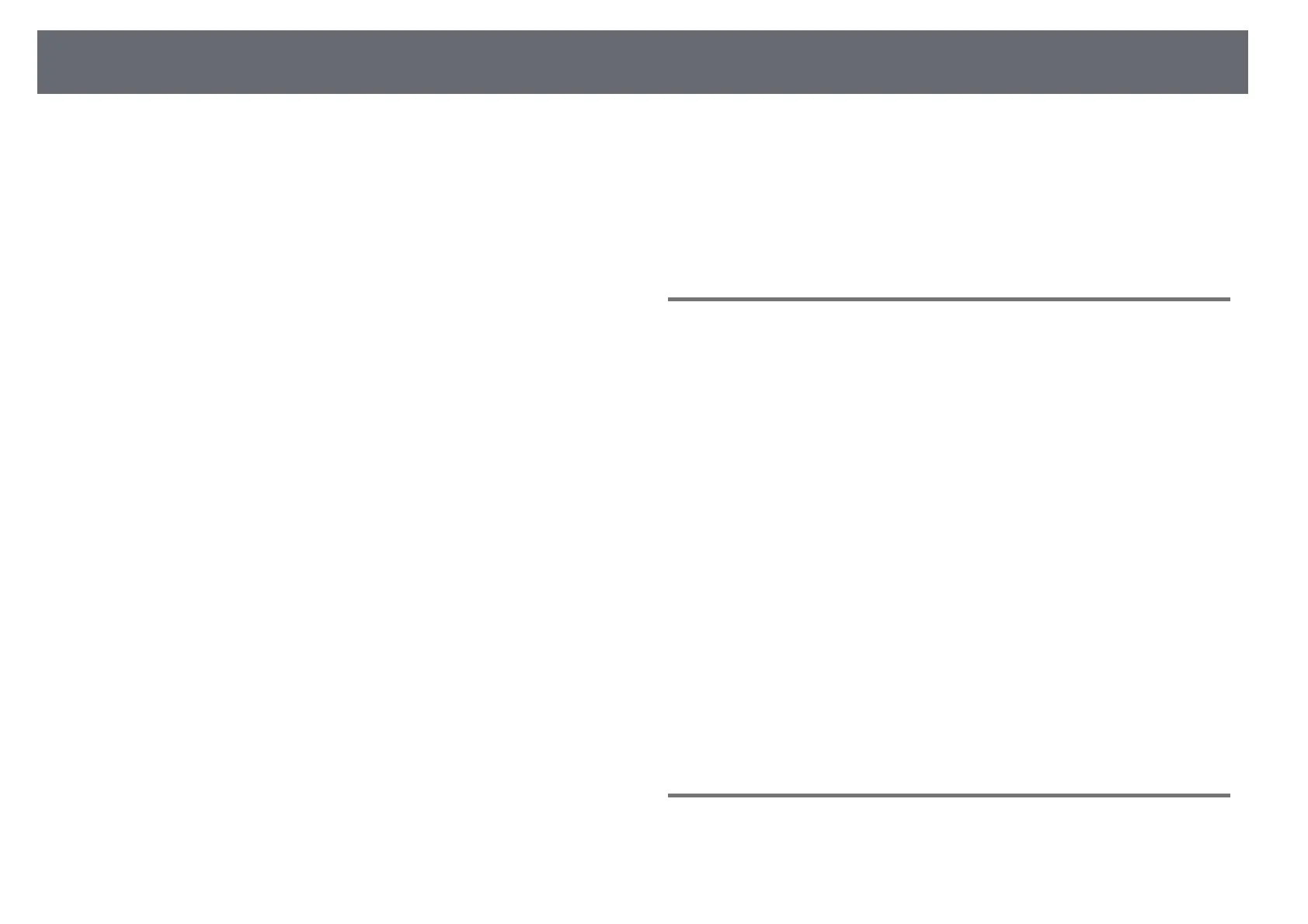Solving Image or Sound Problems
231
If there are margins between the edge of the image and the projected screen
frame, adjust the position of the image.
• Make sure the Scale setting is turned off in the projector's Image menu.
• Try adjusting the image position using the Position setting in the
projector's Image menu.
s Image > Analog Signal Adjustment > Position
If you have adjusted the image size using the Digital Zoom setting in the
projector's Installation menu, perform Image Shift to adjust the image
position (EB‑L635SU/EB‑L630SU).
s Installation > Digital Zoom > Image Shift
• Try adjusting the image position using the Screen Position setting.
s Installation > Screen Type > Screen Position
• Press the [Aspect] button on the remote control to select a different image
aspect ratio.
• Change the Resolution setting in the projector's Image menu according to
the signal for the connected equipment.
• Change the Blanking setting in the projector's Installation menu so that the
image appears as you expect.
• If you zoomed into or out of the image using the [E-Zoom] buttons, press
the [Esc] button until the projector returns to a full display
(EB‑L735U/EB‑L730U/EB‑L635SU/EB‑L630SU/EB‑L630U/EB‑L530U).
• If you zoomed into or out of the image using the [E-Zoom] buttons, press
the [Default] button to return to the original image size
(EB‑L720U/EB‑L520U).
• Check your computer display settings to disable dual display and set the
resolution within the projector's limits.
• Check the resolution assigned to your presentation files to see if they are
created for a different resolution.
• When projecting in Content Playback mode, make sure you are using the
appropriate Overlay Effect settings.
s Operation > Content Playback > Overlay Effect
• Make sure you selected the correct Projection setting in the projector's
Installation menu.
gg Related Links
• "Projector Installation Settings - Installation Menu" p.185
• "Image Quality Settings - Image Menu" p.180
• "Supported Monitor Display Resolutions" p.250
• "Adjusting the Image Position Using Screen Position" p.50
• "Adding Effects to Your Projected Image" p.98
Solutions When the Image is not Rectangular
If the projected image is not evenly rectangular, try the following solutions:
• Place the projector directly in front of the center of the screen, facing it
squarely, if possible.
• Adjust the H/V-Keystone setting to correct the image shape.
s Installation > Geometry Correction > H/V-Keystone
• Adjust the Quick Corner setting to correct the image shape.
s Installation > Geometry Correction > Quick Corner
• Adjust the Arc Correction setting to correct the image shape projected on a
curved surface.
s Installation > Geometry Correction > Arc Correction
• Adjust the Point Correction setting to correct slight distortion which
occurs partially.
s Installation > Geometry Correction > Point Correction
gg Related Links
• "Correcting Image Shape with H/V Keystone" p.57
• "Correcting the Image Shape with Quick Corner" p.59
• "Correcting Image Shape with Arc Correction" p.61
• "Correcting Image Shape with Point Correction" p.63
Solutions When the Image Contains Noise or Static
If the projected image contains electronic interference (noise) or static, try the
following solutions:
