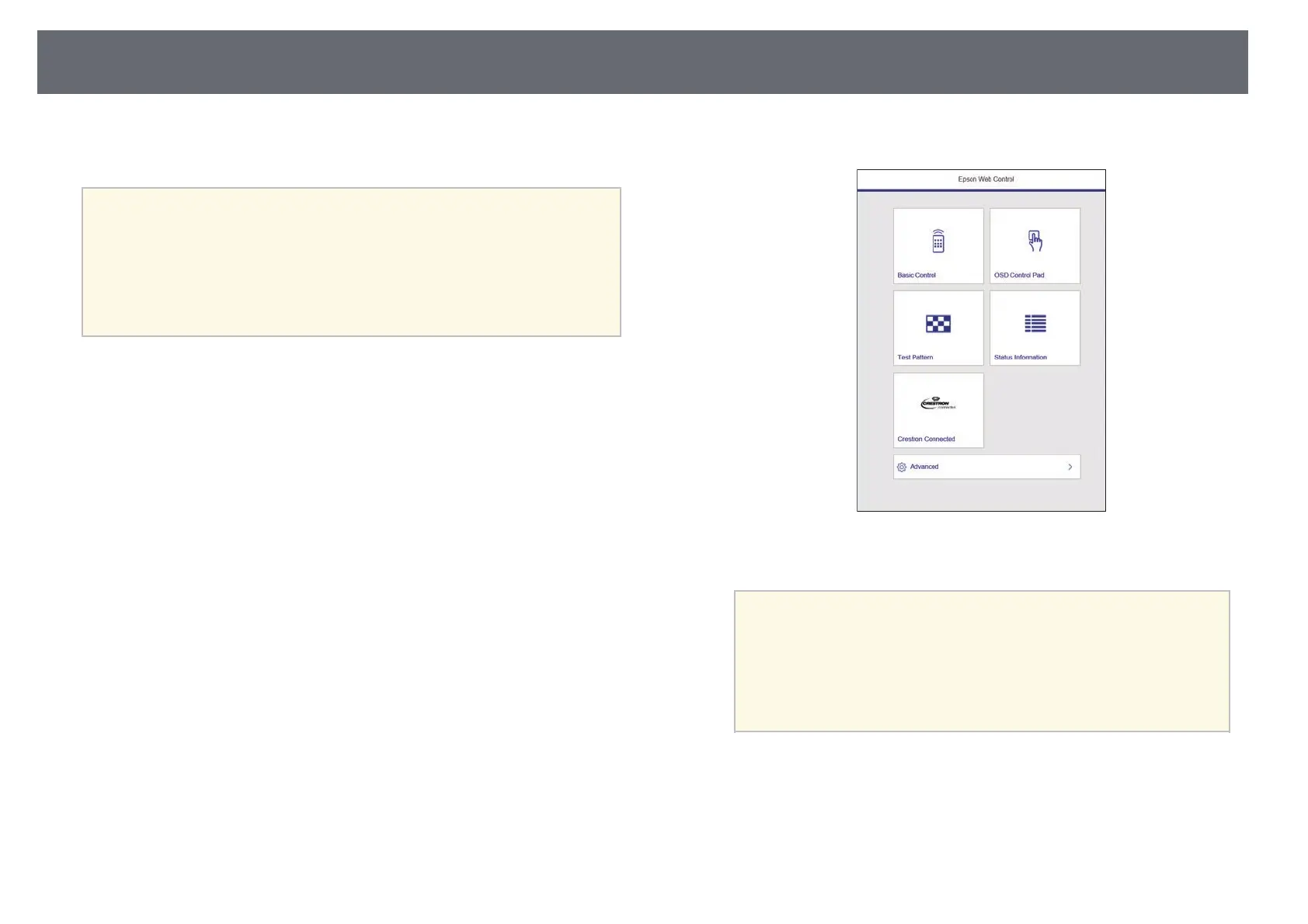Registering Digital Certificates from a Web Browser
166
You can register the digital certificates on the projector to provide security for
your presentation files.
a
You can also register the digital certificates in the projector's Network
menu. However, be sure to register just once or the certificate may not
install correctly.
s Network > Network Settings > Wireless LAN > Client Certificate
s Network > Network Settings > Wireless LAN > CA certificate
s Network > Network Settings > Projector Control > Secure HTTP
> Web Server Certificate
a
Make sure your digital certificate file is compatible with projector
registration.
b
Make sure the projector is turned on.
c
Start your Web browser on a computer or device connected to the
network.
d
Go to the Epson Web Control screen by entering the projector's IP
address into the browser's address box.
You see the Epson Web Control screen.
e
Select Advanced.
a
• You may need to log in before you see the Advanced screen. If
you see a log in window, enter your user name and password.
(The user name is EPSONWEB and the default password is
admin.)
• You can change the password in the projector's Network
menu.
s Network > Network Settings > Web Control Password
f
Under Network, select Certificate.
g
Select the certificate file you want to register.
h
Enter the password in the Password box, and then click Send.