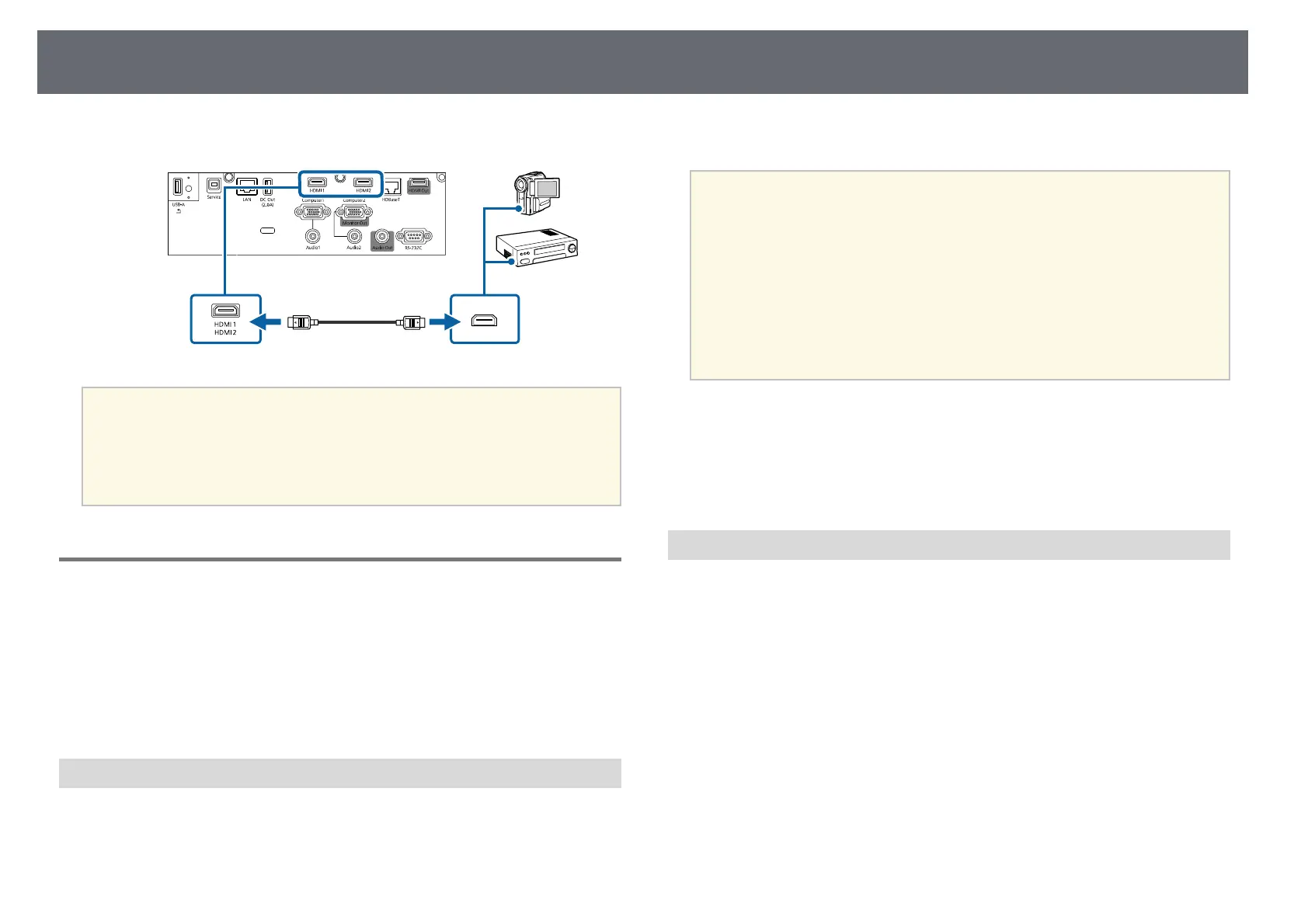Projector Connections
32
b
Connect the other end to the projector's HDMI port.
a
If you have problems hearing audio through the HDMI connection,
connect one end of a commercially available 3.5 mm stereo mini-jack
audio cable to the projector's Audio port and the other end to your
video source's audio out port. Select the audio input port you
connected to as the HDMI Audio Output setting in the projector's
Signal I/O menu.
Connecting to External USB Devices
Follow the instructions in these sections to connect external USB devices to
the projector.
gg Related Links
• "USB Device Projection" p.32
• "Connecting to a USB Device" p.32
• "Disconnecting a USB Device" p.33
USB Device Projection
You can project images and other content without using a computer or video
device by connecting any of these devices to your projector:
• USB flash drive
• Digital camera or smartphone
• USB hard drive
a
• Digital cameras or smartphones must be USB-mounted devices, not
TWAIN-compliant devices, and must be USB Mass Storage Class-
compliant.
• USB hard drives must meet these requirements:
• USB Mass Storage Class-compliant (not all USB Mass Storage
Class devices are supported)
• Formatted in FAT16/32
• Self-powered by their own AC power supplies (bus-powered hard
drives are not recommended)
• Avoid using hard drives with multiple partitions
You can also project playlists that contain images and movies saved on a USB
flash drive in Content Playback mode.
gg Related Links
• "Projecting in Content Playback Mode" p.94
• "Projecting a PC Free Presentation" p.89
Connecting to a USB Device
You can connect your USB device to the projector's USB-A port and use it to
project images and other content.
a
If your USB device came with a power adapter, plug the device into an
electrical outlet.
