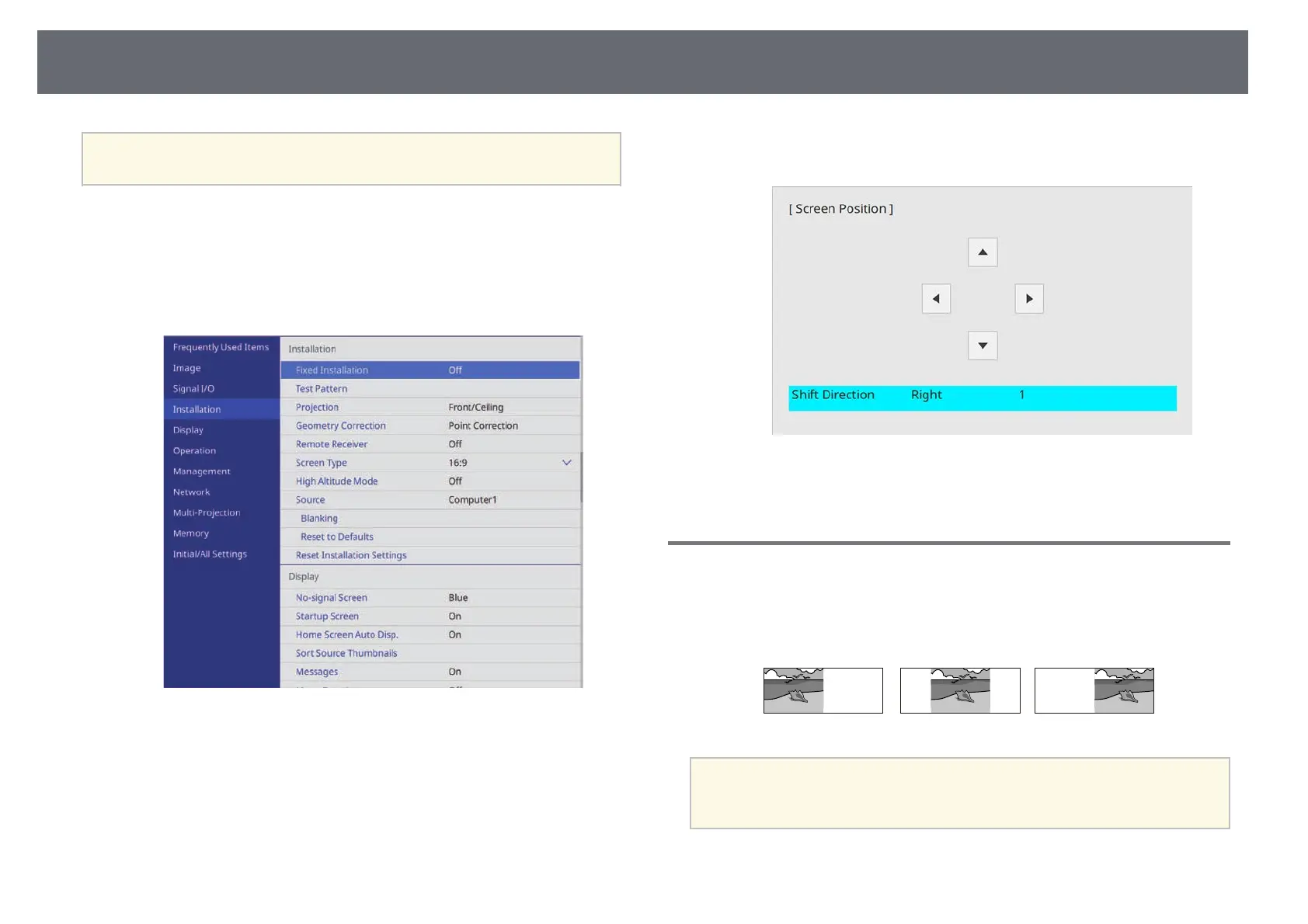Setting the Screen Type
51
a
You cannot adjust the screen position if the Screen Type setting is set
to 16:10.
a
Turn on the projector and display an image.
b
Press the [Menu] button on the control panel or remote control.
c
Select the Installation menu and press [Enter].
d
Select Screen Position, and press [Enter].
e
Use the arrow buttons on the control panel or remote control to adjust
the position of the image.
f
When you are finished, press [Menu].
Changing the Horizontal Position of the Image Using
Screen Shift
You can specify the horizontal position of the image inside the ultra-wide
display when the Screen Type is set to 16:6.
a
• Available only when Aspect is set to Auto for the HDMI, Computer,
and HDBaseT sources in the projector's Image menu.
• Unavailable in the split screen projection.
a
Turn on the projector and display an image.
