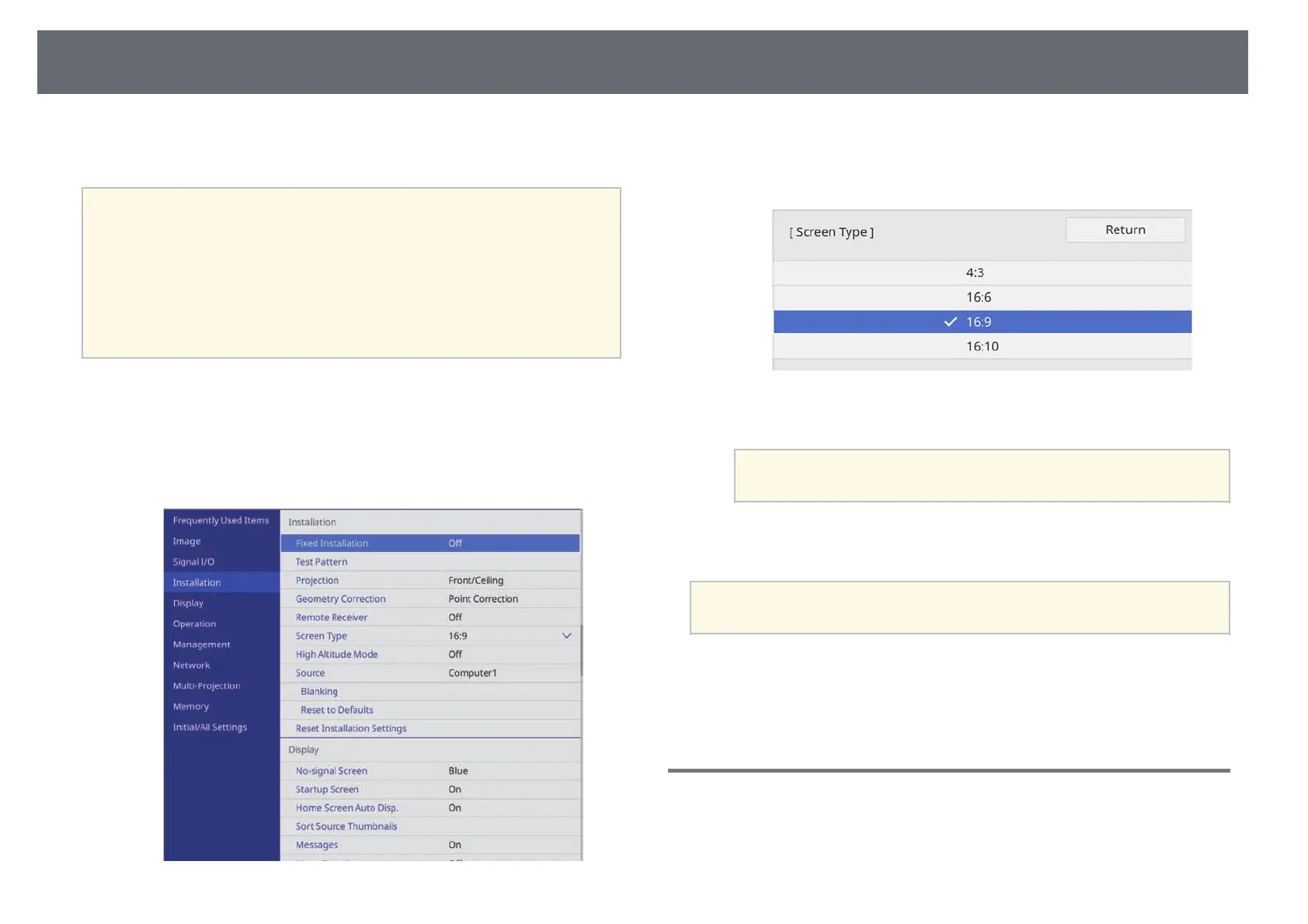Setting the Screen Type
50
You can use the Screen Type setting to match the aspect ratio of the displayed
image to the screen you are using.
a
• This setting is unavailable when using one of the following input
sources:
• USB
• LAN
• You cannot change the Screen Type setting when the Content
Playback setting is set to On in the projector's Operation menu.
• If you change the Screen Type setting, the Geometry Correction
settings are initialized.
a
Turn on the projector and display an image.
b
Press the [Menu] button on the control panel or remote control.
c
Select the Installation menu and press [Enter].
d
Select Screen Type and press [Enter].
e
Select your screen's aspect ratio and press [Enter].
f
Press [Menu] to exit the menus.
a
You may need to restart the projector. Follow the on-screen
instructions.
g
Adjust the aspect ratio for the projected image, if necessary.
a
When the Screen Type setting changes, the EDID settings are
automatically adjusted.
gg Related Links
• "Adjusting the Image Position Using Screen Position" p.50
• "Changing the Horizontal Position of the Image Using Screen Shift" p.51
Adjusting the Image Position Using Screen Position
You can adjust the image position if there are margins between the edge of
the image and the projected screen frame.
