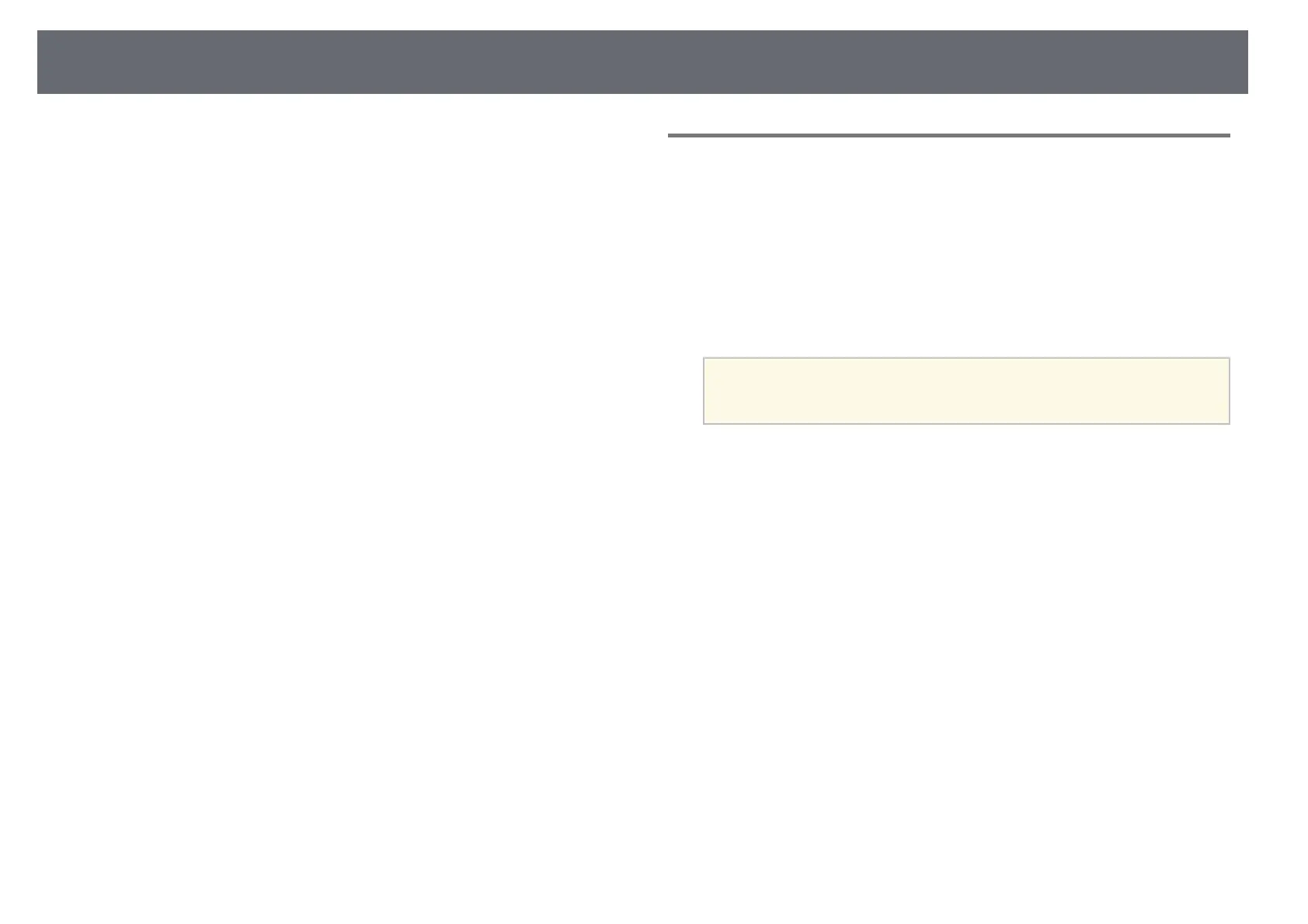Solving Image or Sound Problems
232
• Check the cables connecting your computer or video source to the
projector. They should be:
• Separated from the power cord to prevent interference
• Securely connected at both ends
• Not connected to an extension cable
• Adjust the Noise Reduction, MPEG Noise Reduction, and Deinterlacing
settings in the projector's Image menu.
s Image > Image Enhancement > Noise Reduction
s Image > Image Enhancement > MPEG Noise Reduction
s Image > Image Enhancement > Deinterlacing
• Set the Resolution setting to Auto in the projector's Image menu.
• Select a computer video resolution and refresh rate that are compatible with
the projector.
• If you are projecting from a computer using a VGA computer cable, press
the [Auto] button on the remote control to automatically adjust the
Tracking and Sync. settings. If the images are not adjusted correctly,
manually adjust the Tracking and Sync. settings in the projector's Image
menu.
s Image > Analog Signal Adjustment > Tracking
s Image > Analog Signal Adjustment > Sync.
• If you adjusted the image shape using the projector controls, try decreasing
the Sharpness setting in the projector's Image menu to improve image
quality.
• If you connected an extension power cable, try projecting without it to see if
it caused interference in the signal.
• Make sure you selected the correct Signal Format or EDID setting in the
projector's Signal I/O menu, if available for your image source.
gg Related Links
• "Image Quality Settings - Image Menu" p.180
• "Supported Monitor Display Resolutions" p.250
• "Input Signal Settings - Signal I/O Menu" p.183
Solutions When the Image is Fuzzy or Blurry
If the projected image is fuzzy or blurry, try the following solutions:
• Display a test pattern and use it to adjust the image focus using the focus
ring.
• Position the projector close enough to the screen.
• Position the projector so the keystone adjustment angle is not so wide that it
distorts the image.
• Clean the projector lens.
a
To avoid condensation on the lens after bringing the projector in
from a cold environment, let the projector warm up to room
temperature before using it.
• Adjust the Sharpness setting in the projector's Image menu to improve
image quality.
• If you are projecting from a computer using a VGA computer cable, press
the [Auto] button on the remote control to automatically adjust the
Tracking and Sync. settings. If any bands or overall blurriness remain,
display a uniformly patterned image on the screen and manually adjust the
Tracking and Sync. settings.
s Image > Analog Signal Adjustment > Tracking
s Image > Analog Signal Adjustment > Sync.
• If you are projecting from a computer, use a lower resolution or select a
resolution that matches the projector's native resolution.
gg Related Links
• "Image Quality Settings - Image Menu" p.180
• "Input Signal Settings - Signal I/O Menu" p.183
• "Supported Monitor Display Resolutions" p.250
• "Focusing the Image Using the Focus Ring" p.69
