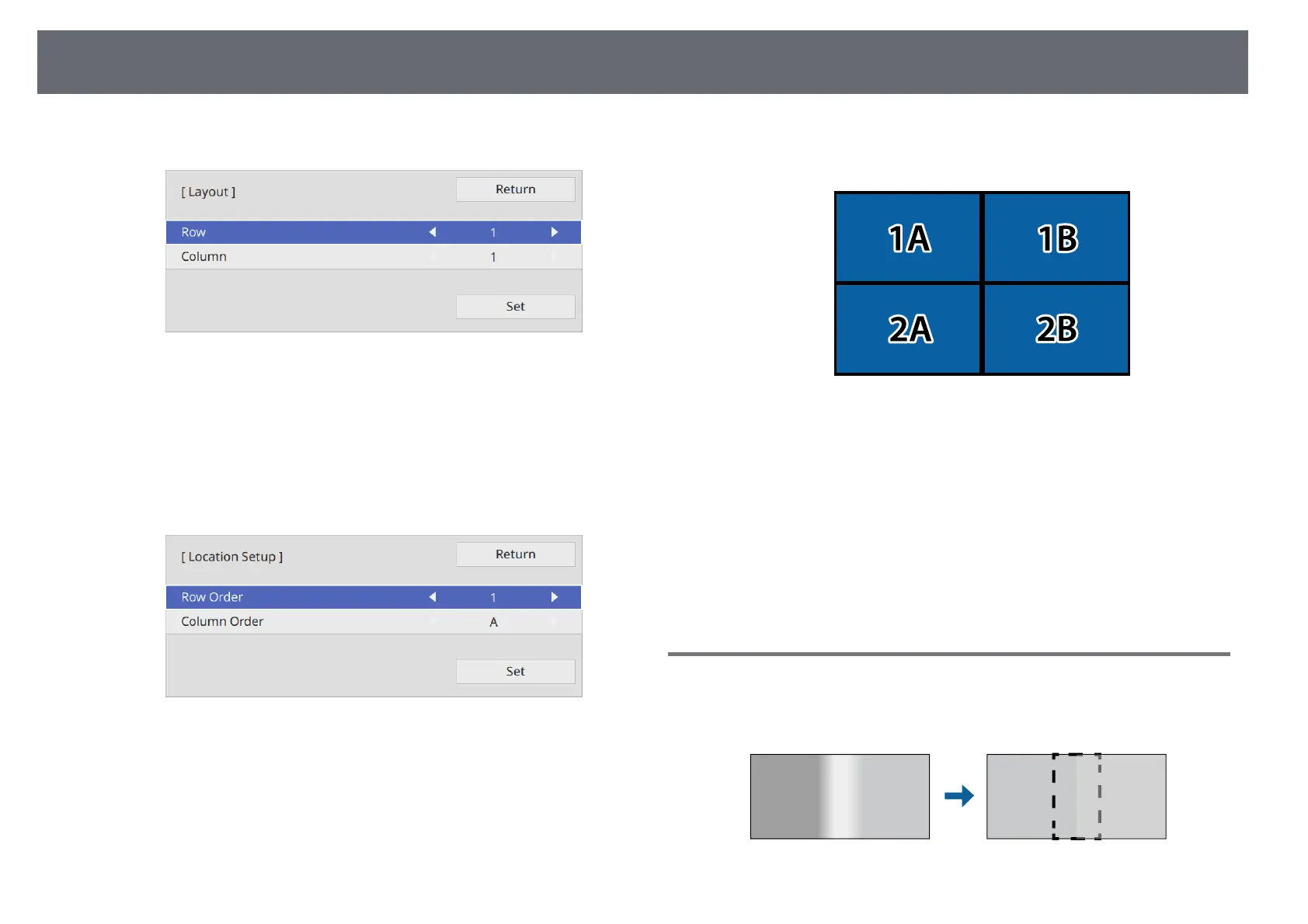Using Multiple Projectors
116
c
Select Tiling > Layout and press [Enter].
d
Select the number of rows and columns you are setting up as the Row
and Column settings. Then select Set and press [Enter].
e
Repeat the previous steps with each projector you are setting up before
continuing with the next step.
f
Select Location Setup and press [Enter].
g
Select the position of each projected image as follows:
• Row Order to layout the screens from top to bottom in sequential
order, starting with 1 at the top
• Column Order to layout the screens from left to right, starting with
A on the left
Select Set and press [Enter].
h
Repeat the previous step with each projector you are setting up before
continuing with the next step.
i
Select the input signal to display an image.
After performing the steps here, adjust the images for any gaps and
differences in color.
Blending the Image Edges
You can use the projector's Edge Blending feature to create a seamless image
from multiple projectors.
