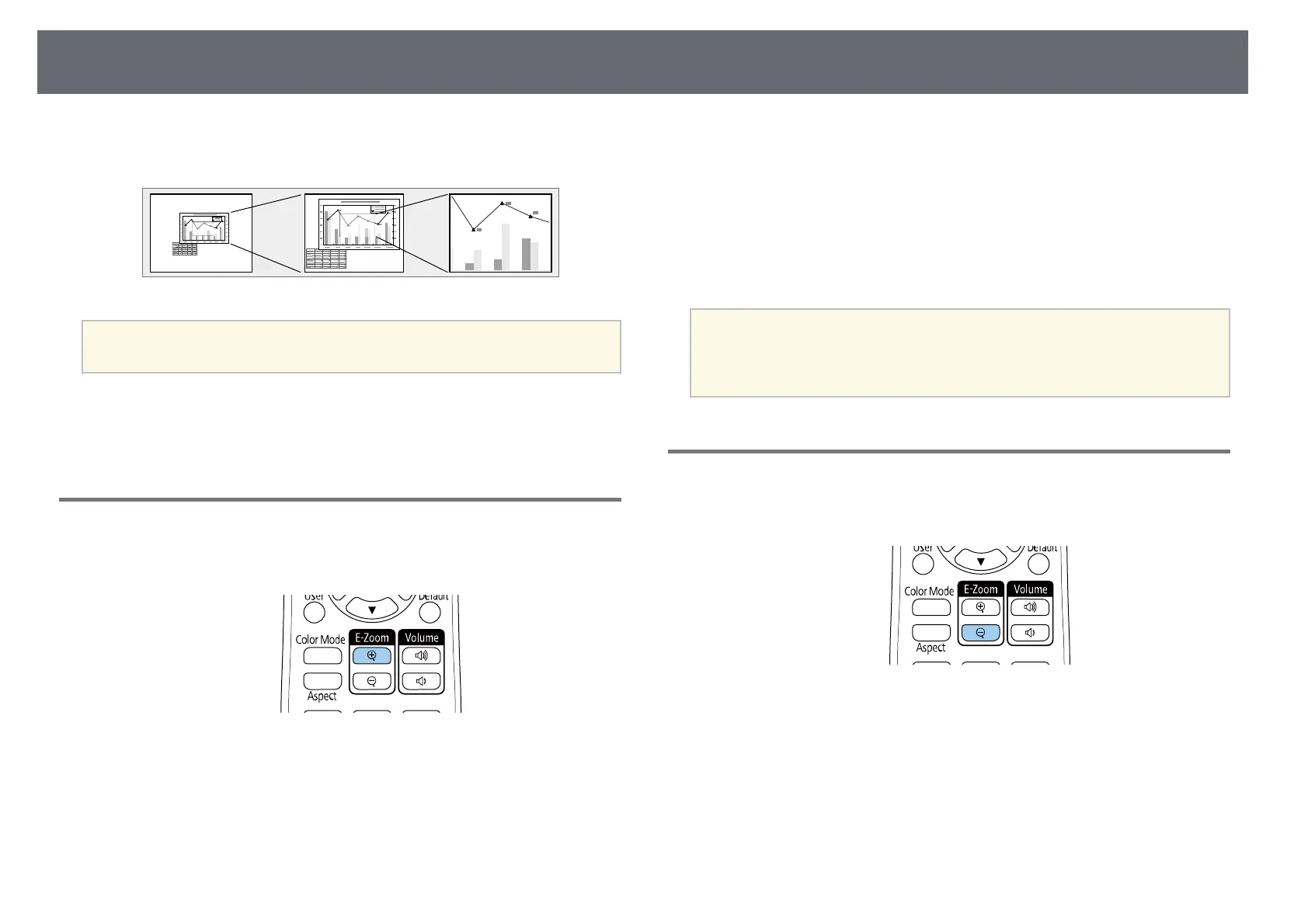Zooming In/Zooming Out of Images (E-Zoom)
104
You can zoom in or zoom out of the projected image using the [E-Zoom]
button on the remote control (EB‑L720U/EB‑L520U).
a
This feature is unavailable if the Scale setting in the projector's Image
menu is enabled.
gg Related Links
• "Zooming Into Images" p.104
• "Zooming Out of Images" p.104
Zooming Into Images
a
Press the [E-Zoom] + button on the remote control.
The projected image is enlarged focusing around the center of the
image. You can enlarge the image between one to four times in 25
incremental steps.
b
Use the following buttons on the remote control to adjust the zoomed
image:
• Press the [E-Zoom] + button repeatedly to zoom into the image.
• To pan around the zoomed image, use the arrow buttons.
• To zoom out of the image, press the [E-Zoom] – button.
• To return to the original image size, press the [Default] button.
a
• You can also use the [E-Zoom] + and - buttons of the document
camera that you project image from.
• You can also set the E-Zoom setting in the projector's Installation
menu.
Zooming Out of Images
a
Press the [E-Zoom] - button on the remote control.
The projected image is reduced. You can reduce the image between
100% to 50% in incremental steps.
b
Use the following buttons on the remote control to adjust the zoomed-
out image:
• Press the [E-Zoom] - button repeatedly to zoom out of the projected
image.
