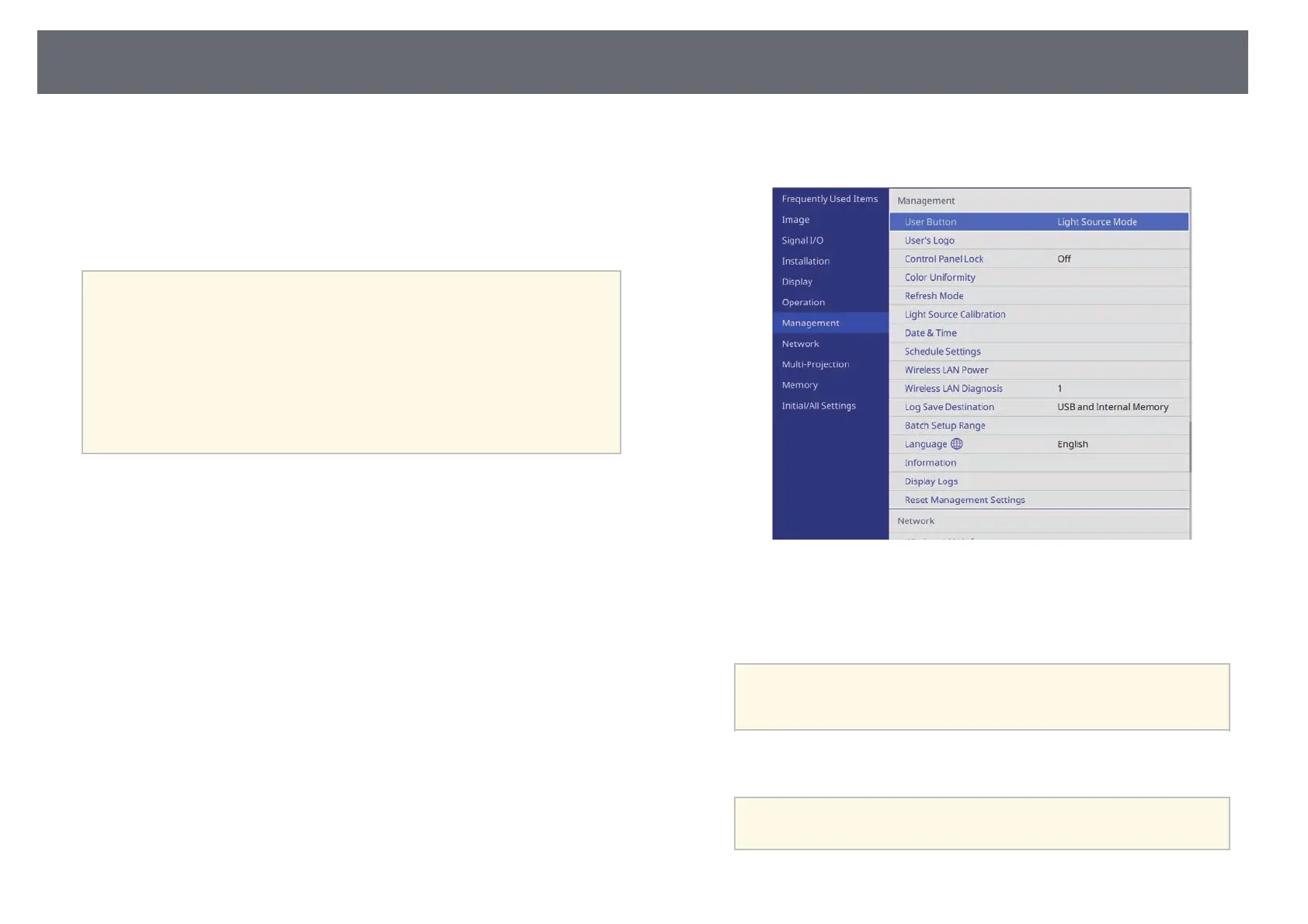Saving a User's Logo Image
106
You can save an image on the projector and display it whenever the projector
turns on. You can also display the image when the projector is not receiving
an input signal. This image is called the user's logo screen.
You can select a photo, graphic, or company logo as the user's logo, which is
useful in identifying the projector's owner to help deter theft. You can prevent
changes to the user's logo by setting up password protection.
a
• If you turned on Menu Protection for the User's Logo setting, set it
to Off before performing the steps here to save the user's logo.
• When you copy the menu settings from one projector to another
using the batch setup feature, user's logo is also copied. Do not
register the information that you do not want to share between
multiple projectors as a user's logo.
• You cannot save content that is protected by HDCP.
• When Content Playback is set to On, you can display the user's logo
only when the projector starts up.
a
Display the image you want to project as the user's logo.
b
Press the [Menu] button, select the Management menu, and press
[Enter].
c
Select User's Logo > Start Setting and press [Enter].
You see a prompt asking if you want to use the displayed image as a
user's logo.
a
Adjustments such as Geometry Correction, E-Zoom, Aspect,
Scale, or Screen Type are temporarily canceled when you select
User's Logo.
d
Select Yes and press [Enter].
a
Depending on the current image signal, the screen size may
change to match the resolution of the image signal.
