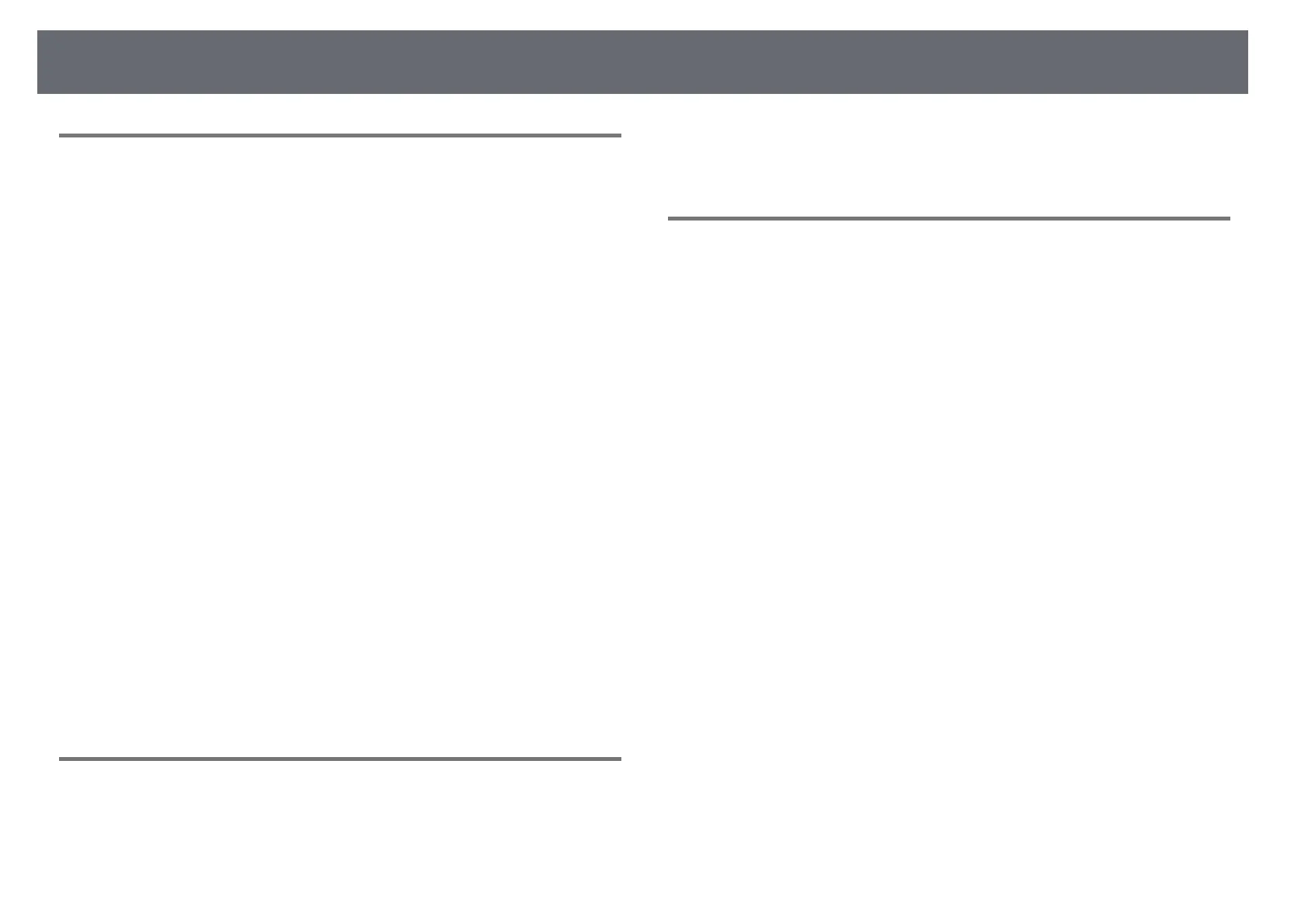Solving Image or Sound Problems
233
Solutions When the Image Brightness or Colors are
Incorrect
If the projected image is too dark or light, or the colors are incorrect, try the
following solutions:
• Press the [Color Mode] button on the remote control to try different color
modes for the image and environment.
• Check your video source settings.
• Adjust the available settings in the projector's Image menu for the current
input source, such as Brightness, Contrast, Tint, Color Saturation, and
RGBCMY.
• Make sure you selected the correct Signal Format or EDID setting in the
projector's Signal I/O menu, if available for your image source.
• Make sure all the cables are securely connected to the projector and your
video device. If you connected long cables, try connecting shorter cables.
• Position the projector close enough to the screen.
• When using multiple projectors, make sure the Light Source Calibration
setting in the projector's Management menu is set to the same option on all
the projectors and that the projectors have been calibrated recently. If
certain projectors are not calibrated recently, the white balance and
brightness level may not match the other projectors.
gg Related Links
• "Image Quality Settings - Image Menu" p.180
• "Input Signal Settings - Signal I/O Menu" p.183
• "Projector Administration Settings - Management Menu" p.192
• "Adjusting Image Quality (Color Mode)" p.74
Solutions When an Afterimage Remains on the
Projected Image
If you see an afterimage in the projected image, use the Refresh Mode feature
to clear it. Select Refresh Mode > Start in the projector's Management menu.
gg Related Links
• "Projector Administration Settings - Management Menu" p.192
Solutions to Sound Problems
If there is no sound or the volume is too low or high, try the following
solutions:
• Adjust the projector's volume settings.
• Press the [A/V Mute] button on the projector or remote control to resume
video and audio if they were temporarily stopped.
• Check your computer or video source to make sure the volume is turned up
and the audio output is set for the correct source.
• Check the audio cable connections between the projector and your video
source.
• Make sure any connected audio cables are labeled "No Resistance".
• Select the correct audio output port.
s Signal I/O > Audio Output
s Signal I/O > HDMI Audio Output
• If you want to output audio from a connected audio source when the
projector does not project any images, select these settings in the projector's
menus:
• Turn off Quick Startup in the Operation menu.
• Set the A/V Output setting to Always On in the Signal I/O menu.
• If you do not hear sound from an HDMI source, set the connected device to
PCM output.
• When you are connecting the projector to a Mac using an HDMI cable,
make sure your Mac supports audio through the HDMI port. If not, you
need to connect an audio cable.
• If the volume for the computer is set to the minimum while the projector is
set to the maximum, the noise may be mixed. Turn up the computer's
volume and turn down the projector's volume. (When you use Epson
iProjection (Windows/Mac).)
