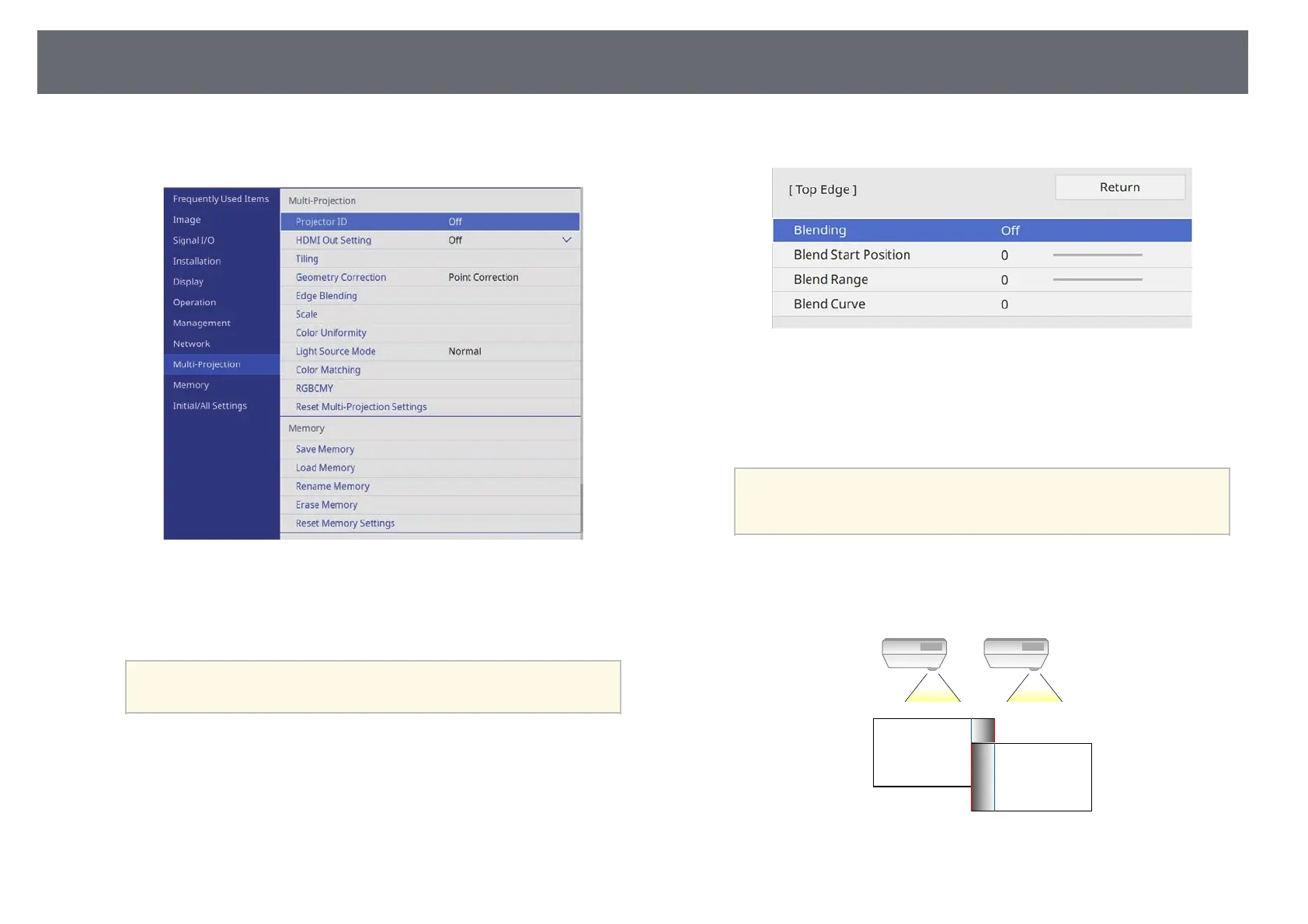Using Multiple Projectors
117
a
Press the [Menu] button, select the Multi-Projection menu, and press
[Enter].
b
Select Edge Blending and press [Enter].
c
Turn on the Edge Blending, Line Guide, and Pattern Guide settings.
a
Select the different Guide Color setting for each projector so that
you can see the blended area clearly.
d
Select the edge you want to blend on each projector and press [Enter].
You see a screen like this:
e
Select the Blending setting and select On.
f
Select the Blend Start Position setting and adjust the blending start
position
a
If you created a unified image area using the edge blending
feature, set the Blend Start Position setting of the blended edge
to 0.
g
Select the Blend Range setting and use the arrow buttons to select the
width of the blended area so that the displayed guides are at the edges
of the overlapping area between the two images.
h
Press [Esc] to return to the previous screen.
