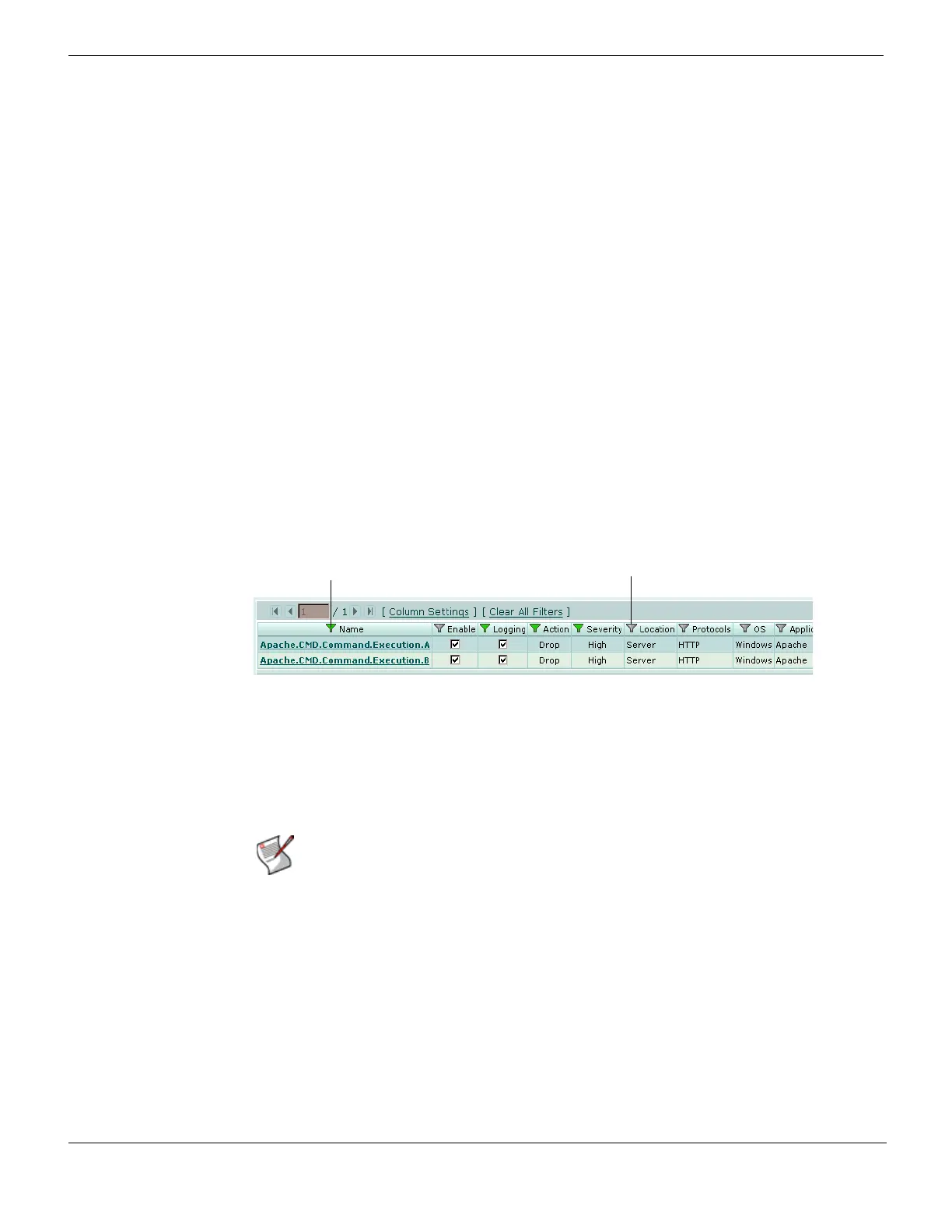Web-based manager pages Web-based manager
FortiGate Version 4.0 MR1 Administration Guide
100 01-410-89802-20090903
http://docs.fortinet.com/ • Feedback
• Endpoint NAC list of known endpoints (see “Monitoring endpoints” on page 700)
• Log and report log access list (see “Accessing and viewing log messages” on
page 720).
Filters are useful for reducing the number of entries that are displayed on a list so that you
can focus on the information that is important to you.
For example, you can go to System > Status, and, in the Statistics section, select Details
on the Sessions line to view the communications sessions that the FortiGate unit is
currently processing. A busy FortiGate unit may be processing hundreds or thousands of
communications sessions. You can add filters to make it easier to find specific sessions.
For example, you might be looking for all communications sessions being accepted by a
specific firewall policy. You can add a Policy ID filter to display only the sessions for a
particular Policy ID or range of Policy IDs.
You add filters to a web-based manager list by selecting any filter icon to display the Edit
Filters window. From the Edit Filters window you can select any column name to filter, and
configure the filter for that column. You can also add filters for one or more columns at a
time. The filter icon remains gray for unfiltered columns and changes to green for filtered
columns.
Figure 20: An intrusion protection predefined signatures list filtered to display all signatures
containing “apache” with logging enabled, action set to drop, and severity set to
high
The filter configuration is retained after leaving the web-based manager page and even
after logging out of the web-based manager or rebooting the FortiGate unit.
Different filter styles are available depending on the type of information displayed in
individual columns. In all cases, you configure filters by specifying what to filter on and
whether to display information that matches the filter, or by selecting NOT to display
information that does not match the filter.
On firewall policy, IPv6 policy, predefined signature and log and report log access lists,
you can combine filters with column settings to provide even more control of the
information displayed by the list. See “Using filters with column settings” on page 104 for
more information.
Filters for columns that contain numbers
If the column includes numbers (for example, IP addresses, firewall policy IDs, or port
numbers) you can filter by a single number or a range of numbers. For example, you could
configure a source address column to display only entries for a single IP address or for all
addresses in a range of addresses. To specify a range, separate the top and bottom
values of the range with a hyphen, for example 25-50.
Filter added to
display names that
include “apache”
No filter added
Note: Filter settings are stored in the FortiGate configuration and will be maintained the
next time that you access any list for which you have added filters.
