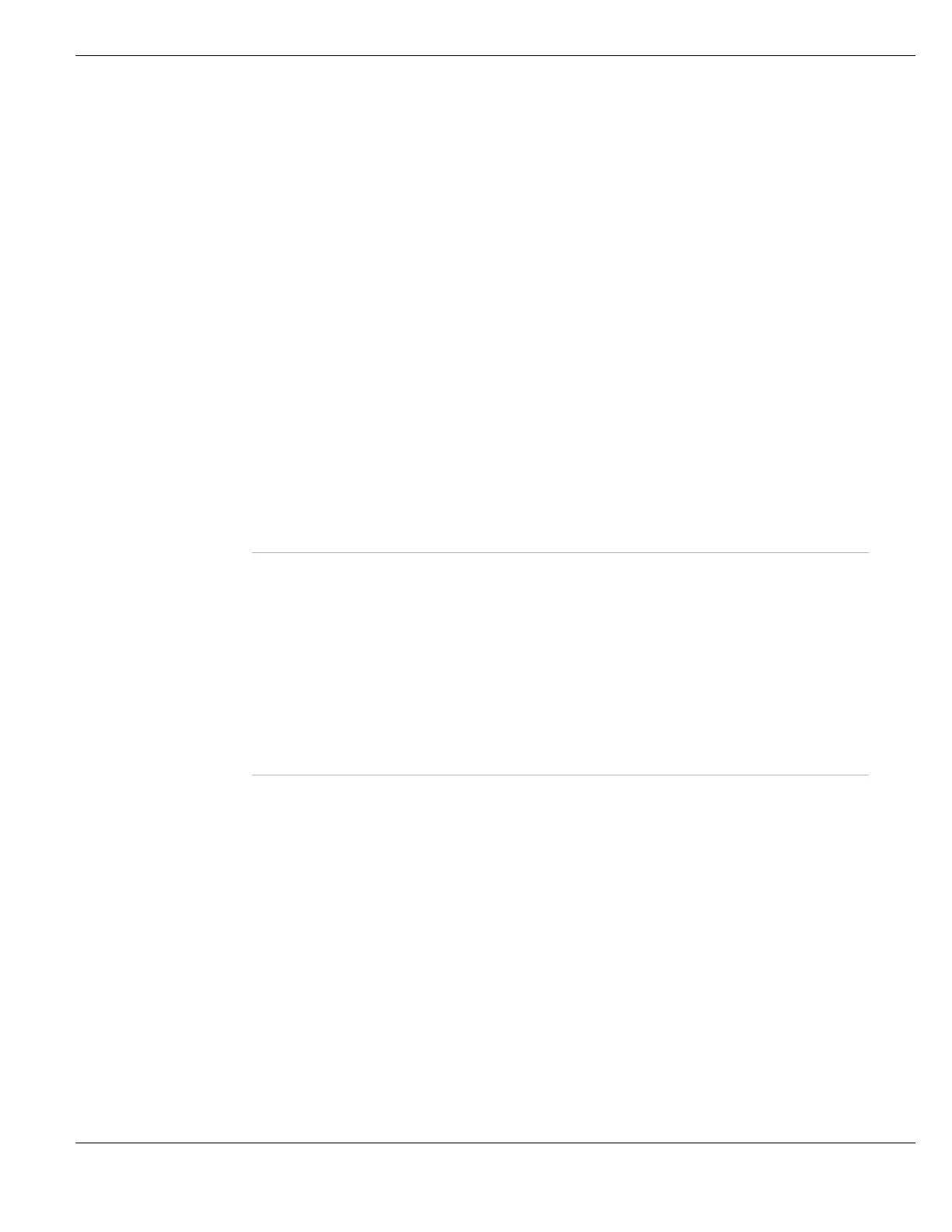System Network Configuring interfaces
FortiGate Version 4.0 MR1 Administration Guide
01-410-89802-20090903 183
http://docs.fortinet.com/ • Feedback
Type The type of the interfaces. When creating a new interface, this is VLAN by default.
Set Type to VLAN to create a VLAN interface (see“Creating a VLAN subinterface”
on page 185). Set Type to Loopback Interface to create a loopback interface
(see“Creating a loopback interface” on page 185).
On some models you can also create VLAN, 802.3ad Aggregate (see“Creating an
802.3ad aggregate interface” on page 186), and Redundant (see“Creating a
redundant interface” on page 187) interfaces.
• On FortiGate models with a switch interface, software switch is a valid type.
You cannot change this type in the GUI.
You cannot change the type of an interface except when first adding it.
Interface Select the name of the physical interface on which to create the VLAN. Once
created, the VLAN subinterface is listed below its physical interface in the
Interface list.
You cannot change the interface of an existing VLAN subinterface.
This field is only displayed when Type is set to VLAN.
VLAN ID Enter the VLAN ID that matches the VLAN ID of the packets to be received by this
VLAN subinterface. You cannot change the VLAN ID of an existing VLAN
subinterface.
The VLAN ID can be any number between 1 and 4094 and must match the VLAN
ID added by the IEEE 802.1Q-compliant router or switch connected to the VLAN
subinterface. For more information, see
“Creating a VLAN subinterface” on
page 185
.
This field is only displayed when Type is set to VLAN.
Virtual Domain Select the virtual domain to which this VLAN subinterface belongs.
Admin accounts with super-admin profile can change the VDOM for a VLAN when
VDOM configuration is enabled. For more information, see “Using virtual
domains” on page 159.
Physical
Interface
Members
This section has two different forms depending on the interface type:
• Software switch interface - this section is a display-only field showing the
interfaces that belong to the software switch virtual interface
• 802.3ad aggregate or Redundant interface - this section includes available
interface and selected interface lists to enable adding or removing interfaces
from the interface.
Available
Interfaces
Select interfaces from this list to include in the grouped interface - either
redundant or aggregate interface. Select the right arrow to add an interface to the
grouped interface.
Selected
interfaces
These interfaces are included in the aggregate or redundant interface.
Select the left arrow to remove an interface from the grouped interface.
For redundant interfaces, the interfaces will be activated during failover from the
top of the list to the bottom
Addressing
mode
Select the type of addressing mode as Manual, DHCP, or PPPoE.
To configure a static IP address for the interface, select Manual.
By default, low-end models are configured to DHCP addressing mode with
Override Internal DNS and Retrieve default Gateway from DHCP server both
enabled. These settings allow for easy out-of-the-box configuration.
You can also configure the interface for dynamic IP address assignment. For
more information, see “Configuring DHCP on an interface” on page 188 or
“Configuring an interface for PPPoE” on page 190.
IP/Netmask Enter the IP address/subnet mask in the IP/Netmask field. The IP address must
be on the same subnet as the network to which the interface connects.
Two interfaces cannot have IP addresses on the same subnet.
This field is only available when Manual addressing mode is selected.
Ping Server To enable dead gateway detection, enter the IP address of the next hop router on
the network connected to the interface and select Enable.
