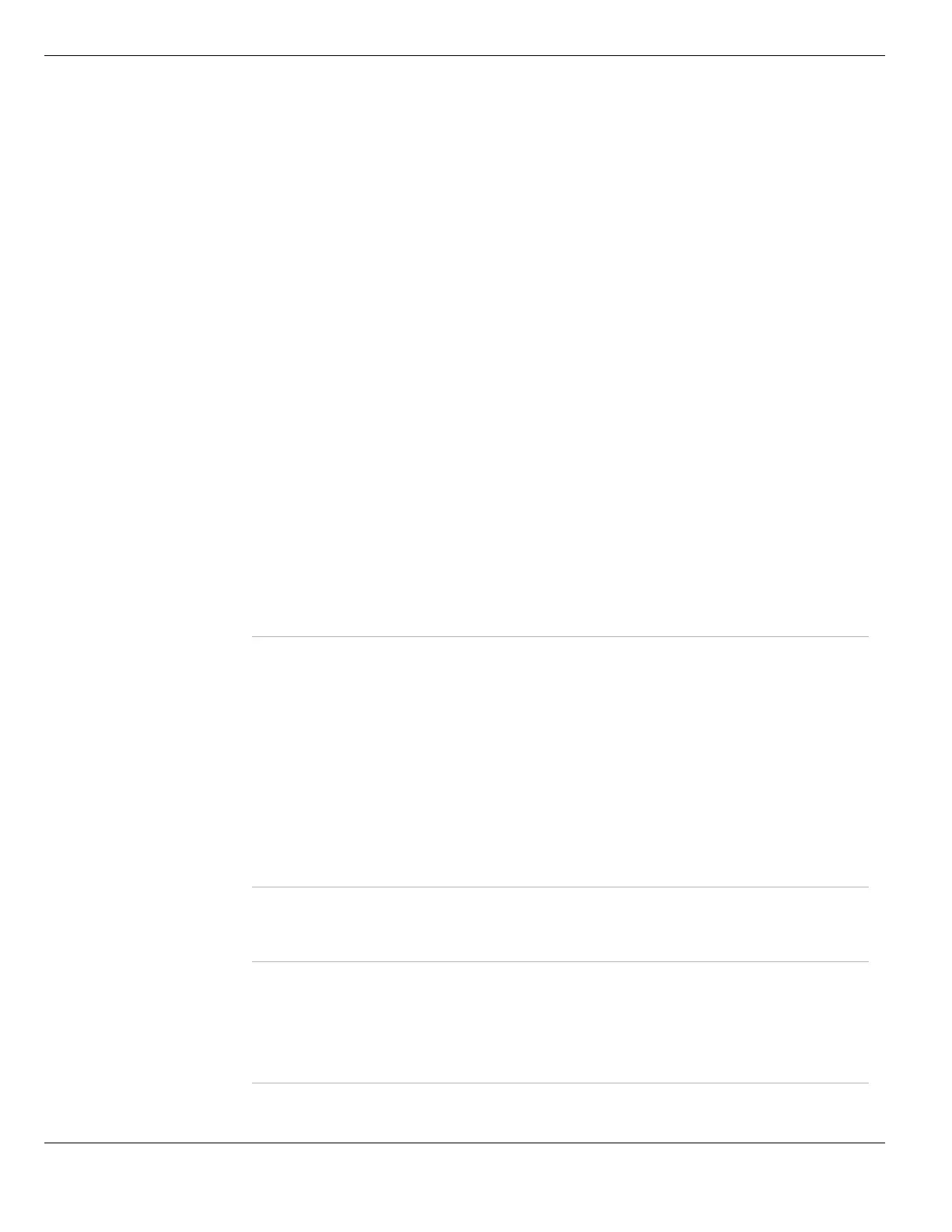Configuring interfaces System Network
FortiGate Version 4.0 MR1 Administration Guide
184 01-410-89802-20090903
http://docs.fortinet.com/ • Feedback
Enable one-arm
sniffer
Select to configure this interface to operate as a one-armed sniffer as part of
configuring a FortiGate unit to operate as an IDS appliance by sniffing packets for
attacks without actually receiving and otherwise processing the packets. Once the
interface is enabled for sniffing you cannot use the interface for other traffic. You
must add sniffer policies for the interface to actually sniff packets.
For more information on one-armed IPS, see “Firewall Policy Using one-arm
sniffer policies to detect network attacks” on page 406.
Enable explicit
Web Proxy
Select to enable explicit web proxying on this interface. When enabled, this
interface will be displayed on System > Network > Web Proxy under Listen on
Interfaces and web traffic on this interface will be proxied according to the Web
Proxy settings. For more information, see “Configuring the explicit web proxy” on
page 210.
Enable DDNS Select Enable DDNS to configure a Dynamic DNS service for this interface. For
more information, see “Configuring Dynamic DNS on an interface” on page 191.
Override
Default MTU
Value
To change the MTU, select Override default MTU value (1 500) and enter the
MTU size based on the addressing mode of the interface
• 68 to 1 500 bytes for static mode
• 576 to 1 500 bytes for DHCP mode
• 576 to 1 492 bytes for PPPoE mode
• larger frame sizes if supported
This field is available only on physical interfaces. VLANs inherit the parent
interface MTU size by default.
For more information on MTU size, see “Interface MTU packet size” on page 195.
Enable DNS
Query
Select to configure the interface to accept DNS queries. Select recursive or non-
recursive. For more information, see “Configuring FortiGate DNS services” on
page 205.
recursive Look up domain names in the FortiGate DNS database. If the entry is not found,
relay the request to the DNS servers configured under System > Network >
Options.
non-
recursive
Look up domain names in the FortiGate DNS database. Do not relay the request
to the DNS servers configured under System > Network > Options.
Administrative
Access
Select the types of administrative access permitted on this interface.
HTTPS Allow secure HTTPS connections to the web-based manager through this
interface.
PING Interface responds to pings. Use this setting to verify your installation and for
testing.
HTTP Allow HTTP connections to the web-based manager through this interface. HTTP
connections are not secure and can be intercepted by a third party.
SSH Allow SSH connections to the CLI through this interface.
SNMP Allow a remote SNMP manager to request SNMP information by connecting to
this interface. See “Configuring SNMP” on page 242.
TELNET Allow Telnet connections to the CLI through this interface. Telnet connections are
not secure and can be intercepted by a third party.
Detect Interface
Status for
Gateway Load
Balancing
Configure interface status detection for when the ECMP Route Failover & Load
Balance Method is set to spill-over. See “Interface status detection for gateway
load balancing” on page 193
Secondary IP
Address
Add additional IP addresses to this interface. Select the blue arrow to expand or
hide the section. See “Secondary IP Addresses” on page 196.
Description Enter a description up to 63 characters.
Administrative
Status
Select either Up (green arrow) or Down (red arrow) as the status of this interface.
Up indicates the interface is active and can accept network traffic.
Down indicates the interface is not active and cannot accept traffic.
