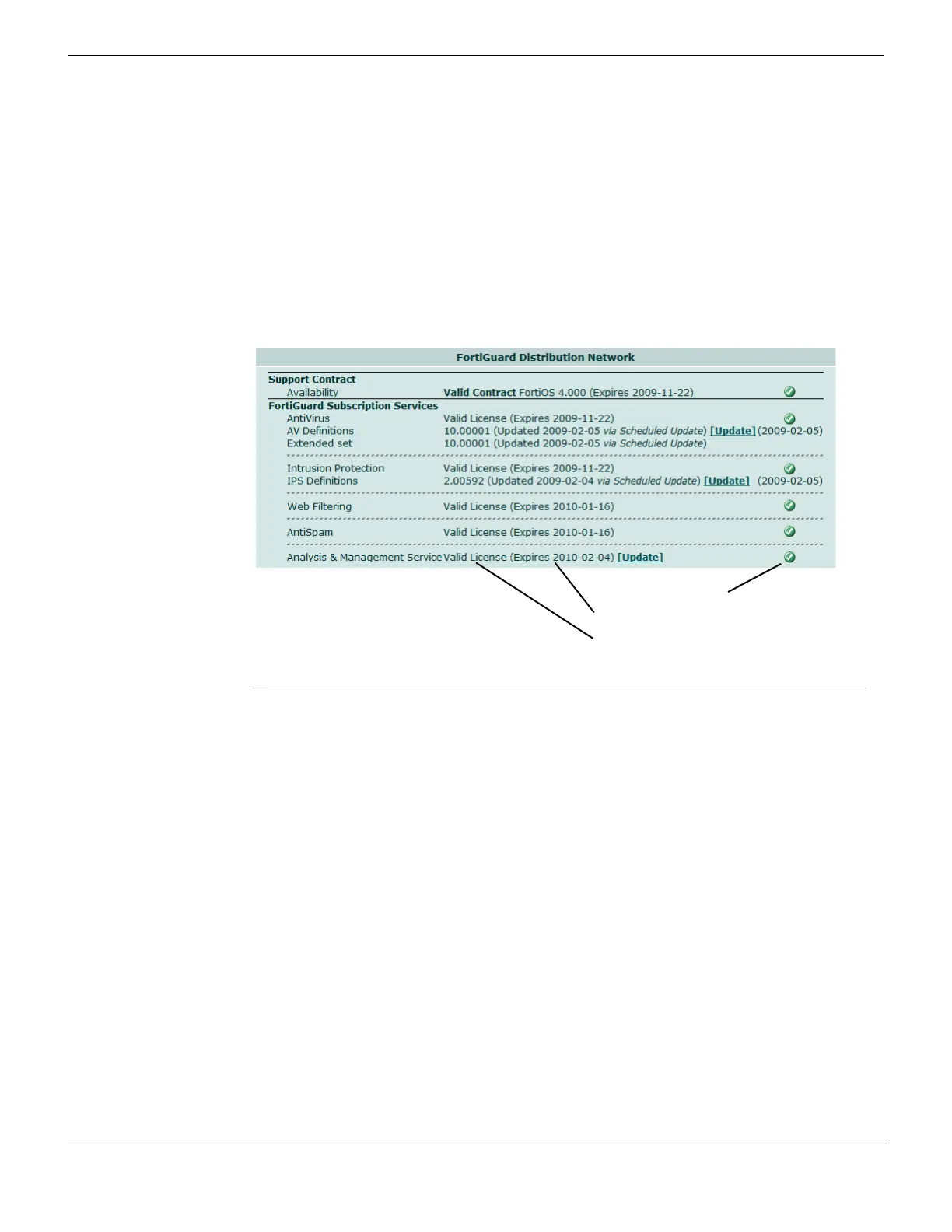Configuring FortiGuard Services System Maintenance
FortiGate Version 4.0 MR1 Administration Guide
324 01-410-89802-20090903
http://docs.fortinet.com/ • Feedback
• Downloading antivirus and IPS updates
• Configuring Web Filtering and AntiSpam Options
• Configuring FortiGuard Analysis & Management Service Options
Support Contract and FortiGuard Subscription Services
The Support Contract and FortiGuard Subscription Services sections are displayed in
abbreviated form on the System Status page. See “Viewing the system dashboard” on
page 108.
To view the FortiGuard options, go to System > Maintenance > FortiGuard.
Figure 171: Support Contract and FortiGuard Subscription Services section
Support Contract The availability or status of your FortiGate unit support contract. The
status displays can be one of the following: Unreachable, Not
Registered or Valid Contract.
If Valid Contract is shown, the FortiOS firmware version and contract
expiry date appear. A green checkmark also appears.
[Register] Select to register your FortiGate unit support contract.
This option is available only when the support contract is not
registered.
FortiGuard Subscription
Services
Availability and status information for each of the FortiGuard
subscription services including:
• AntiVirus
• Intrusion Protection
• Web Filtering
•AntiSpam
• Analysis & Management Service
[Availability] The availability of this service on this FortiGate unit, dependent on
your service subscription. The status can be Unreachable, Not
Registered, Valid License, or Valid Contract.
The option Subscribe appears if Availability is Not Registered.
The option Renew appears if Availability has expired.
[Update] Select to manually update this service on your FortiGate unit. This will
prompt you to download the update file from your local computer.
Select Update Now to immediately download current updates from
FDN directly.
License status icon
License expiry
Valid license
