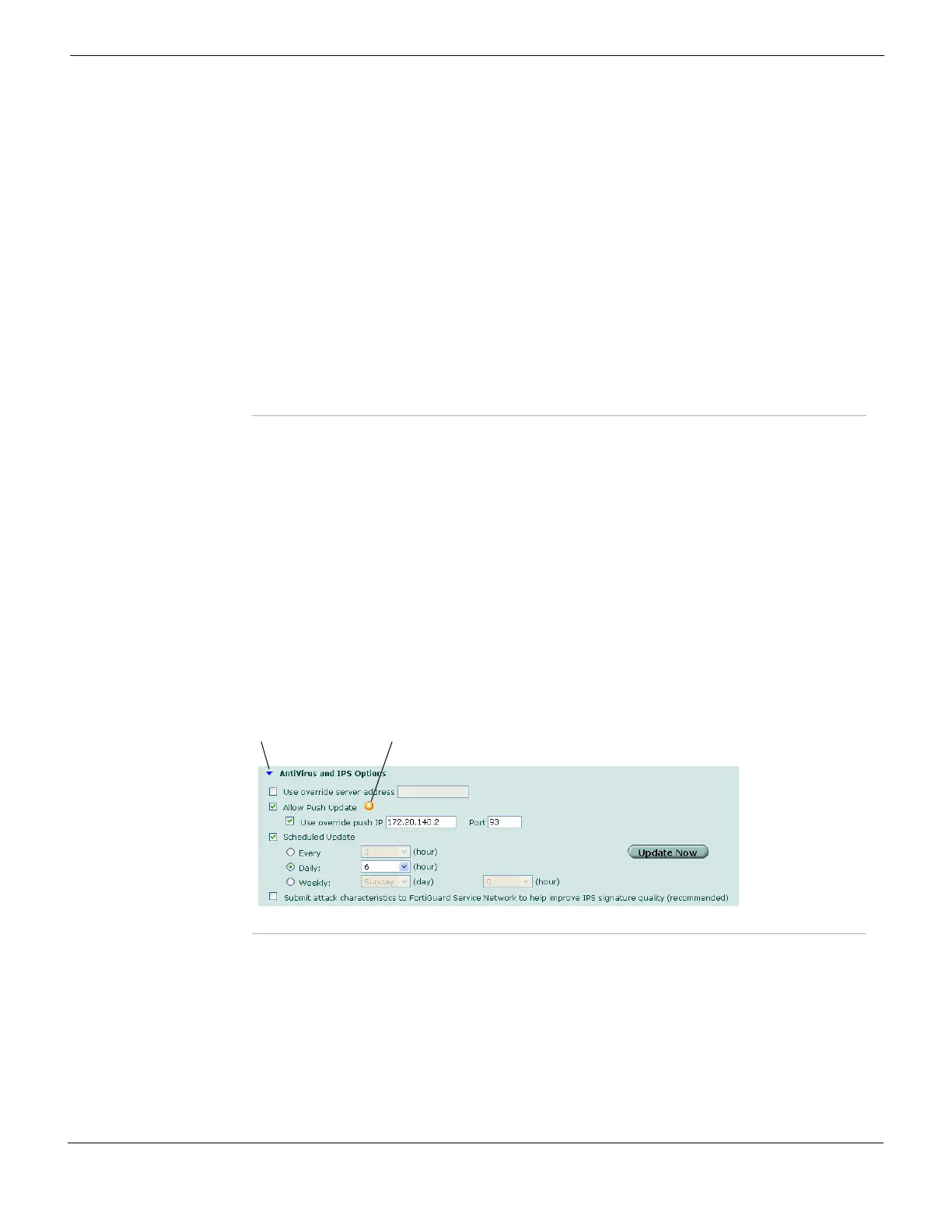System Maintenance Configuring FortiGuard Services
FortiGate Version 4.0 MR1 Administration Guide
01-410-89802-20090903 325
http://docs.fortinet.com/ • Feedback
Downloading antivirus and IPS updates
In the Antivirus and IPS Options section, you can schedule antivirus and IPS updates,
configure an override server, or allow push updates. You can access these options by
selecting the expand arrow.
The SETUP message that the FortiGate unit sends when you enable push updates
includes the IP address of the FortiGate interface that the FDN connects to. Use the Use
override push IP option when your FortiGate unit is behind a NAT device. The FortiGate
unit sends the FDS the IP and port numbers of the NAT device to the FDS. The NAT
device must also be configured to forward the FDS traffic to the FortiGate unit on port
9443.
For more information, see “Enabling push updates through a NAT device” on page 331.
Figure 172: AntiVirus and IPS Options section
[Register] Select to register the service. This is displayed in Analysis &
Management Service.
Status Icon Indicates the status of the subscription service. The icon corresponds
to the availability description.
Gray (Unreachable) – FortiGate unit is not able to connect to service.
Orange (Not Registered) – FortiGate unit can connect, but is not
subscribed to this service.
Yellow (Expired) – FortiGate unit had a valid license that has expired.
Green (Valid license) – FortiGate unit can connect to FDN and has a
registered support contract.
If the Status icon is green, the expiry date is displayed.
[Version] The version number of the definition file currently installed on the
FortiGate unit for this service.
[Last update date and
method]
The date of the last update and method used for last attempt to
download definition updates for this service.
[Date] Local system date when the FortiGate unit last checked for updates
for this service.
Use override server
address
Select to configure an override server if you cannot connect to the
FDN or if your organization provides updates using their own
FortiGuard server.
When selected, enter the IP address or domain name of a FortiGuard
server and select Apply. If the FDN Status still indicates no connection
to the FDN, see “Troubleshooting FDN connectivity” on page 328.
Allow Push Update Select to allow push updates. Updates are then sent automatically to
your FortiGate unit when they are available, eliminating any need for
you to check if they are available.
Expand arrow Allow Push Update Status
