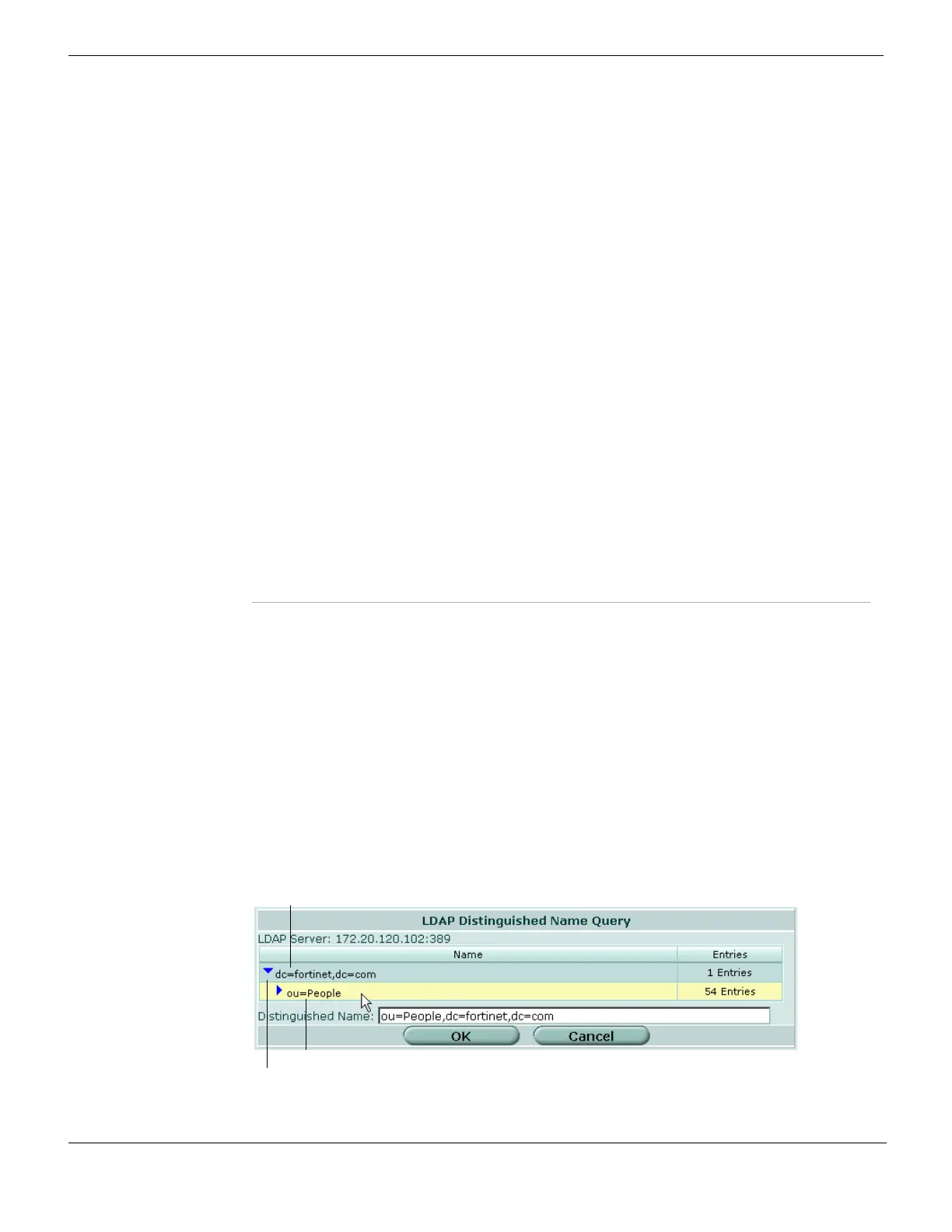LDAP User
FortiGate Version 4.0 MR1 Administration Guide
660 01-410-89802-20090903
http://docs.fortinet.com/ • Feedback
Using Query
The LDAP Distinguished Name Query list displays the LDAP Server IP address, and all
the distinguished names associated with the Common Name Identifier for the LDAP
server. The tree helps you to determine the appropriate entry for the DN field. To see the
distinguished name associated with the Common Name identifier, select the Expand
Arrow beside the CN identifier and then select the DN from the list. The DN you select is
displayed in the Distinguished Name field. Select OK to save your selection in the
Distinguished Name field of the LDAP Server configuration.
To see the users within the LDAP Server user group for the selected Distinguished Name,
select the Expand arrow beside the Distinguished Name in the LDAP Distinguished Name
Query tree.
Figure 408: Example LDAP server Distinguished Name Query tree
Query icon View the LDAP server Distinguished Name Query tree for the LDAP
server that you are configuring so that you can cross-reference to the
Distinguished Name.
For more information, see “Using Query”.
Bind Type Select the type of binding for LDAP authentication.
Regular Connect to the LDAP server directly with user name/password, then
receive accept or reject based on search of given values.
Anonymous Connect as an anonymous user on the LDAP server, then retrieve the
user name/password and compare them to given values.
Simple Connect directly to the LDAP server with user name/password
authentication.
Filter Enter the filter to use for group searching. Available if Bind Type is
Regular or Anonymous.
User DN Enter the Distinguished name of the user to be authenticated.
Available if Bind Type is Regular.
Password Enter the password of the user to be authenticated. Available if Bind
Type is Regular.
Secure Connection Select to use a secure LDAP server connection for authentication.
Protocol Select a secure LDAP protocol to use for authentication. Depending on
your selection, the value in Server Port will change to the default port
for the selected protocol. Available only if Secure Connection is
selected.
LDAPS: port 636
STARTTLS: port 389
Certificate Select a certificate to use for authentication from the list. The certificate
list comes from CA certificates at System > Certificates >
CA Certificates.
Common Name Identifier (CN)
Expand Arrow
Distinguished Name (DN)
