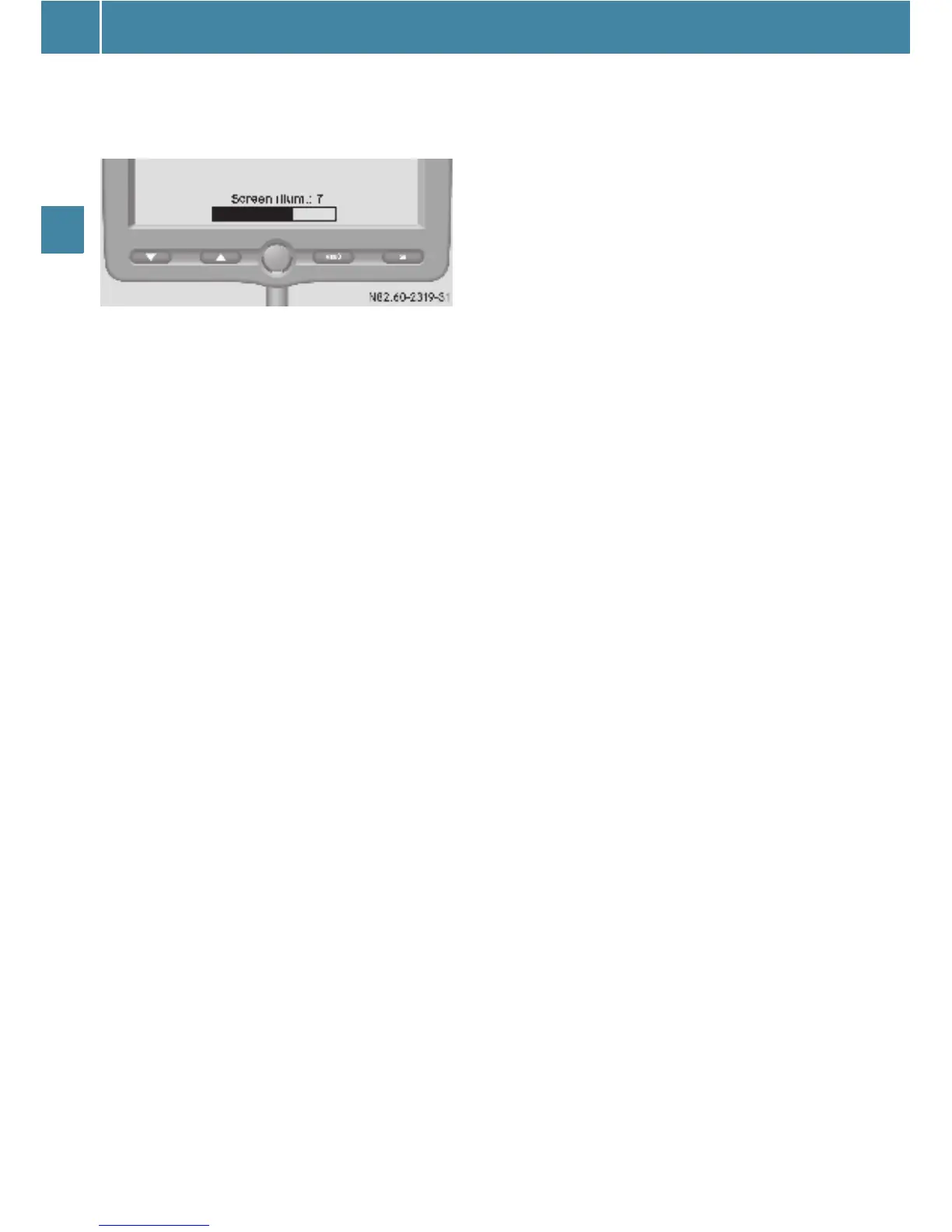Driving systems
130
Controls in detail
E Press the t button.
The lighting setting is displayed.
E Press the : or 9 button.
The background illumination is set in
steps.
E Press the t button.
The submenus (menu level 2) are dis-
played.
i If you do not press a button for 7 seconds,
the menu will be exited automatically.
Brightness submenu
You can adjust the brightness of the moni-
tor in the Brightness submenu.
E Press the t button.
The main menu (menu level 1) is dis-
played (
e page 129).
E Press the : or 9 button until the
Display
menu is highlighted.
E Press the t button.
The Display menu is selected.
The submenus (menu level 2) are dis-
played.
E Press the : or 9 button until the
Brightness submenu is highlighted.
E Press the t button.
The brightness setting is displayed.
E Press the : or 9 button.
The brightness is adjusted in incre-
ments.
E Press the t button.
The submenus (menu level 2) are dis-
played.
Contrast submenu
You can adjust the picture contrast of the
monitor in the Contrast menu.
E Press the t button.
The main menu (menu level 1) is dis-
played (
e page 129).
E Press the : or 9 button until the
Display
menu is highlighted.
E Press the t button.
The Display menu is selected.
The submenus (menu level 2) are dis-
played.
E Press the : or 9 button until the
Contrast submenu is highlighted.
E Press the t button.
The contrast setting is displayed.
E Press the : or 9 button.
The screen contrast is set in incre-
ments.
E Press the t button.
The submenus (menu level 2) are dis-
played.
Color submenu
You can adjust the color setting of the
monitor in the Color submenu.
E Press the t button.
The main menu (menu level 1) is dis-
played (e page 129).
E Press the : or 9 button until the
Display
menu is highlighted.
E Press the t button.
The Display menu is selected.
The submenus (menu level 2) are dis-
played.
E Press the : or 9 button until the
Color submenu is highlighted.
E Press the t button.
The color setting is displayed.