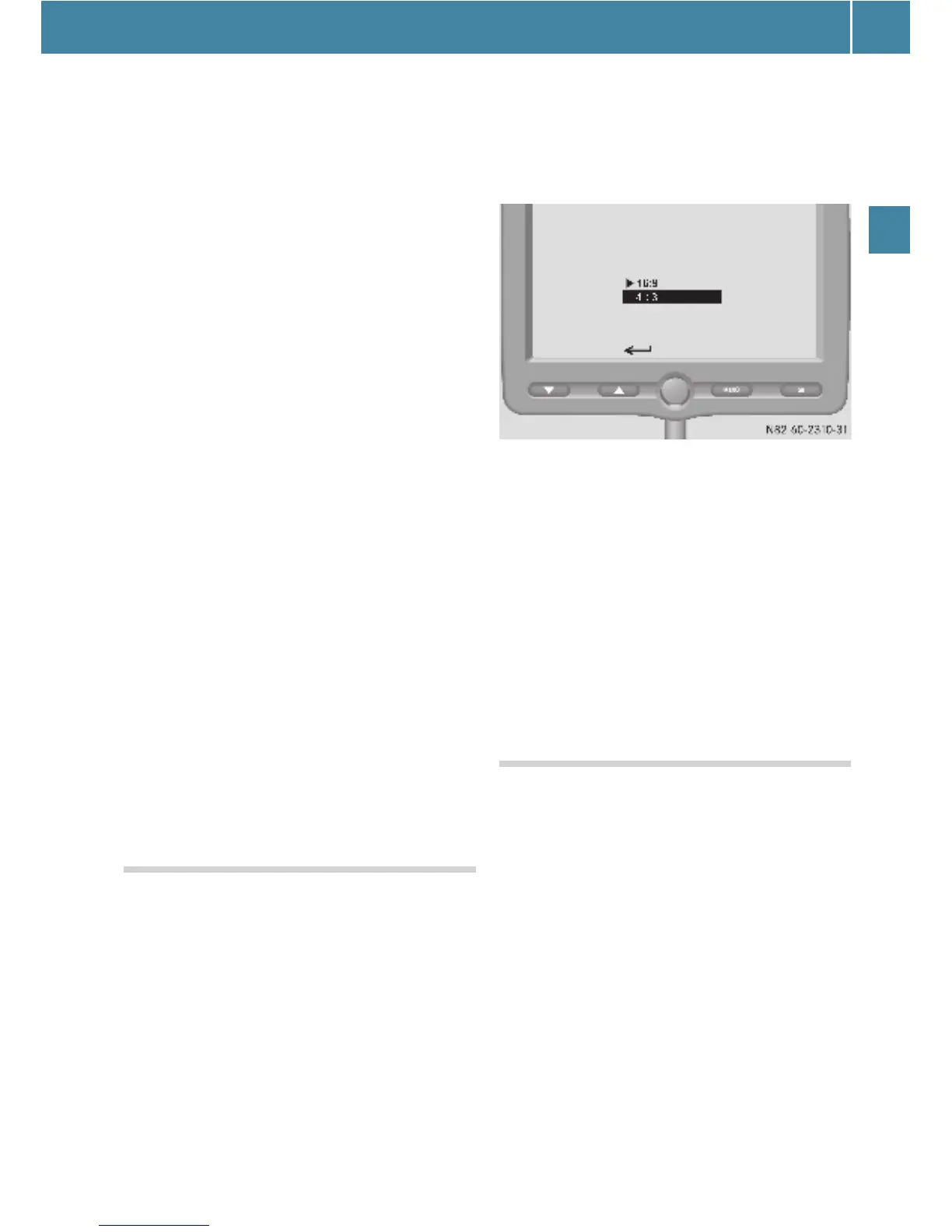Driving systems
131
Controls in detail
E Press the : or 9 button.
The color is set in increments.
E Press the t button.
The submenus (menu level 2) are dis-
played.
Tint submenu
You can adjust the color balance of the
monitor in the Tint submenu.
E Press the t button.
The main menu (menu level 1) is dis-
played (
e page 129).
E Press the : or 9 button until the
Display
menu is highlighted.
E Press the t button.
The Display menu is selected.
The submenus (menu level 2) are dis-
played.
E Press the : or 9 button until the
Tint submenu is highlighted.
E Press the t button.
The color balance setting is displayed.
E Press the : or 9 button.
The color balance is set in increments.
E Press the t button.
The submenus (menu level 2) are dis-
played.
Aspect ratio menu
You can set the monitors' display format in
the Aspect ratio
menu.
E Press the t button.
The main menu (menu level 1) is dis-
played (e page 129).
E Press the : or 9 button until the
Aspect ratio menu is highlighted.
E Press the t button.
The picture formats are displayed.
The current picture format is marked
with the A symbol.
E Press the : or 9 button until the
picture format you want is highlighted.
E Press the t button.
Your selected format is activated.
i The 16:9 format is full-screen format. The
rear-view camera is set to display in 16:9 format.
The 4:3 format usually needs to be selected for
standard video signals.
i If you select S and press the t but-
ton, the monitor will revert to the main menu
(menu level 1) (e page 129).
Norm menu
You can set the video standard for the
monitor in the Norm
menu.
E Press the t button.
The main menu (menu level 1) is dis-
played (e page 129).
E Press the : or 9 button until the
Norm
menu is highlighted.
E Press the t button.
The video standards are displayed.
The current video standard is marked
with the A symbol.