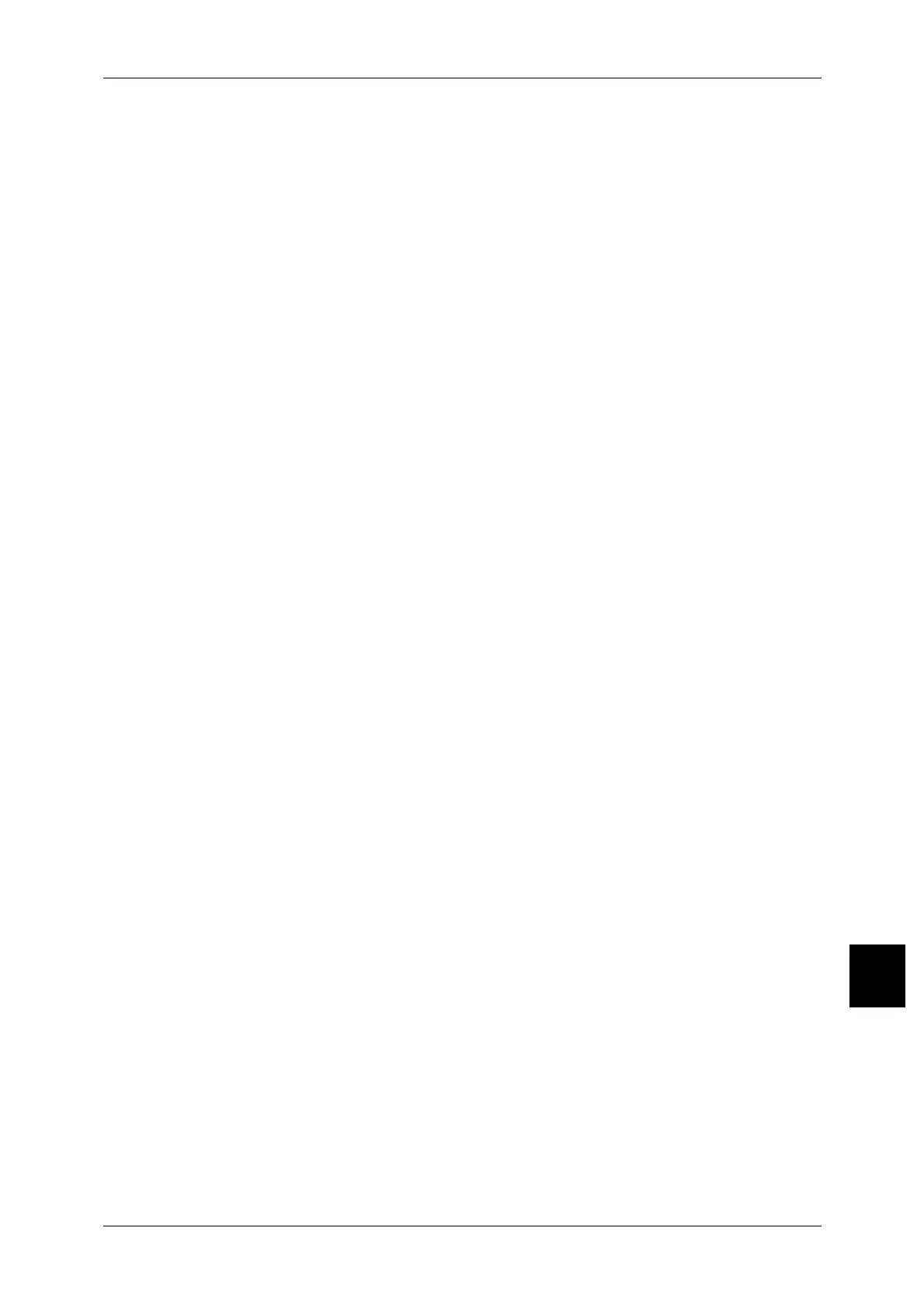Copy Mode Settings
335
Setups
10
Date Position-Bottom Center
When selecting [Bottom Center] under [Annotation - Date - Position] in the [Output
Format] screen for printing, you can tune the date position finely.
Set the position in the horizontal direction within the range 0 to 100 and in the vertical
position within the range 0 to 200 in 0.5mm increments.
Date Position-Bottom Right
When selecting [Bottom Right] under [Annotation - Date - Position] in the [Output
Format] screen for printing, you can tune the date position finely.
Set the position in the horizontal direction within the range 0 to100 and in the vertical
position within the range 0to 100 in 0.5mm increments.
Page No. Position-Top Left
When selecting [Top Left] under [Annotation - Page Number - Position] in the [Output
Format] screen for printing, you can tune the page number position finely.
Set the position in the horizontal direction within the range 0 to 100 and in the vertical
position within the range 0 to 100 in 0.5mm increments.
Page No. Position-Top Center
When selecting [Top Center] under [Annotation - Page Number - Position] in the
[Output Format] screen for printing, you can tune the page number position finely.
Set the position in the horizontal direction within the range 0 to100 and in the vertical
position within the range 0 to 200in 0.5mm increments.
Page No. Position-Top Right
When selecting [Top Right] under [Annotation - Page Number - Position] in the [Output
Format] screen for printing, you can tune the page number position finely.
Set the position in the horizontal direction within the range 0 to100 and in the vertical
position within the range 0 to 100 in 0.5mm increments.
Page No. Position-Bottom Left
When selecting [Bottom Left] under [Annotation - Page Number - Position] in the
[Output Format] screen for printing, you can tune the page number position finely.
Set the position in the horizontal direction within the range 0 to100 and in the vertical
position within the range 0 to 100 in 0.5mm increments.
Page No. Position-Bottom Center
When selecting [Bottom Center] under [Annotation - Page Number - Position] in the
[Output Format] screen for printing, you can tune the page number position finely.
Set the position in the horizontal direction within the range 0 to100 and in the vertical
position within the range 0 to 200 in 0.5mm increments.
Page No. Position-Bottom Right
When selecting [Bottom Right] under [Annotation - Page Number - Position] in the
[Output Format] screen for printing, you can tune the page number position finely.
Set the position in the horizontal direction within the range 0 to 100 and in the vertical
position within the range 0 to 100 in 0.5mm increments.
Counter Display
Set the method of displaying counter.
Select from Quantity and Memory, Quantity and Original Count and Quantity (Big Font).
