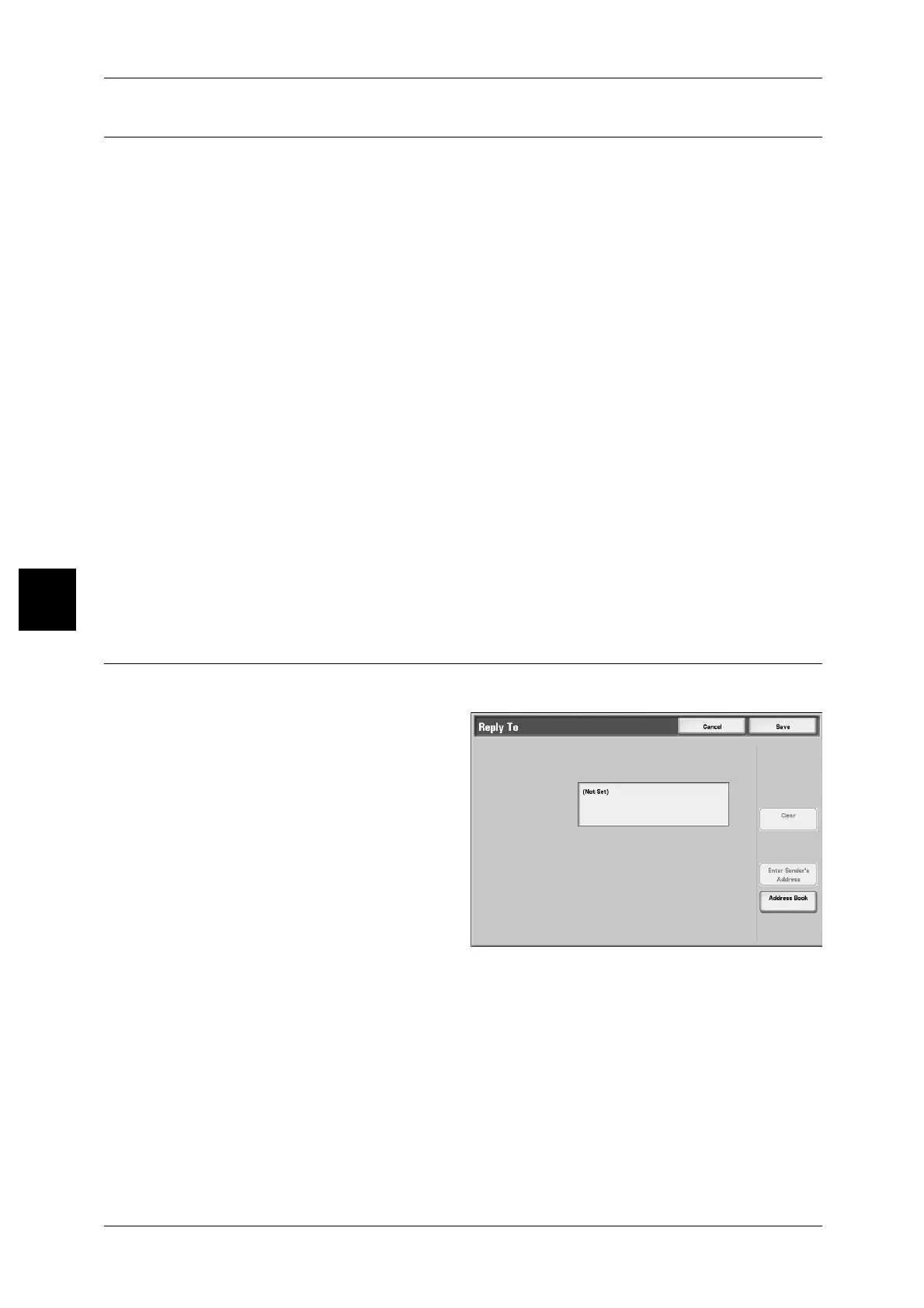4 Scan
164
Scan
4
File Name (Specifying a Filename to save)
File name to be saved can be specified.
Auto setting
The file name is set to be [img-"date time"-"page number"."extension"] automatically.
The extension differs depending on [File Format].
z
When the file format is multi-page TIFF or single-page TIFF: tif
z
When the file format is PDF: pdf
z
When the file format is DocuWorks: xdw
Setting a file name
1 Select [File name].
2 Enter a filename using the keyboard shown. You can input up to 28 characters.
For information about entering text, refer to "Entering Text" (P.296).
Note • When saving each page as one file, a page number is added to the end of each file name.
• When specifying a Job Template, the filename is taken from the template, and cannot be
changed.
Reply To (set the address for recipients)
You can set any recipient addresses.
1 Select [Reply To].
2 Enter a reply address.
Clear
Deletes address entered to [Reply To].
Enter Sender’s Address
The address set in [From] is entered into recipient address.
Note • When an address is entered in [From] on the [Basic copying] screen, you can select [Enter
Sender's Address].
Address Book
Select the recipient address from the Address Book.
For more information, refer to "Address Book" (P.143).
