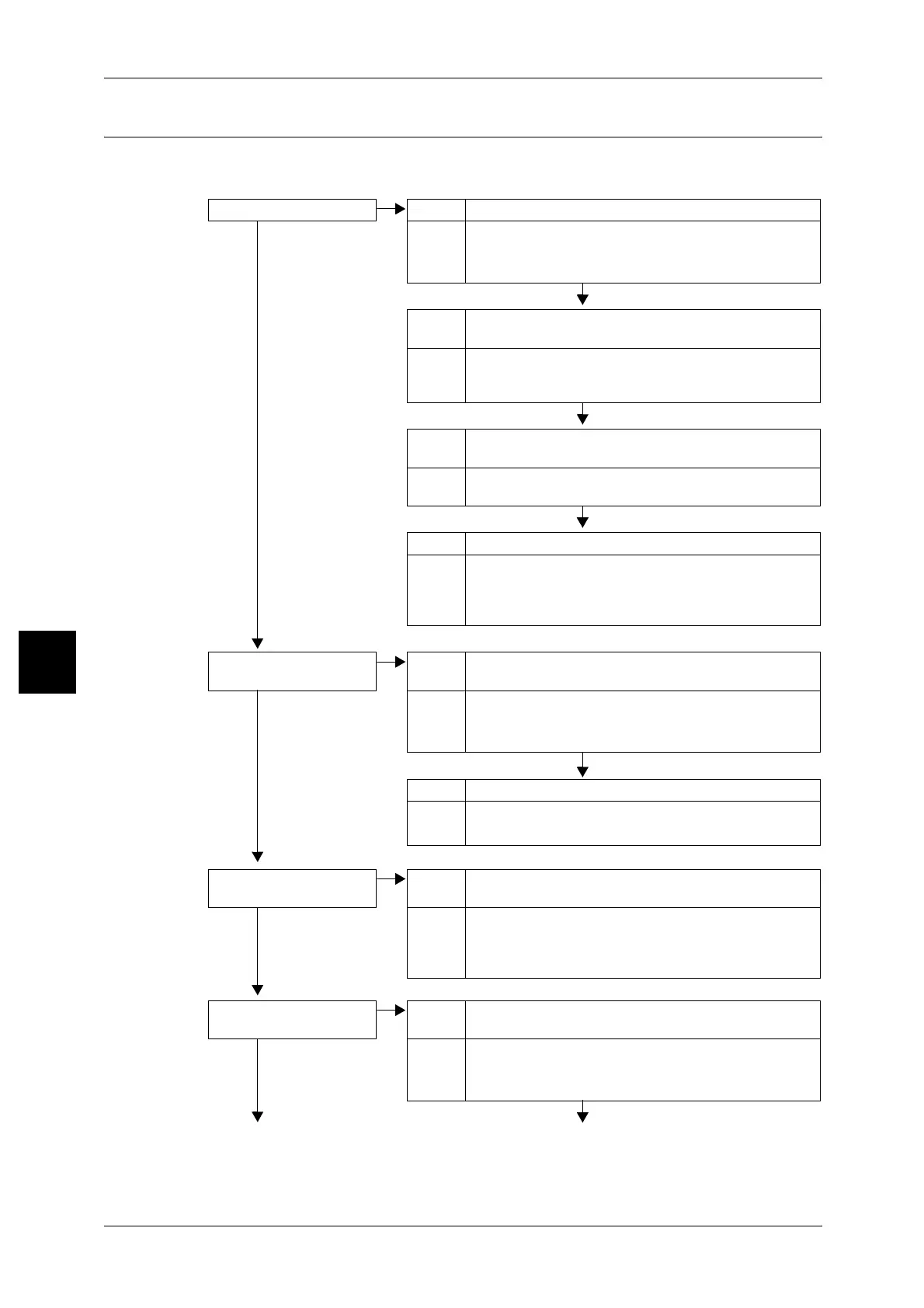15 Problem Solving
496
Problem Solving
15
Image not What was Expected
Describes solutions for dealing with situations where the scan data does not produce
image data as expected.
The image is dirty Cause The document glass or the document cover is dirty.
No
Action Clean the document glass or the document cover.
Refer to "Cleaning the Document Cover and Document
Glass" (P.468).
Cause The document is made of highly transparent material like a
transparency.
Action If the document is highly transparent, marks on the
document cover will appear on the image. Place a white
sheet of paper on the document and scan.
Cause The document is colored, of a rough texture or a blueprint,
etc.
Action Either adjust the copy density or image quality and then
retry scanning.
Cause Glossy printing paper is being scanned.
Action Glossy printing paper easily sticks to the document glass,
and shadows are sometimes scanned and reproduced as
dirt. Place a transparency or highly transparent film under
the document and retry scanning.
Image is too dark, or too
light
Cause Scan density is set to [Dark], or to [Light].
No
Action Adjust the scan density.
Refer to "Lighten/Darken (adjusting the Scan Density)"
(P.147).
Cause The Original Type is inappropriate.
Action Select an image quality appropriate for the document.
Refer to "Image Quality" (P.152).
Part of the image is
missing.
Cause The document is pasted together or folded in.
No
Action It is possible that the folded in or pasted part of the
document is not touching the document glass. Place a
bunch of white sheets on the document to hold the
document down flat against the document glass.
The image is not the
desired size
Cause The document glass or the document cover is dirty.
No
Action Clean the document glass or the document cover.
Refer to "Cleaning the Document Cover and Document
Glass" (P.468).
