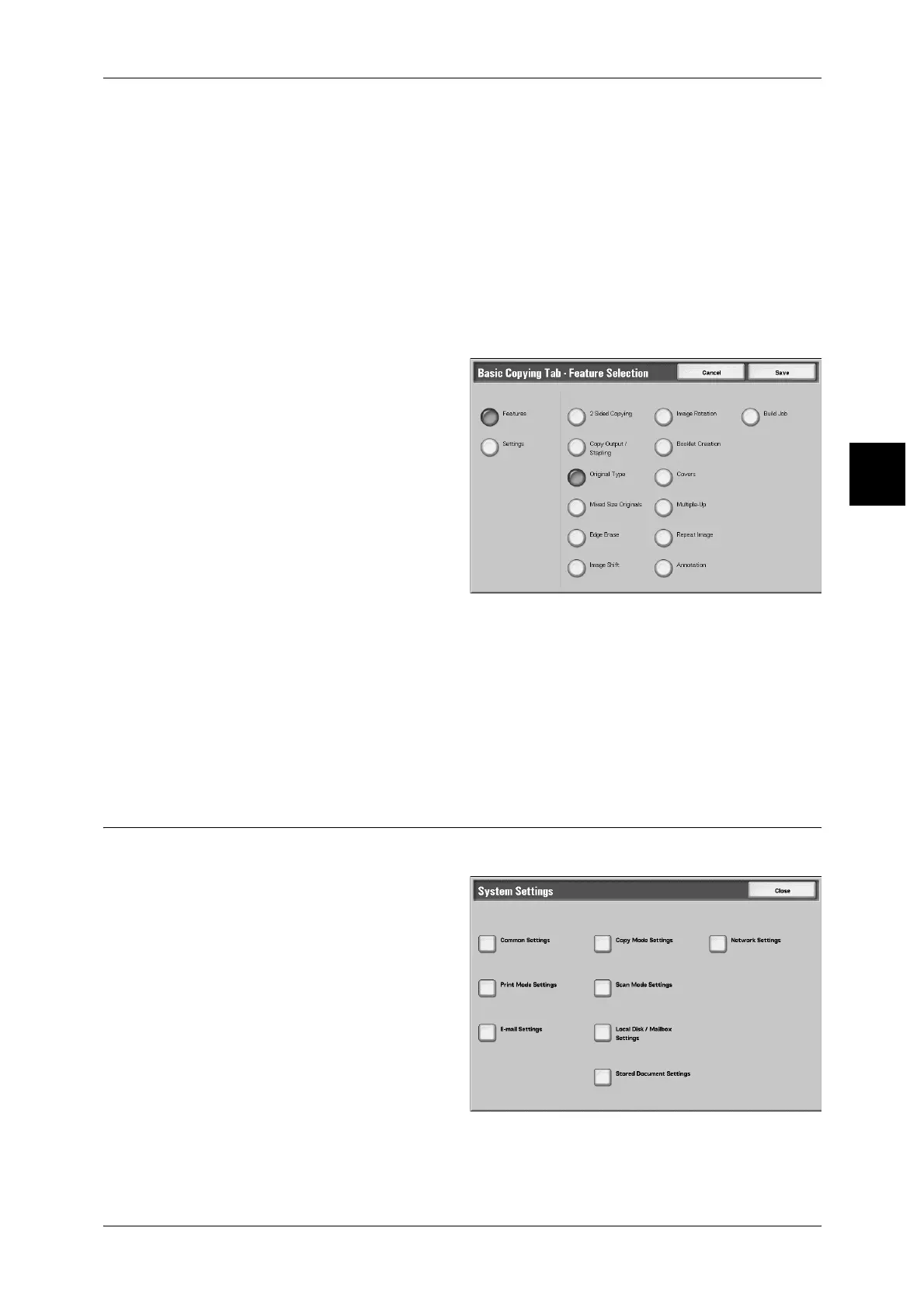Control Panel
51
Product Overview
2
10Features
You can set the features appearing in the third and fourth columns from the left of the
[Basic Copying Tab] screen. You can set up to seven features.
7Features
You can set the features appearing in the fourth column from the left of the [Basic
Copying Tab] screen. You can set up to three features.
Frequently Used Features
The layout of the numbers shows the layout of the buttons in the [Basic Copying]
screen.
5 Select [Features] or [Settings].
6 Select the feature to be displayed,
and select [Save].
7 Repeat operations as required.
Features
The feature buttons in tabs other than a [basic copy] screen can be displayed on a
[basic copy] screen.
Parameters
The setting value of the feature buttons in tabs other than a [basic copy] screen can be
displayed on a [basic copy] screen, and it comes to be able to carry out the direct
selection of the buttons.
Scan Mode Settings
Set the items relating to the [Basic Scanning Tab] screen display.
1 In the [System Settings] screen,
select [Scan Mode Settings].
For the method of displaying the [System
Settings] screen, refer to the procedure 1 to
4 in "Customizing of the Control Panel"
(P.46).
