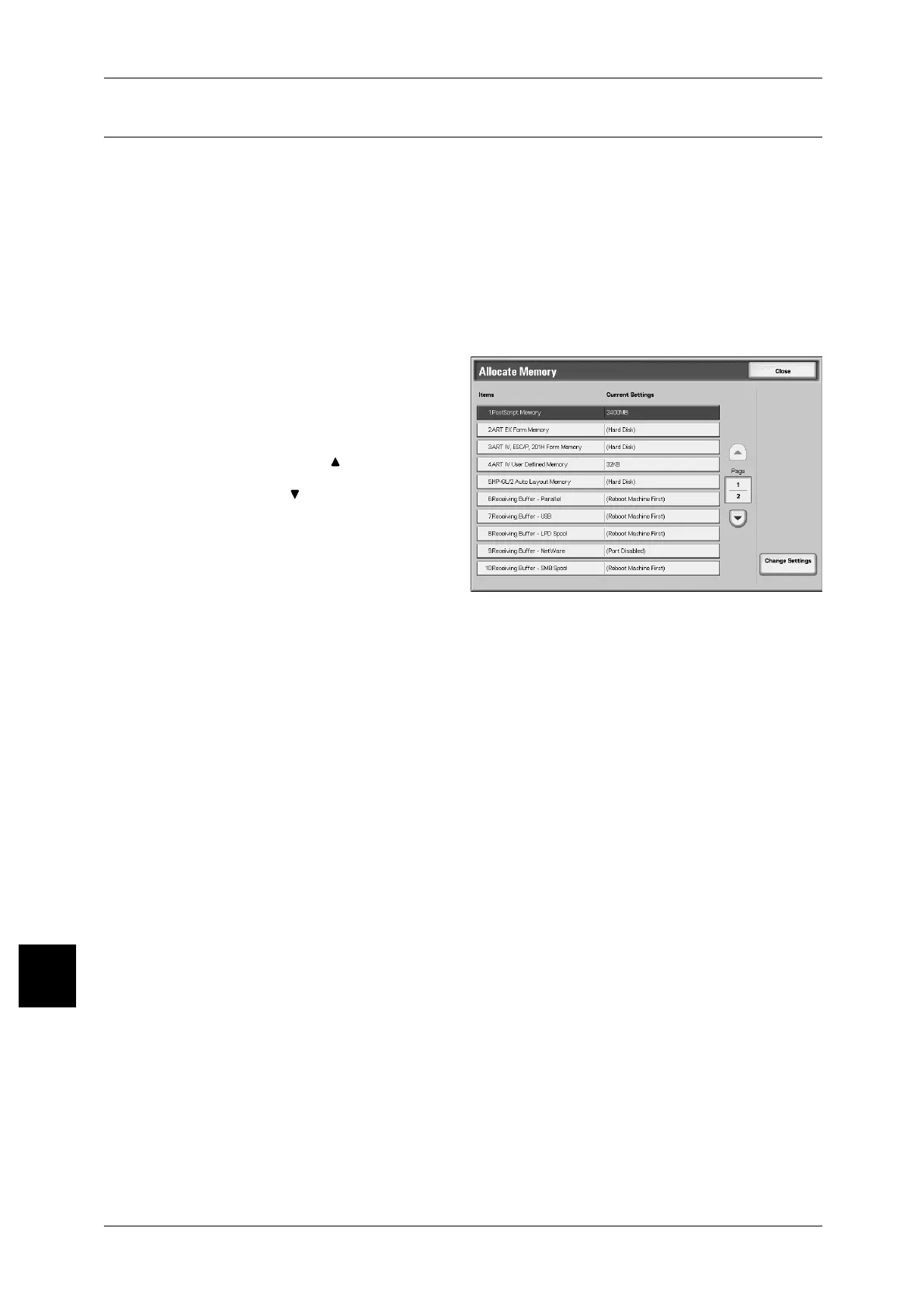10 Setups
344
Setups
10
Allocate Memory
For each interface, set the memory capacity for the receiving buffer (temporary storage
for data sent from the client).
You can change the receiving buffer capacity depending on the pattern of use and
purpose. Increasing the receiving buffer capacity may allow a client to be released
sooner from an interface.
Important • If you change the memory capacity settings, the memory is reset, and therefore data stored
in all memory areas is lost.
• It is not possible to assign more than the total memory. When the power is turned on, if the
settings exceed the available memory capacity, they are automatically adjusted by the
system.
1 Select [Allocate Memory].
2 Select the item to be set or
changed, and select [Change
Settings].
Note • Select [ ] to display the
previous screen and select
[ ] to display the next screen.
3 Set the setting value.
4 Select [Save].
Note • When a port is set to
[Disabled], the corresponding
items do not appear.
• Depending on the amount of data sent from the client, increasing the memory capacity may
not change the time taken to release the client.
PostScript Memory
Specify the memory capacity used for PostScript.
Set a value from 16.00 to 96.00 MB, in 0.25 MB increments.
Note • The maximum value that can be set varies according to the available memory capacity.
ESC/P Form Memory
Display the memory capacity used for ESC/P.
HP-GL/2 Auto Layout Memory
Specify memory capacity for the HP-GL/2 auto layout memory.
Note • The maximum value that can be set varies according to the available memory capacity.
Receiving Buffer - USB
Set the receiving buffer for USB.
Set a value from 64 to 1024 KB, in 32 KB increments.
Note • This feature does not appear for some models. An optional package is necessary. For more
information, contact our Customer Support Center.
