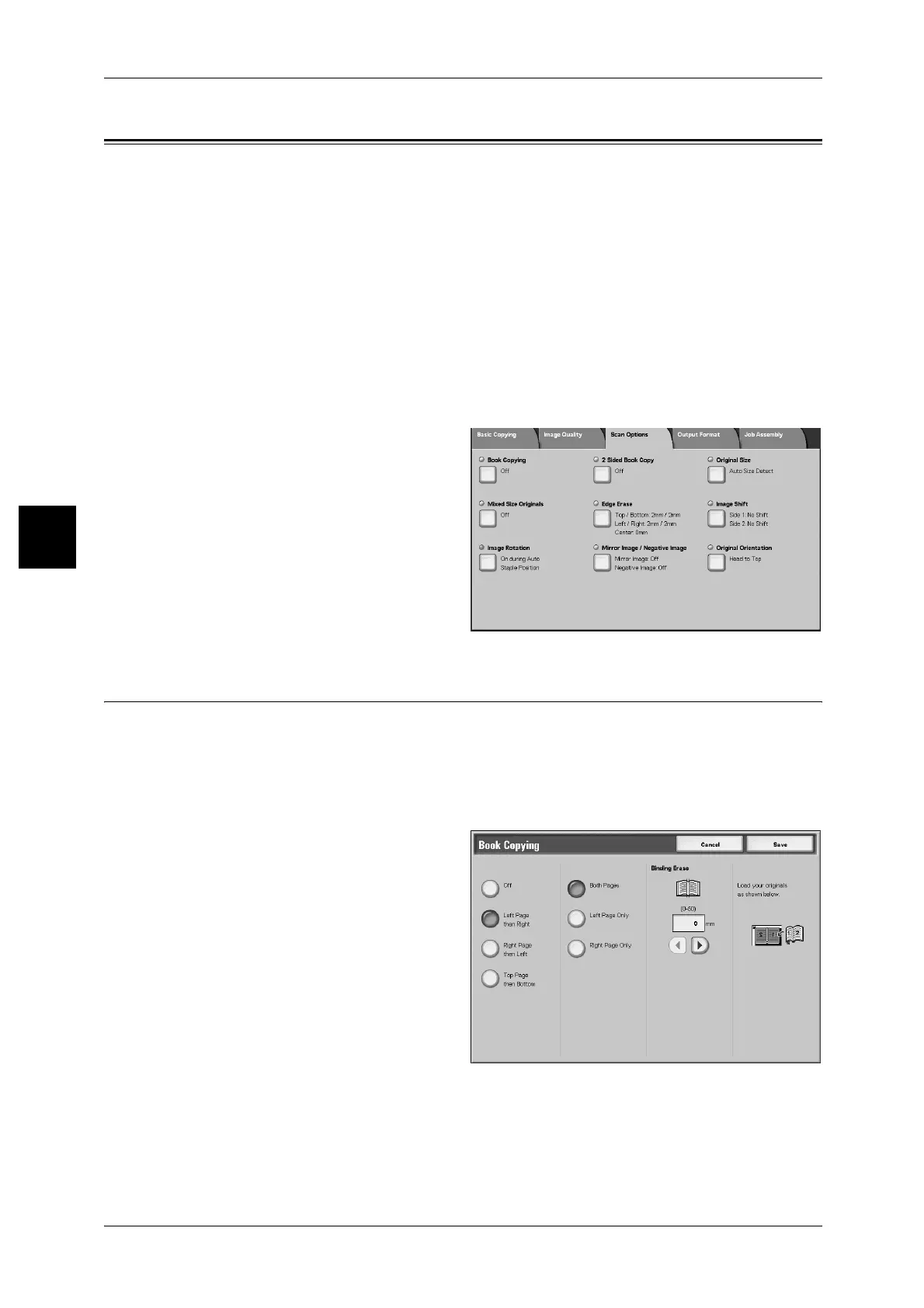3 Copy
76
Copy
3
Scan Options
On the [Scan Options] screen, you can configure features for scanning documents.
The following shows the reference section for each feature.
Book Copying (Copying Facing Pages on Separate Sheets) ......................................................76
2 Sided Book Copy (Making 2 Sided Copies of Facing Pages) .................................................77
Original Size (Specifying the Scan Size for the Document).......................................................79
Mixed Size Originals (Scanning Different Size Documents Simultaneously) ...........................80
Edge Erase (Erasing Edges and Margin Shadows of the Document).........................................80
Image Shift (Shifting the Image Copy Position).........................................................................84
Image Rotation (Making Copies with the Image Rotated Vertically or Horizontally)...............86
Mirror Image/Negative Image (Making Reversed Copies of Images) .......................................88
Original Orientation (Specify the Orientation of Loaded Documents).......................................88
1 On the [All Services] screen, select
[Copy].
2 Select the [Scan Options] tab and
then select a feature on [Scan
Options] screen that appears.
Book Copying (Copying Facing Pages on Separate Sheets)
This feature allows you to copy facing pages of a document on separate sheets of
paper in page order. The feature is useful if you need to make separate copies from
facing pages of bound documents such as a booklet.
Important • You cannot use the document feeder with this feature.
• A document of non-standard size or undetectable size may not be divided exactly into two.
1 Select [Book Copying].
2 Select the document.
3 Select the page to copy.
Off
The document is not copied as a bound document.
Left Page then Right
Copies are made from the left page of facing pages in an document starting from the
left page.
