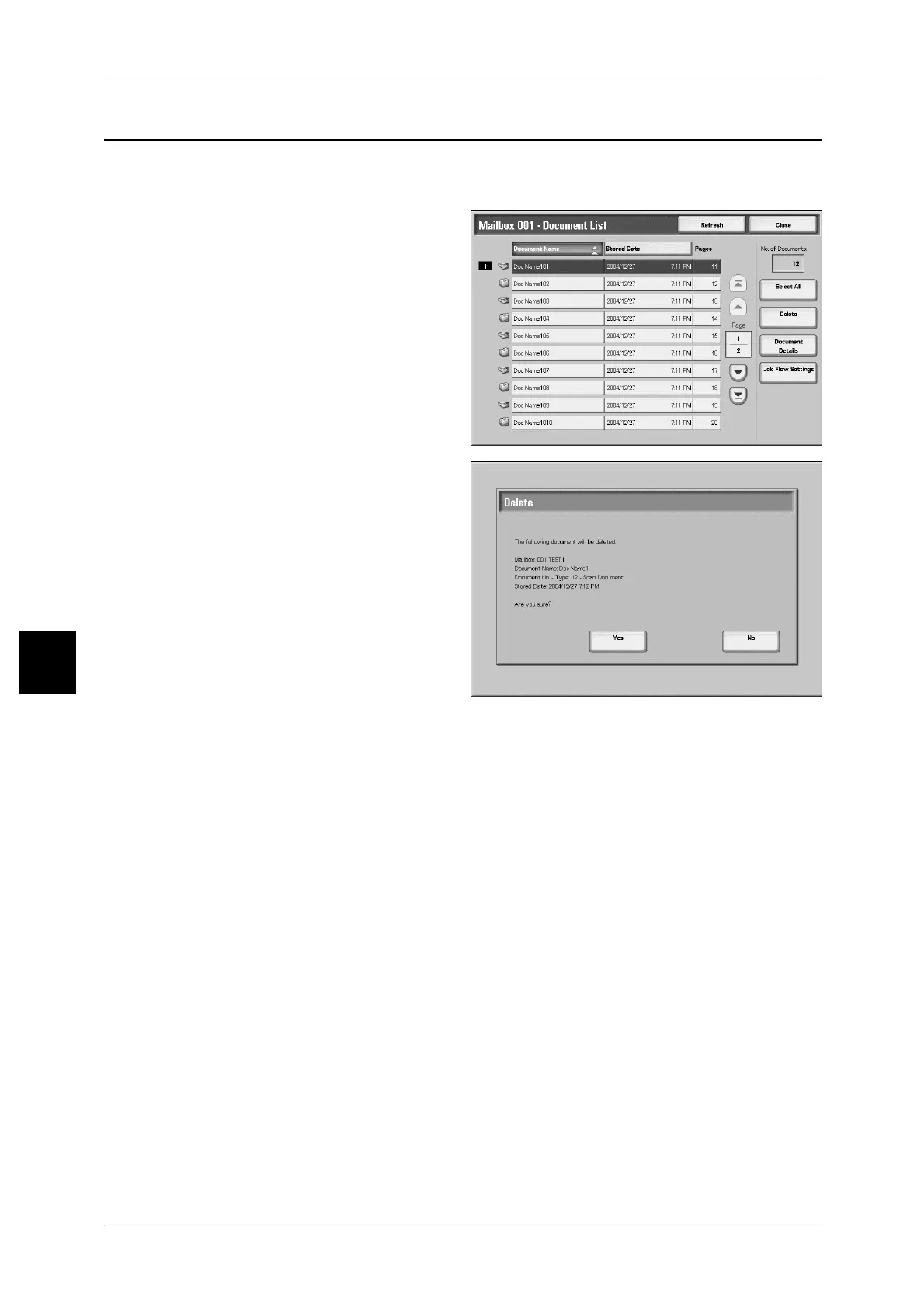5 Check Mailbox
218
Check Mailbox
5
Deleting Scan & Other Documents
This feature allows you to delete box documents.
1 Select a document and select
[Delete].
2 Select [Yes].
Yes
This deletes the document.
Important • Once the document is deleted, it cannot be recovered.
No
This cancels deleting the document.
