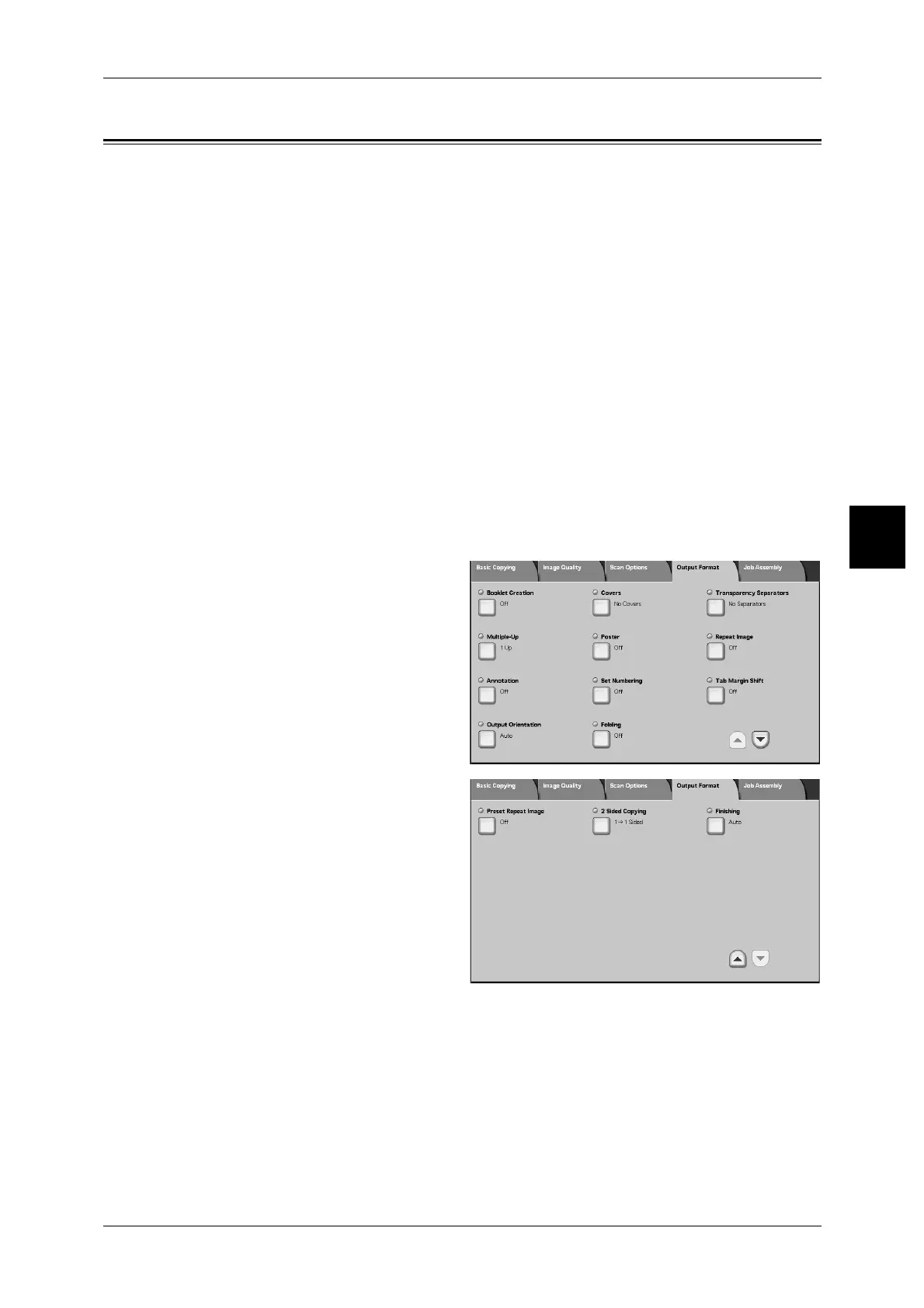Output Format
89
Copy
3
Output Format
On the [Output Format] screen, you can configure features for scanning documents
The following shows the reference section for each feature.
Booklet Creation (Creating a Booklet)....................................................................................... 90
Covers (Attaching a Cover to Copies) ....................................................................................... 92
Transparency Separators (Inserting Blank Sheets between Transparencies)............................. 94
Multiple-Up (Copying Multiple Sheets onto One Sheet)........................................................... 95
Poster (Making Enlarged Copies Spread over Multiple Sheets)................................................ 96
Repeat Image (Making Multiple Copies on One Sheet) ............................................................ 97
Annotation (Adding Stamp/Date/Page Number to Copies) ....................................................... 98
Set Numbering (Printing Control Number on Background) .................................................... 106
Tab Margin Shift (Copying on Tab Paper) .............................................................................. 108
Output Orientation (Specifying Face Up or Down)................................................................. 109
Folding (Outputting Bi-Folded or Tri-Folded paper)............................................................... 109
Preset Repeat Image (Making multiple copies on a single sheet)............................................ 110
2 Sided Copying (Making 2 sided Copies) .............................................................................. 111
Finishing (Outputting by specifying finishing)........................................................................ 111
1 On the [All Services] screen, select
[Copy].
2 Select the [Output Format] tab and
then select a feature on the [Output
Format] screen that appears.
