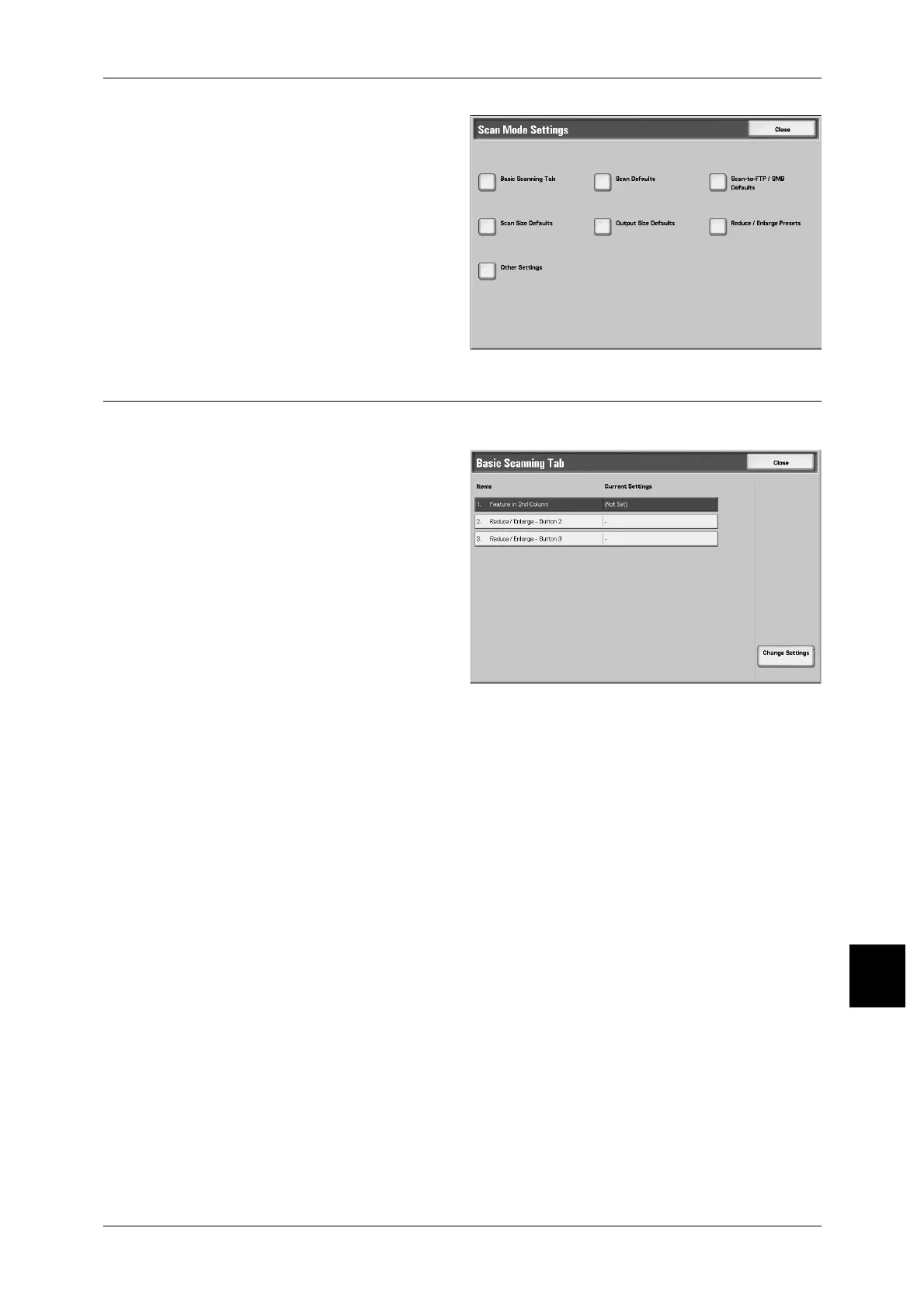Scan Mode Settings
351
Setups
10
3 Select the item to be set.
Basic Scanning Tab
Set the items relating to the [Basic Scanning Tab] screen display.
1 Select [Basic Scanning Tab].
2 Select the item to be set or
changed, and select [Change
Settings].
3 Set the setting value.
4 Select [Save].
Feature in 2nd Column
You can set the features shown in
the second column of the [Basic Scanning Tab] screen.
You can select from [2 Sided Originals], [Scan Resolution], and [Reduce/Enlarge].
Reduce/Enlarge - Button 2
This item can be set when [Reduce/Enlarge] is selected in [Feature in 2nd Column].
Set the magnification shown in the second row from the top of the five feature buttons
shown in [Reduce/Enlarge] in the [Basic Scanning Tab] screen.
Select the magnification from the registered R/E Preset buttons.
For information about R/E Preset buttons, refer to "Reduce/Enlarge Presets" (P.356).
Reduce/Enlarge - Button 3
This item can be set when [Reduce/Enlarge] is selected in [Feature in 2nd Column].
Set the magnification shown in the third row from the top of the five feature buttons
shown in [Reduce/Enlarge] in the [Basic Scanning Tab] screen.
Select the magnification from the registered R/E Preset buttons.
For information about R/E Preset buttons, refer to "Reduce/Enlarge Presets" (P.356).
