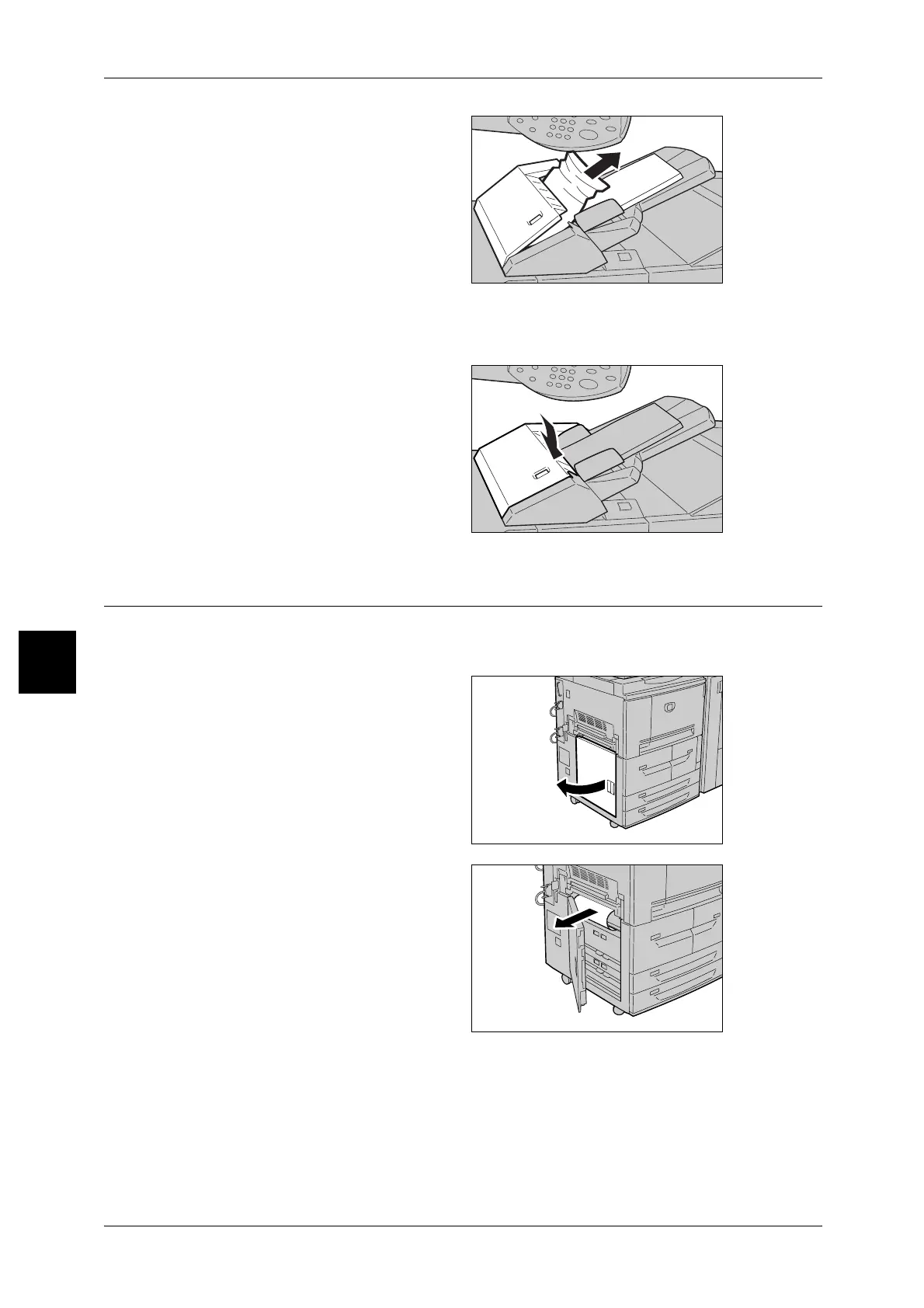15 Problem Solving
518
Problem Solving
15
2 Open the cover [1e], and then
remove the jammed paper and all
paper loaded in the Interposer.
Important • When two or more sheets of
paper are loaded, remove all
of the sheets from the tray.
Note • If paper is torn, check for any
torn pieces of paper inside the
machine.
3 Fan the paper you removed making sure that all four corners are neatly aligned, and
then load them again.
4 Push the cover [1e] until you hear it
click into place and the close it.
Note • A message will be displayed
and the machine will not
operate if the cover is even
slightly open.
Paper Jams in Lower Left Cover
The following describes how to remedy paper jams that occur at the left cover of the
body.
1 Open the lower left cover while
gripping the release lever.
2 Remove the jammed paper.
Note • If paper is torn, check for any
torn pieces of paper inside the
machine.
3 Close the lower left cover.
Note • A message will be displayed and the machine will not operate if the lower left cover is even
slightly open.
