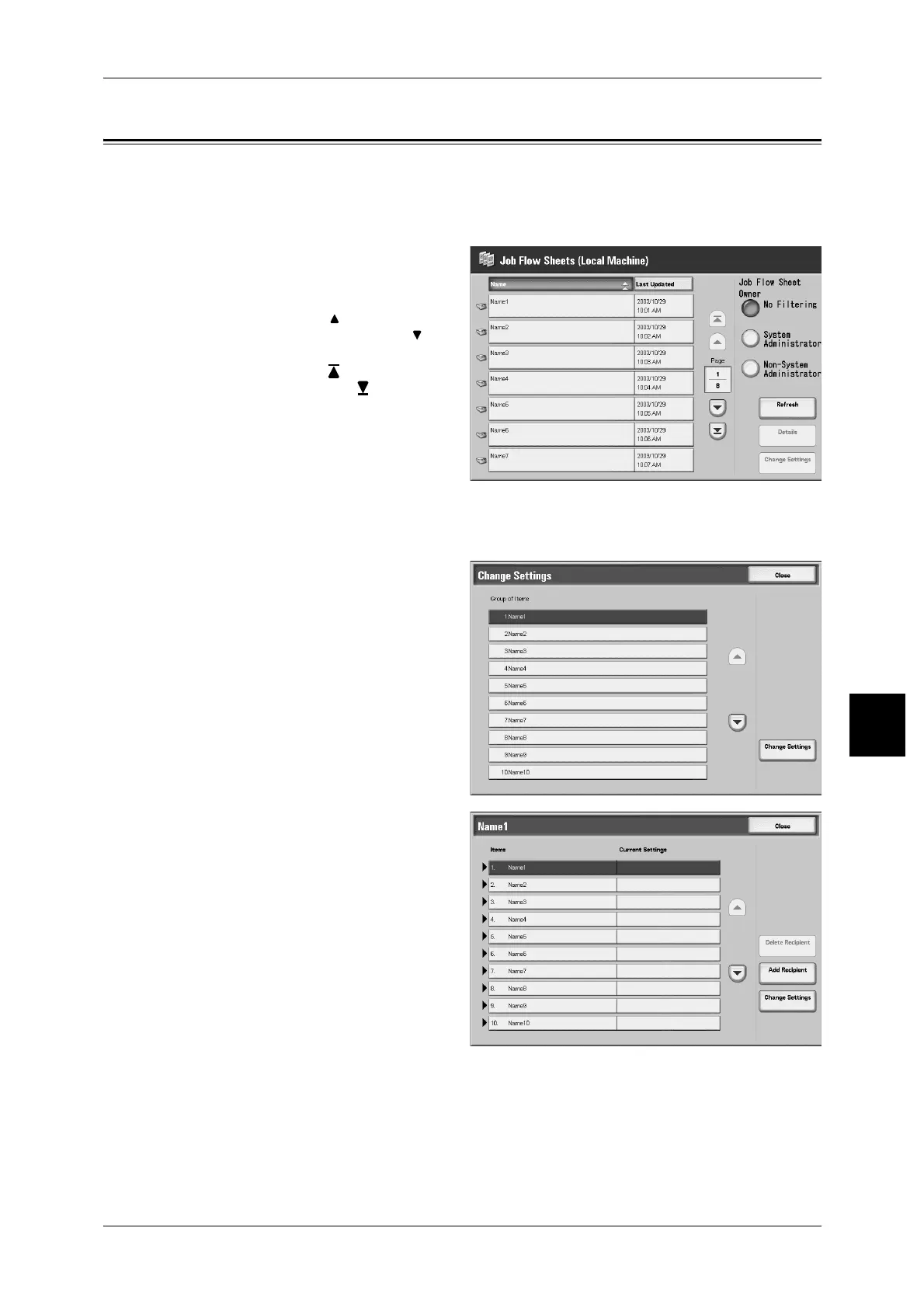Confirming/Changing Job Flow
237
Job Flow
6
Confirming/Changing Job Flow
You can confirm a Job Flow and temporarily change its parameters. However, only
fields that have been give change permission when the Job Flow was created can be
edited.
1 Select a Job Flow.
Note • Select [Refresh] to display the
updated information.
• Select [ ] to return to the
previous screen and [ ] to
move to the next screen.
• Select [ ] to display the head
screen and [ ] to display the
last screen.
• You can sort documents in
ascending or descending
order by selecting either
[Name] or [Last Updated].
2 To confirm Job Flow contents, select [Details]. To change contents, select [Change
Settings].
3 Select the group to change from
the [Group of Items], and select
[Change Settings].
Note • Data included in the Job Flow
is displayed in the [Group of
Items].
4 Select the items to change and
select [Change Settings].
Note • A triangle icon appears to the
left of groups that have
mandatory fields.
• Data included in the Job Flow
is displayed in the [Items] and
[Current Settings].
5 Contents of the Change screen
change to match the data you wish
to change. You make changes on
this screen.
