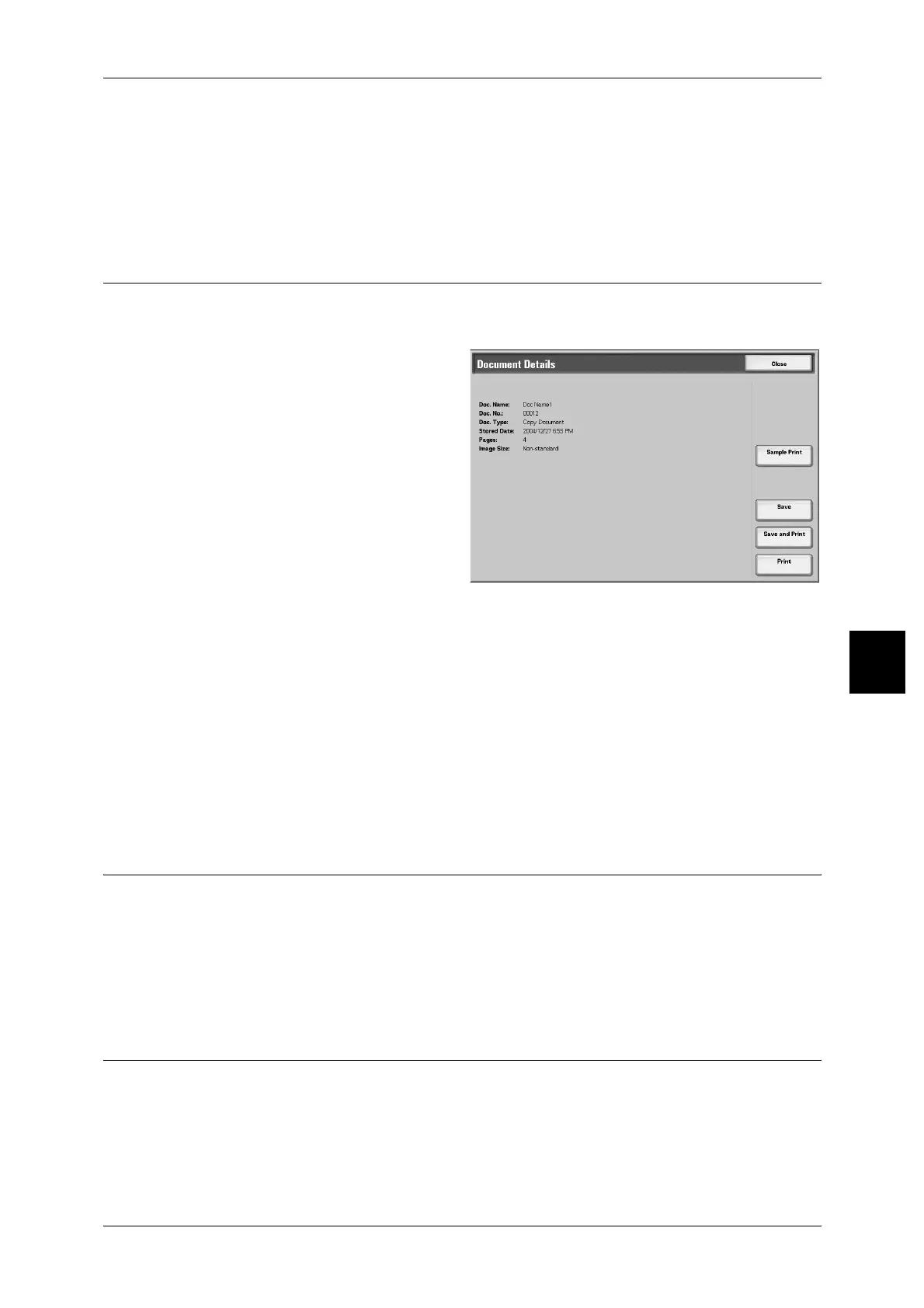Printing Copy & Print Jobs Documents
197
Check Mailbox
5
Annotation................................................................................................................................ 206
Set Numbering.......................................................................................................................... 212
Output Orientation.................................................................................................................... 215
3 Set the number of printing.
4 Select [Print].
Document Details
This feature allows you to confirm the selected documents. You can resave or print
them on the screen displayed.
1 Select [Document Details].
Note • When selecting multiple
documents, they are
displayed in list form.
Sample Print
Refer to "Sample Print" (P.197).
Save
Refer to "Save" (P.197).
Save and Print
Refer to "Save and Print" (P.198).
Print
Refer to "Print" (P.198).
Sample Print
When making multiple copies, you can output a single sample in advance. Making
sample copy allow you to confirm that the copy appearance meets your expectations.
The remaining copies will be made after the sample copy is confirmed.
1 Select [Sample Print].
2 Select [Print].
Save
When document settings is changed, the settings is refreshed.
Note • If the number of documents stored in the box displays Copy & Print Jobs reaches the
maximum, you cannot save the document again.
1 Select [Save].
