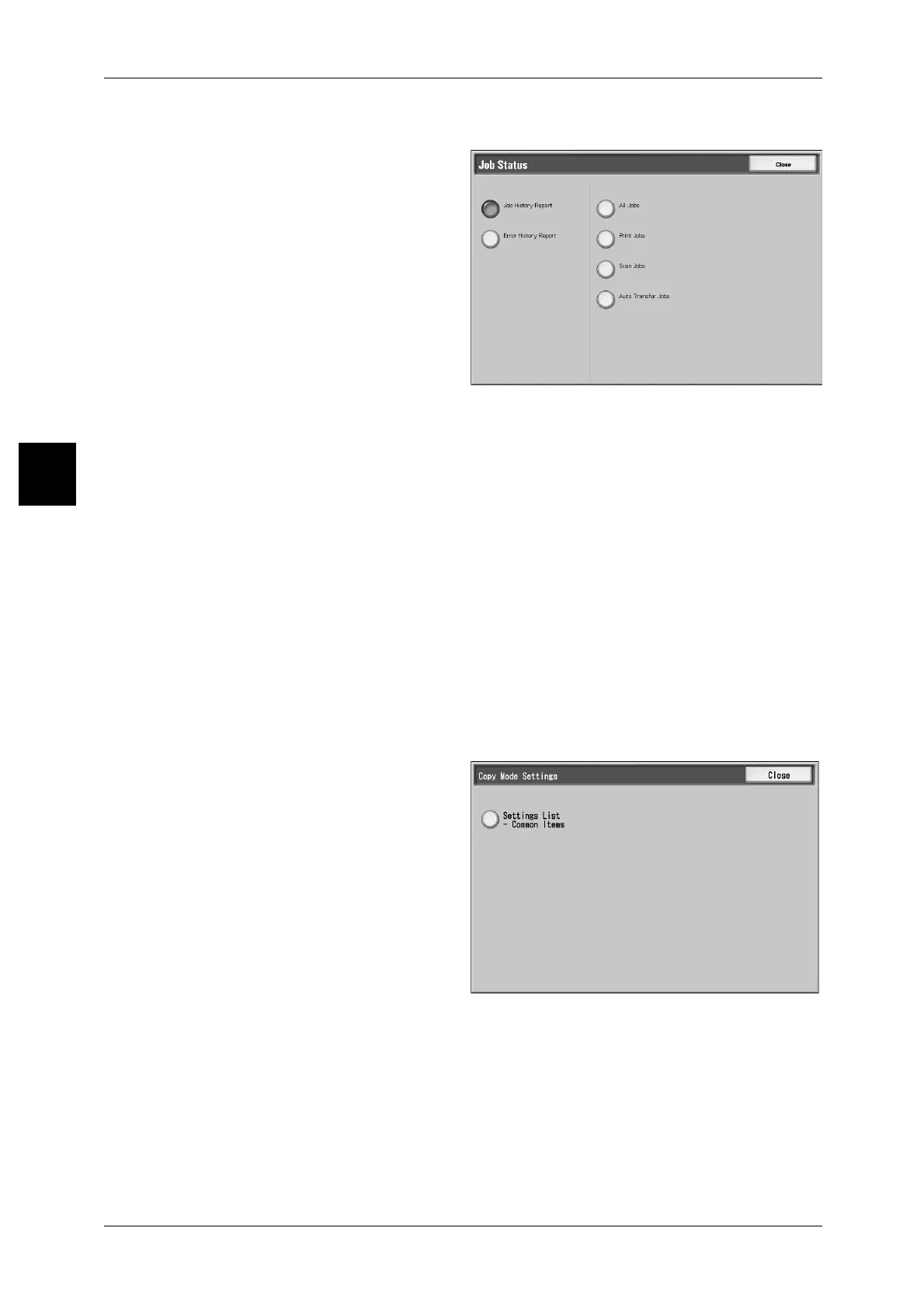12 Machine Status
426
Machine Status
12
Job Status
1 Select [Job History Report].
2 Select the report/list to be output.
3 Press the <Start> button.
Job History Report
You can check the job results. The data for the last 50 jobs is printed.
You can also automatically print a [Job History Report] when 50 jobs are exceeded. If
automatic print is set, all job results are printed.
For the settings, refer to "Reports" (P.314).
[Completed], [Cancelled] or [Completed - Error (***-***)] is displayed in the status.
Confirm the error code shown as (***-***) and follow the instruction.
For information about the error code, refer to "Error Code" (P.498).
Error History Report
Information about the errors occurring in the machine is printed. Information is printed
for the most recent 50 errors.
Error code is displayed. Confirm the error code and follow the instruction.
For information about the error code, refer to "Error Code" (P.498).
Copy Mode Settings
1 Select [Copy Mode Settings].
2 Select [Settings List - Common
Items].
3 Press the <Start> button.
Settings List - Common Items
You can check the hardware configuration of the machine, and network information,
and the print feature and copy feature setting status.
Note • The same content is printed for the [Settings List] regardless of whether you print from [Copy
Mode Settings], [Print Mode Settings] or [Scan Mode Settings].
