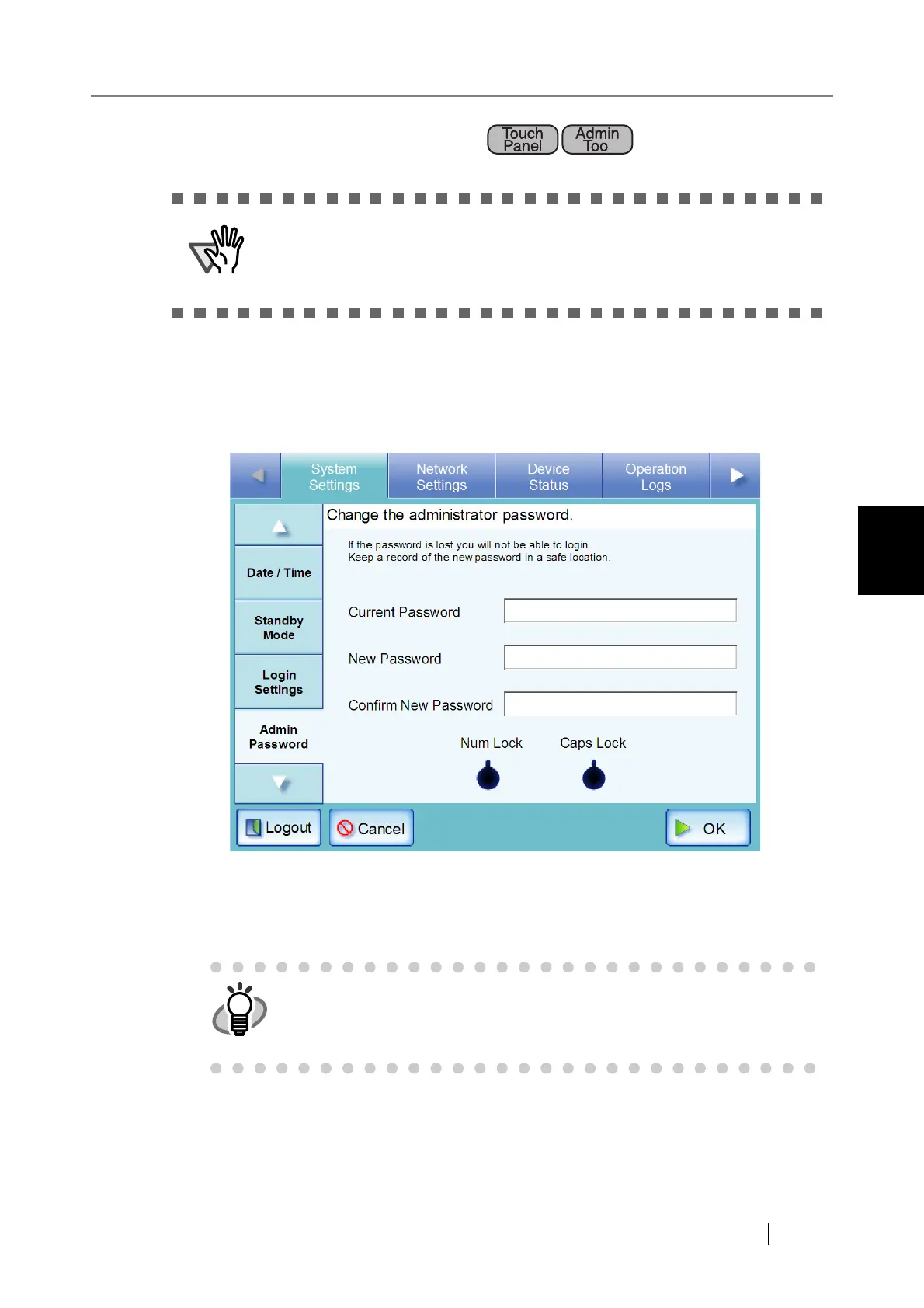4.6 Using the System Settings Menus
fi-6010N Network Scanner Operator's Guide 71
4
4.6.8 Changing the Admin Password
1. Select the [System Settings] tab on the top menu.
2. Select the [Admin Password] tab on the left side menu.
The "Admin Password" screen appears.
3. Enter the "Current Password", "New Password", and "Confirm New Password".
A password may be between 7 and 127 characters long. Alphanumeric characters (case sen-
sitive) and symbols may be entered.
4. Press the [OK] button.
The new admin password is set.
Login is not possible without a password.
If a password has been lost or forgotten, contact your FUJITSU scanner
dealer or an authorized FUJITSU scanner service provider. This may incur
a cost to reset the scanner.
The "Caps Lock" and "Num Lock" indicators are shown when the adminis-
trator logs in via the scanner's touch panel.
The "Caps Lock" indicator is on if the keyboard's Caps Lock is set.
The "Num Lock" indicator is on if the keyboard's Num Lock is set.
