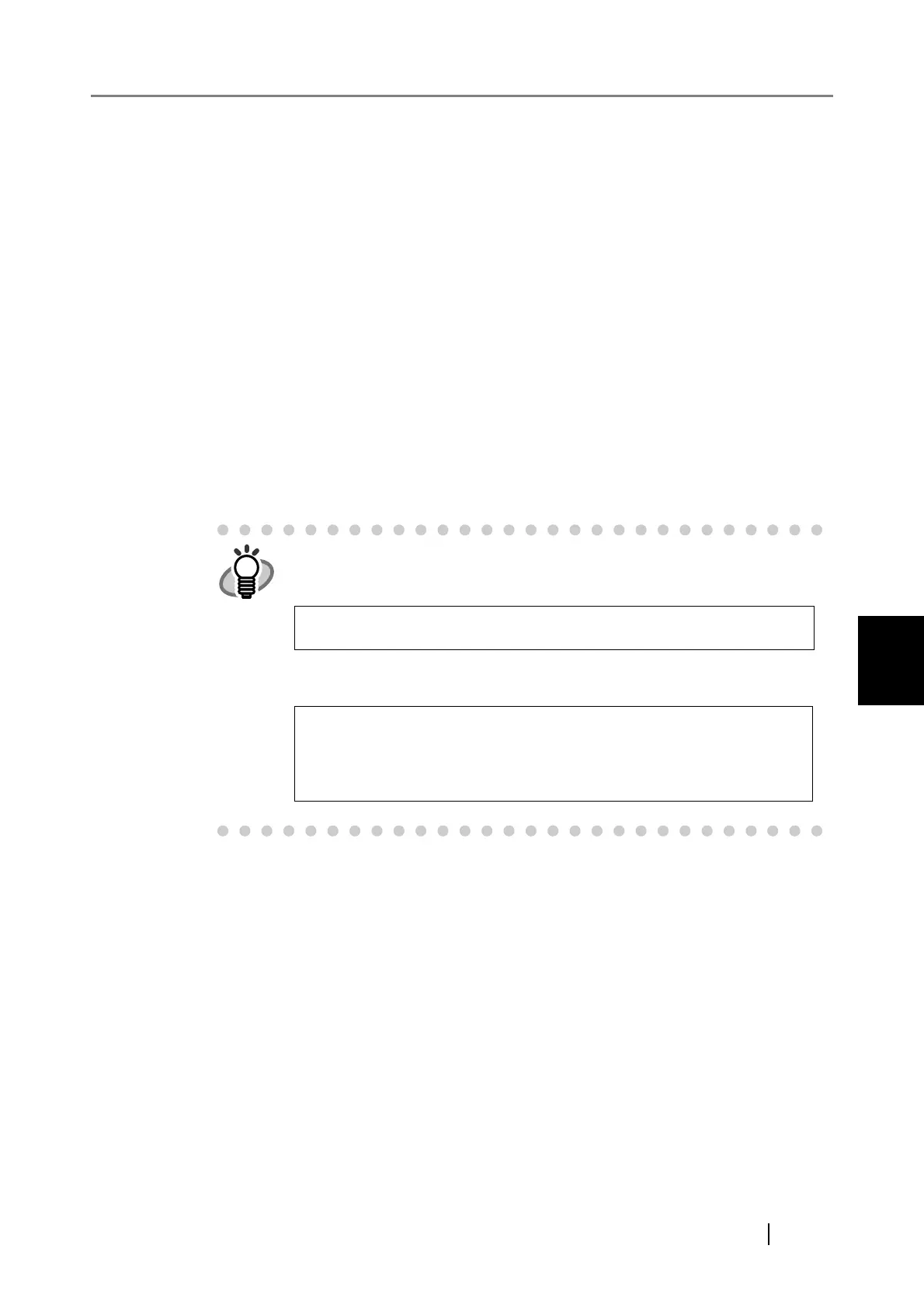5.4 Pre-settings for Using Central Admin Console
fi-6010N Network Scanner Operator's Guide 235
5
■ Importing the Certificate
This section uses Windows Server 2003 as an example.
1. To startup IIS Manager, on the [Start] menu, point to [Administrative Tools], and
select [Internet Information Services (IIS) Manager].
2. Show the web sites for importing the certificate.
Certificates are be imported to the following Web sites:
z AmConsole
z AmService
3. Right-click the Web site and select "Properties".
4. On the [Directory Security] tab, select "Server Certificate" in the "Secure communica-
tions" frame.
The [Welcome to the Web Server Certificate Wizard] appears.
Follow the wizard instructions displayed on the window.
For Windows Server 2008, set the fingerprint for the imported certificate in
the CertHash.xml file.
The CertHash.xml installation path is as follows.
An example for setting the fingerprint for the certificate "cc ce a0 66 e3 9c
9b 2a 65 45 03 a3 c4 f4 e5 e6 ad ec df 9f" is as follows.
Central_Admin_Server_installation_folder\AmManager\Sys\Cert
Hash.xml
<?xml version="1.0" encoding="utf-8" ?>
<IISPolicy>
<CertHash>cc ce a0 66 e3 9c 9b 2a 65 45 03 a3 c4 f4 e5 e6
ad ec df 9f</CertHash>
</IISPolicy>
