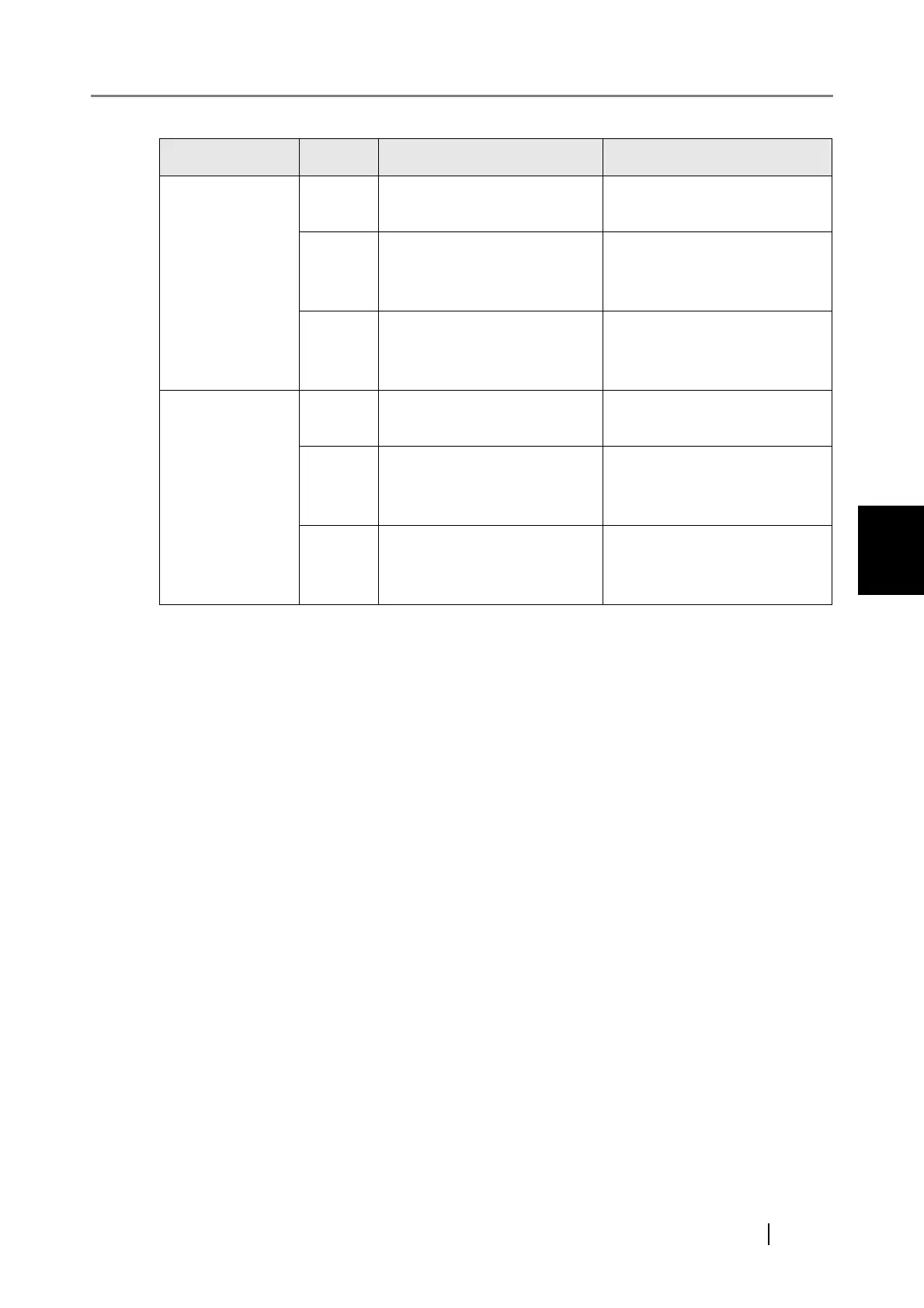4.8 Using the Device Status Menus
fi-6010N Network Scanner Operator's Guide 157
4
■ Resetting the Usage Counter
After part replacement, the usage counter can be reset to return the part status to normal.
For more details about replacing consumable parts, refer to "7.6 Replacing Parts" (page 436).
1. Select the [Device Status] tab on the top menu.
2. Select the [Usage Status] tab on the left side menu.
The "Usage Status" screen appears.
3. Press the [Clear] button for the part replaced.
The counter reset confirmation screen appears.
4. Press the [Yes] button.
The counter value is reset to "0", and the "Status" field turns green again.
Consumables Color Status Action
PAD ASSY Green Total throughput: 0 to 44,999
sheets
No action required.
Orange Total throughput: 45,000 to
49,999 sheets
Pad assy needs to be replaced
soon. Obtain a replacement
part.
Red Total throughput: Over
50,000 sheets
Pad assy has passed its rated
lifetime and needs to be
replaced.
PICK ROLLER Green Total throughput: 0 to 94,999
sheets
No action required.
Orange Total throughput: 95,000 to
99,999 sheets
Pick roller needs to be
replaced soon. Obtain a
replacement part.
Red Total throughput: Over
100,000 sheets
Pick roller has passed its rated
lifetime and needs to be
replaced.
