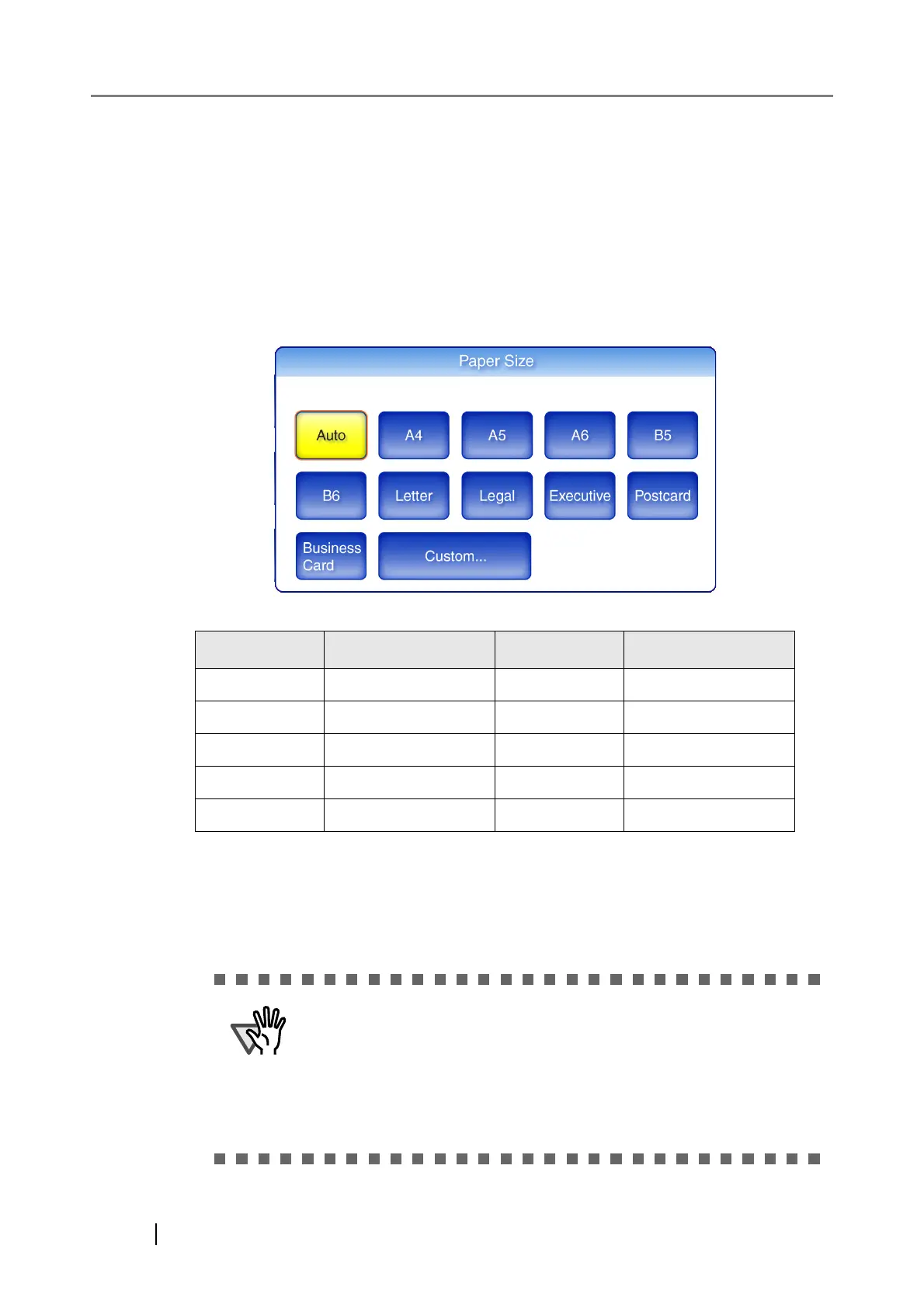374
6.9.3 Paper Size
Set a paper size for the scan data.
1. On the "Scan Settings" screen, select the [Basic] tab.
2. Press the [Paper Size] button.
The "Paper Size" screen appears.
3. Select a paper size for the scan data.
*: All paper sizes are of portrait orientation.
Selecting a paper size returns you to the "Scan Settings" screen. The selected size is dis-
played to the right of the [Paper Size] button.
Button Paper size (mm) Button Paper size (mm)
A4 210 × 297 Letter 215.9 × 279.4
A5 148 × 210 Legal 215.9 × 355.6
A6 105 × 148 Executive 184.2 × 266.7
B5 182 × 257 Postcard 100 × 148
B6 128 × 182 Business Card 51 × 89
When the [Auto] setting is used, the paper size is set to the same size
(Maximum: 215.9 × 355.6mm) as the actual document being
scanned. However, if using any of the following types of documents,
the automatic paper size detection may not function correctly:
z Paper of weight less than 52g/m
2
(14lb)
z Documents that are not rectangular
z Documents with margins that are filled with dark colors
