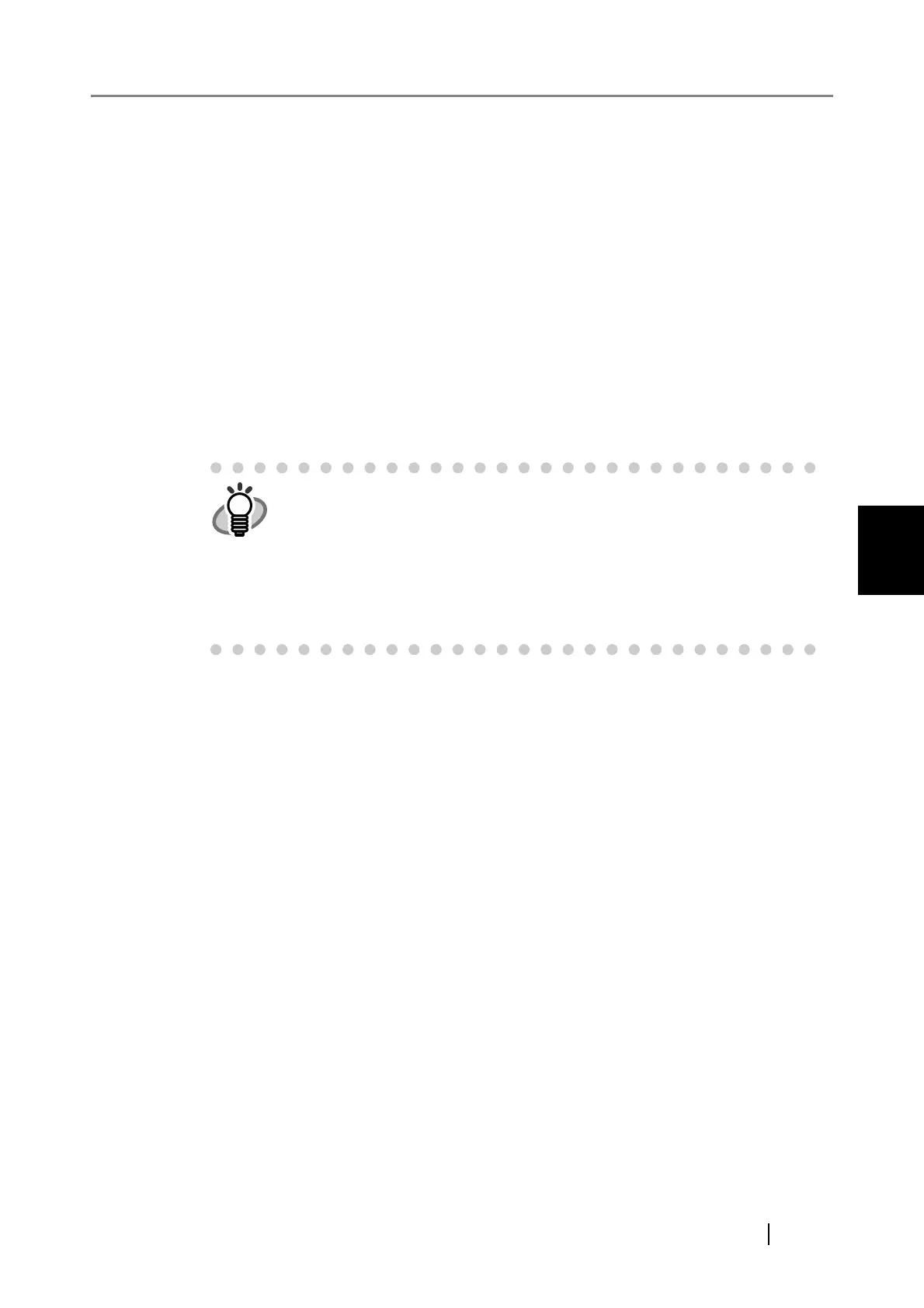4.6 Using the System Settings Menus
fi-6010N Network Scanner Operator's Guide 73
4
3. If desired, set a sub-folder in which to save the scanned data.
z If none of the Sub-Folder buttons is selected, the scanned data will be saved in the des-
ignated network or SharePoint folder.
z If a Sub-Folder button is selected, the scanned data will be saved in a sub-folder of the
network folder or SharePoint folder, with this sub-folder being created if it does not
already exist.
z If the [Scanner Name] button is selected
The sub-folder will be named after the scanner used for the scan.
z If the [User Name] button is selected
The sub-folder will be named after the user who is logged in when the scan is per-
formed.
z If the [Date] button is selected
The sub-folder will be named after the date of the scan, using the naming format
selected in the Date Format list.
4. Select a file name format.
By default, "Scanner Name" + "Date" + "Time" + "3 digit Seq. Number" is entered.
z If the [Prefix] button is selected
The character string entered in the input field is used as the file name.
This may be up to 128 characters long, excluding the following symbols.
\ / : * ? " < > |
For "Scan to SharePoint", the following symbols cannot be used.
~ " # % & * : < > ? { | }
z If the [Scanner Name] button is selected
The scanner name is used as the file name.
z If the [User Name] button is selected
The name of the currently logged in user is used as the file name.
z If the [Date] button is selected
The date of the scan is used as the file name. Select the Date Format [List] button to
change the date format.
z If the [Time] button is selected
The start time of the scan is used as the file name.
If multiple buttons are selected, folder names are created in the following
order.
z Scanner Name
z User Name
z Date
Select the Delimiter [List] button to change the delimiter.
For example, for scanner name "Scanner", user name "user", date
"12312009", delimiter "_", the folder name is "Scanner_user_12312009".
