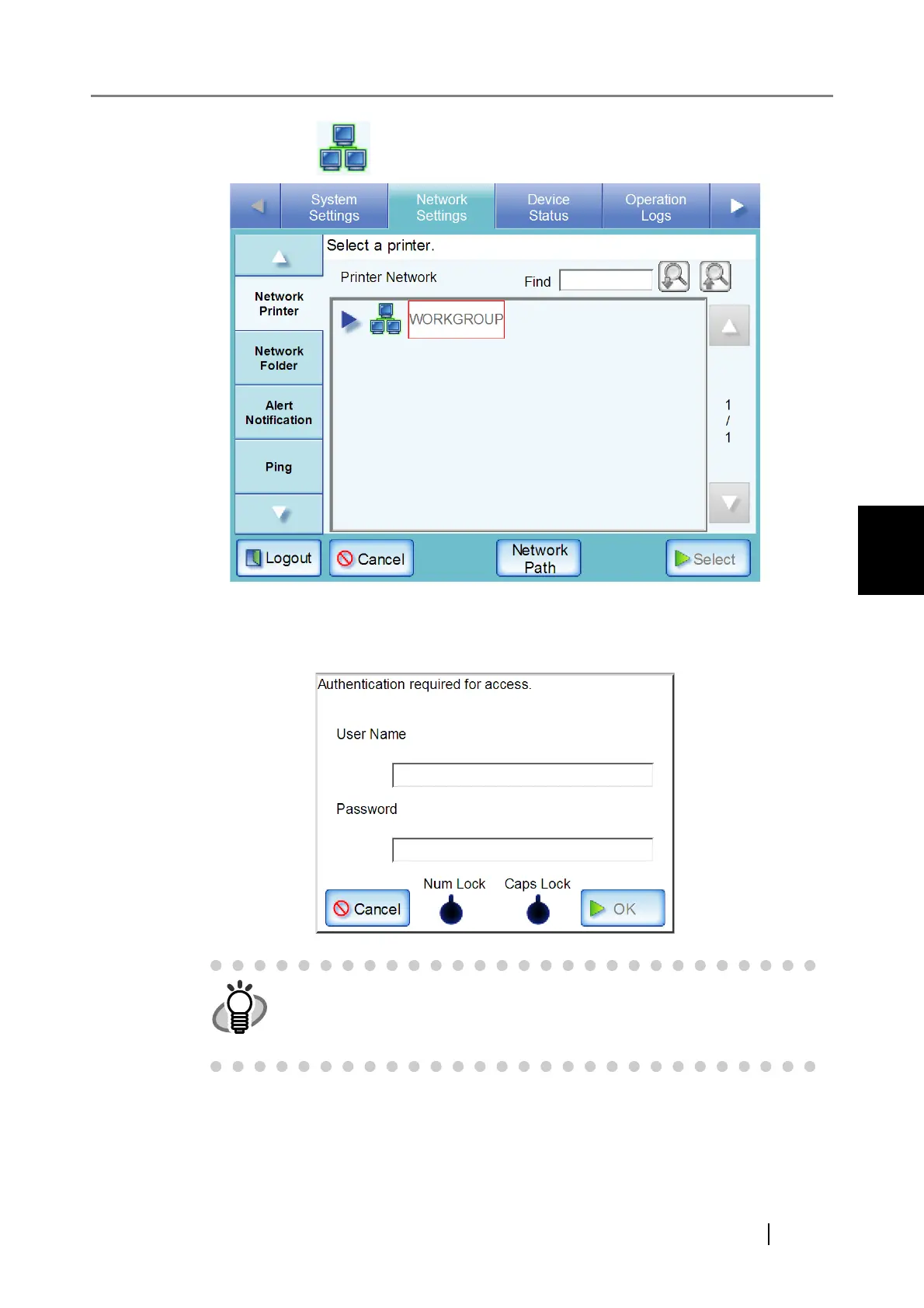4.7 Using the Network Settings Menus
fi-6010N Network Scanner Operator's Guide 125
4
4. Select a domain .
If login is required, an "Authentication" screen appears.
If login is not required, the network tree expands and computer names are displayed
under the selected domain.
1. Enter a User Name.
This may be up to 256 characters long.
2. Enter a Password.
This may be up to 256 characters long (case sensitive).
The "Caps Lock" and "Num Lock" indicators are shown on the authentica-
tion screen, when the administrator logs in via the scanner's touch panel.
The "Caps Lock" indicator is on if the keyboard's Caps Lock is set.
The "Num Lock" indicator is on if the keyboard's Num Lock is set.
