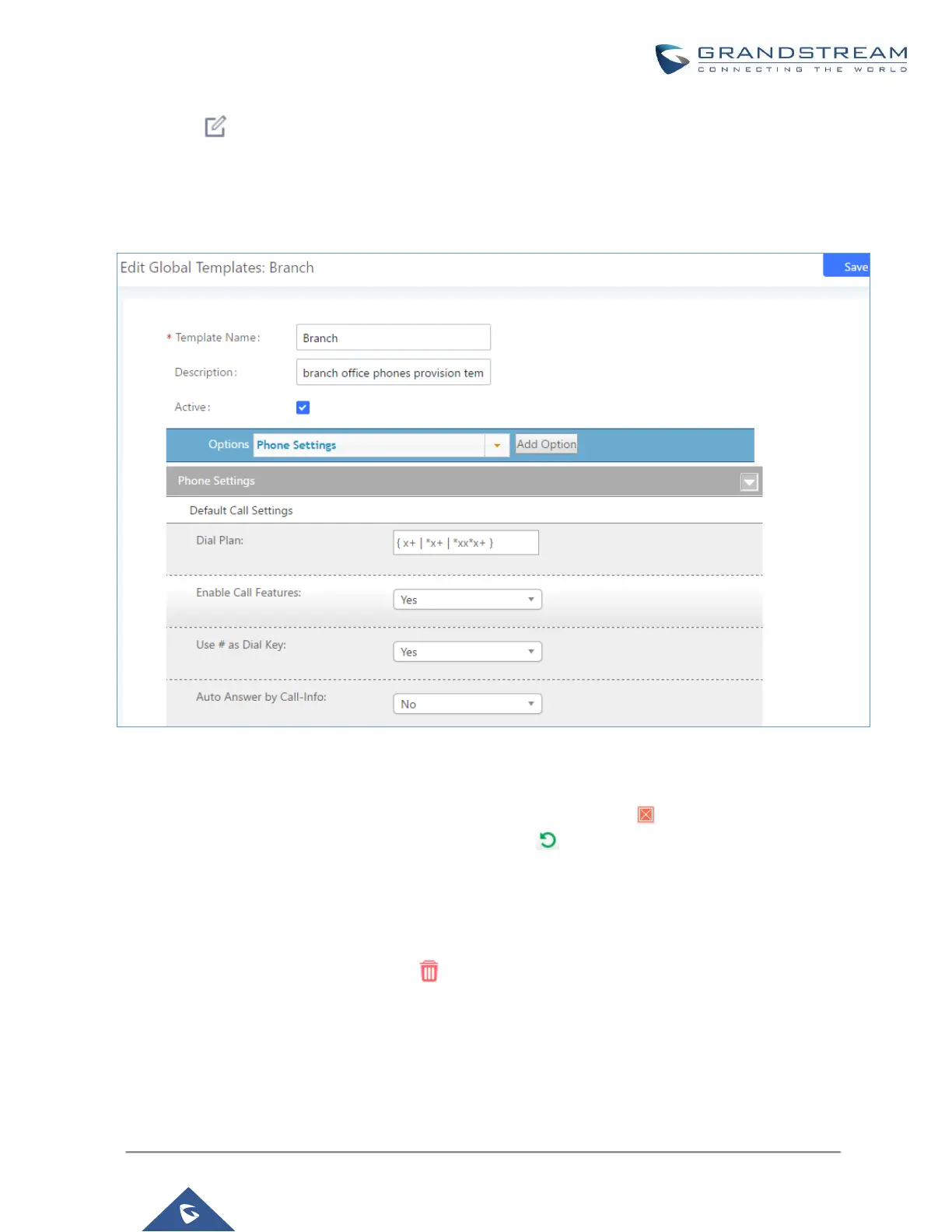• Click on to edit the global template.
The window for editing global template is shown in the following figure. In the “Options” field, after entering the
option name key word, the options containing the key word will be listed. Users could then select the options to
be modified and click on “Add Option” to add it into the global template.
Figure 68: Edit Global Template
The added options will show in the list. Users can then enter or select value for each option to be used in the
global template. On the left side of each added option, users can click on to remove this option from the
template. On the right side of each option, users can click on to reset the option value to the default value.
Click on “Save” to save this global template.
• The created global templates will show in the Web GUIValue-added FeaturesZero ConfigGlobal
Templates page. Users can click on to delete the global template or click on “Delete Selected
Templates” to delete multiple selected templates at once.
• Click on “Toggle Selected Template(s)” to toggle the status between enabled/disabled for the selected
templates.