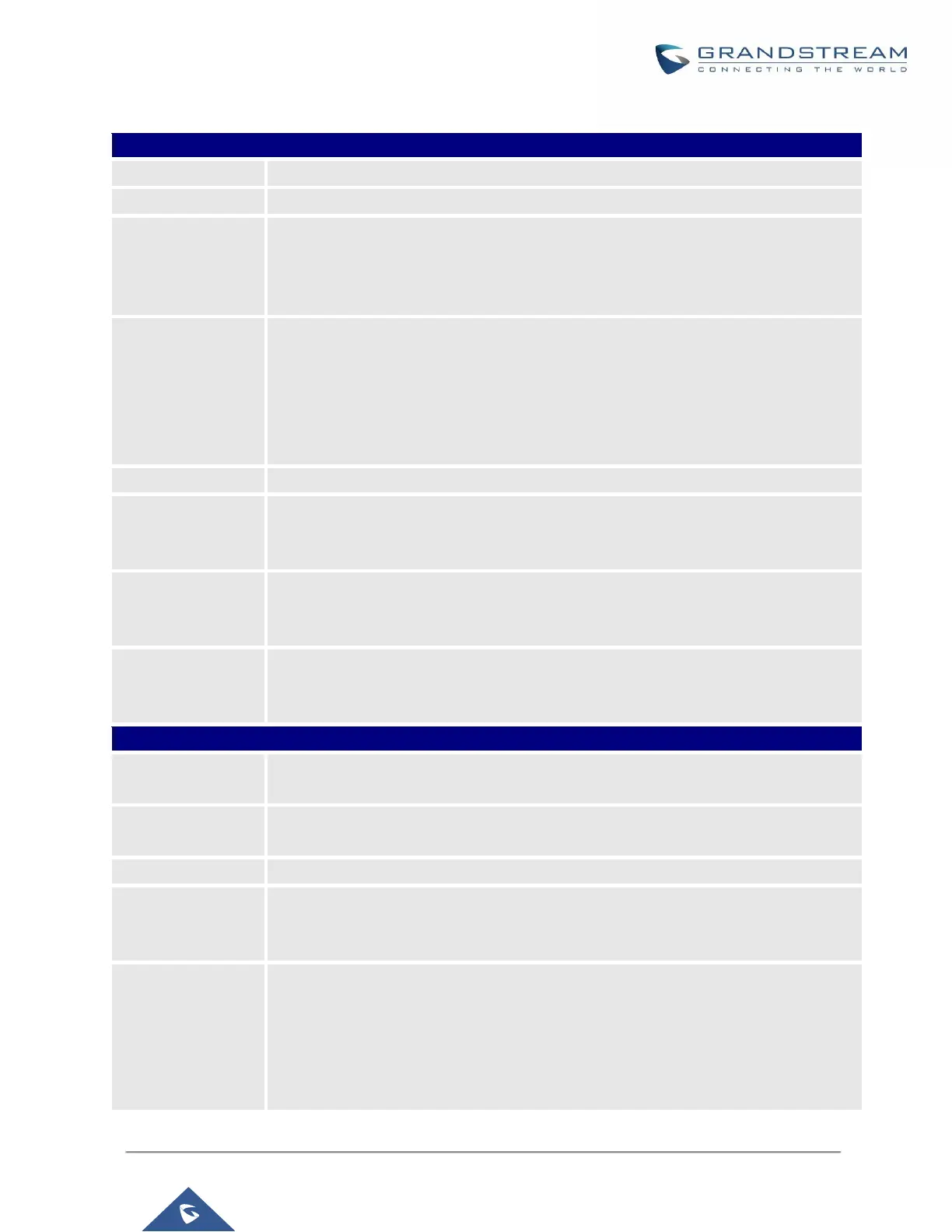UCM6200 Series User Manual
Table 39: FXS Extension Configuration ParametersBasic Settings
The extension number associated with the user.
Select the FXS port to be assigned for this extension.
Configure the CallerID Number that would be applied for outbound calls from this
user. Note:
The ability to manipulate your outbound Caller ID may be limited by your VoIP
provider.
Assign permission level to the user. The available permissions are "Internal", "Local",
"National" and "International" from the lowest level to the highest level. The default
setting is "Internal".
Note:
Users need to have the same level as or higher level than an outbound rule's privilege
to make outbound calls using this rule.
Enable voicemail for the user. The default setting is "Yes".
Configure voicemail password (digits only) for the user to access the voicemail box.
A random numeric password is automatically generated. It is recommended to use
the random generated password for security purpose.
Skip Voicemail
Password
Verification
When user dials voicemail code, the password verification IVR is skipped. If enabled,
this would allow one-button voicemail access. By default, this option is disabled.
If selected, this extension will be disabled on the UCM6200.
Note:
The disabled extension still exists on the PBX but can’t be used on the end device.
Configure the first name of the user. The first name can contain characters, letters,
digits and _.
Configure the last name of the user. The last name can contain characters, letters,
digits and _.
Fill in the Email address for the user. Voicemail will be sent to this Email address.
Configure the password for user portal access. A random numeric password is
automatically generated. It is recommended to use the randomly generated password
for security purpose.
Select the voice prompt language to be used for this extension. The default setting is
"Default" which is the selected voice prompt language under Web GUIPBX
SettingsVoice PromptLanguage Settings. The dropdown list shows all the
current available voice prompt languages on the UCM6200. To add more languages
in the list, please download voice prompt package by selecting "Check Prompt List"
under Web GUIPBX SettingsVoice PromptLanguage Settings.
