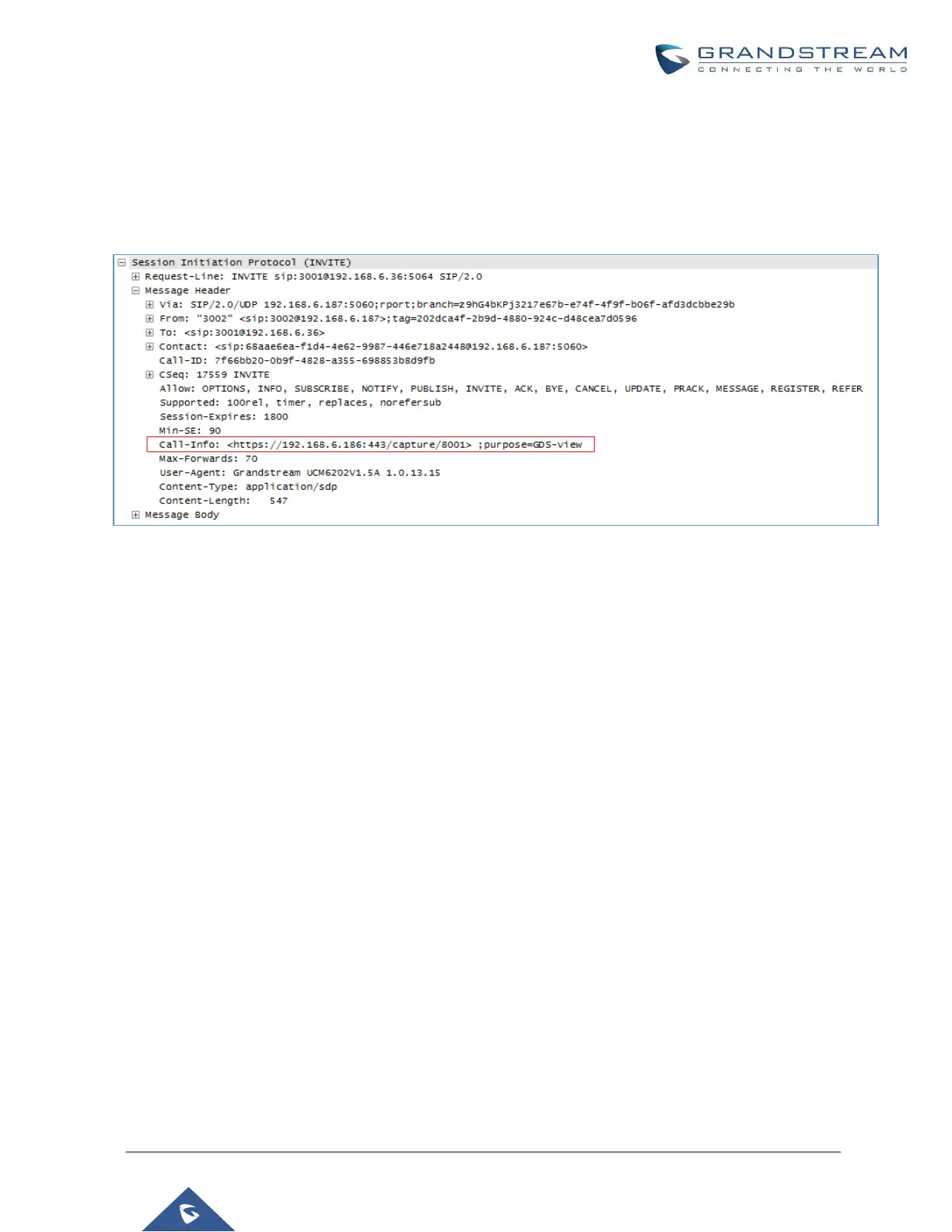Transparent Call-Info header
UCM supports transparent call info header in order to integrate GDS door system with GXP21XX Color phones,
the UCM will forward the call-info header to the phone in order to request the live view from GDS door system
and give the option to open the door via softkey.
Figure 182: Transparent Call-Info