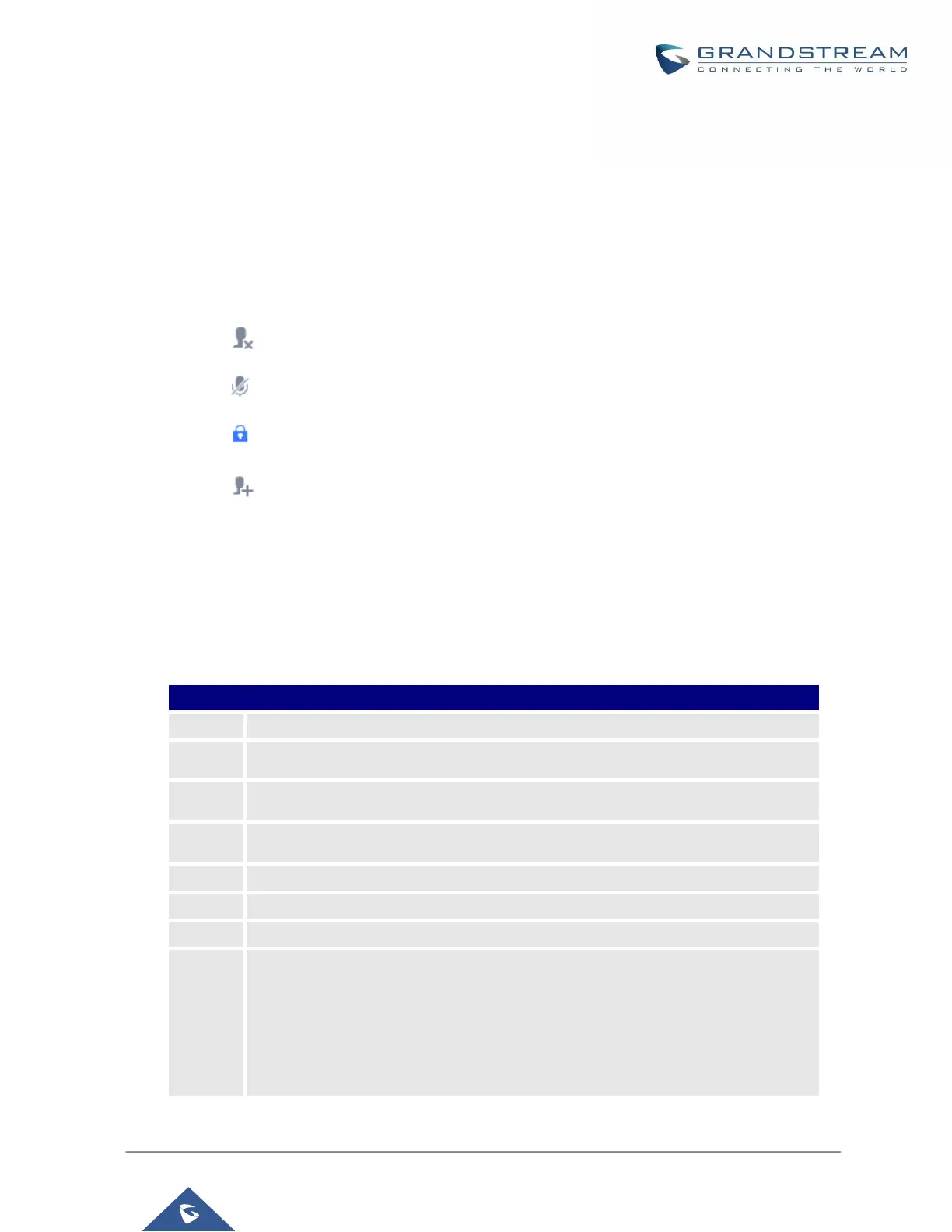During The Conference
During the conference call, users can manage the conference from Web GUI or IVR.
• Manage the conference call from Web GUI.
Log in UCM6200 Web GUI during the conference call, the participants in each conference bridge will be
listed.
1. Click on to kick a participant from the conference.
2. Click on to mute the participant.
3. Click on to lock this conference bridge so that other users cannot join it anymore.
4. Click on to invite other users into the conference bridge.
• Manage the conference call from IVR.
If "Enable Caller Menu" is enabled, conference participant can input * to enter the IVR menu for the conference.
Please see options listed in the table below.
Table 62: Conference Caller IVR Menu
More options.
• 1: List all users currently in the conference call.
• 2: Kick all non-Administrator participants from the conference call.
• 3: Mute/Unmute all non-Administrator participants from the conference call.
• 4: Record the conference call.
• 8: Exit the caller menu and return to the conference.
