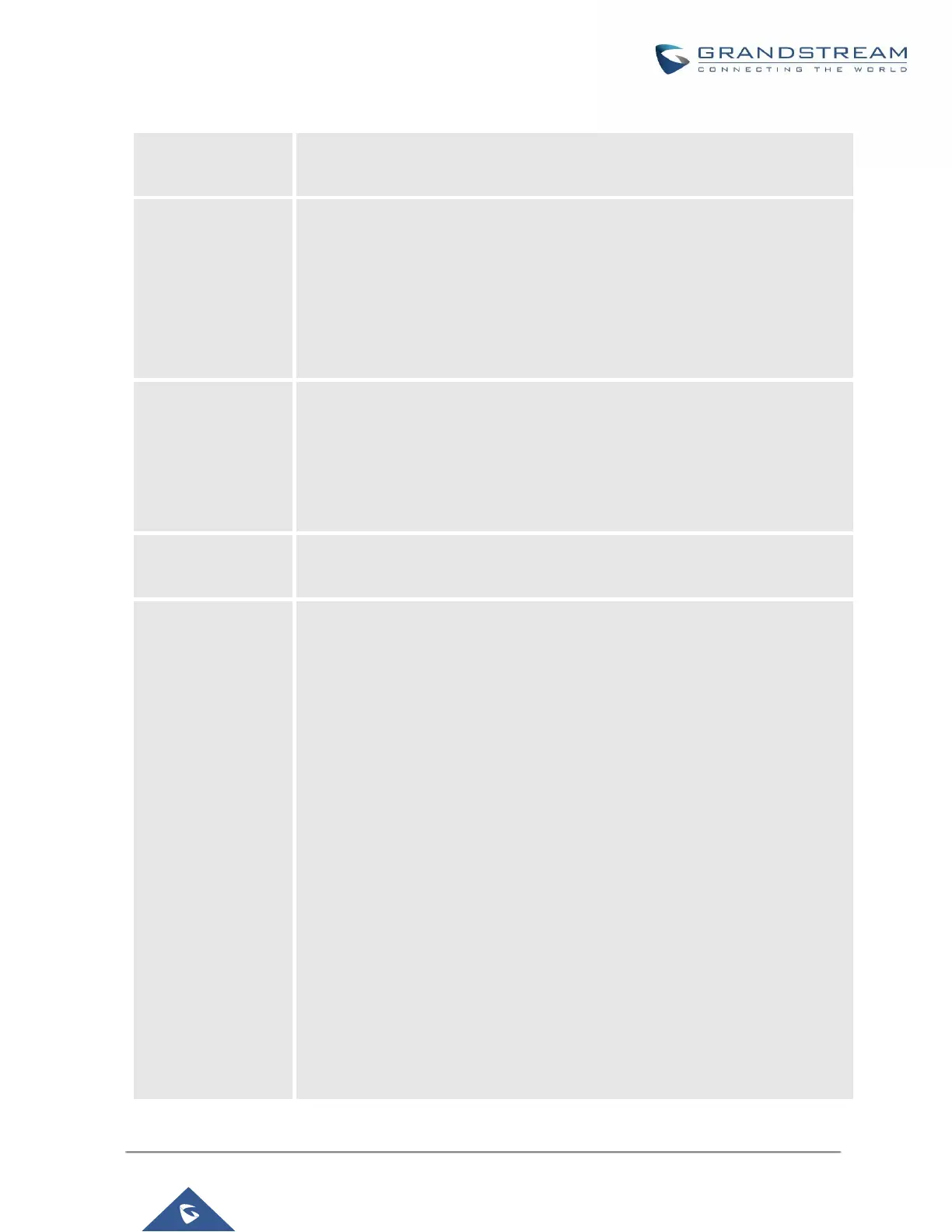• Hardware: Hardware version number
• Software: Software version number
• P/N: Part number
• WAN MAC: WAN side MAC address
• LAN MAC: LAN side MAC address
• Uptime: System up time
• WAN Mode: Select WAN mode as DHCP, Static IP or PPPoE
• Static Route Reset: Click to reset the static route setting
• Reboot
• Factory Reset
• LCD Test Patterns
Press "OK" to start. Then press "Down" button to test different LCD patterns.
When done, press "OK" button to exit.
• Fan Mode
Select "Auto" or "On".
• LED Test Patterns
Select "All On" "All Off" or "Blinking" and check LED status.
• RTC Test Patterns
Select "2022-02-22 22:22" or "2011-01-11 11:11" to start the RTC (Real-
Time Clock) test pattern. Then check the system time from LCD idle screen
by pressing "DOWN" button, or from Web GUISystem StatusGeneral
page. Reboot the device manually after the RTC test is done.
• Hardware Testing
Select "Test SVIP" to perform SVIP test on the device. This is mainly for
factory testing purpose which verifies the hardware connection inside the
device. The diagnostic result will display in the LCD after the test is done.