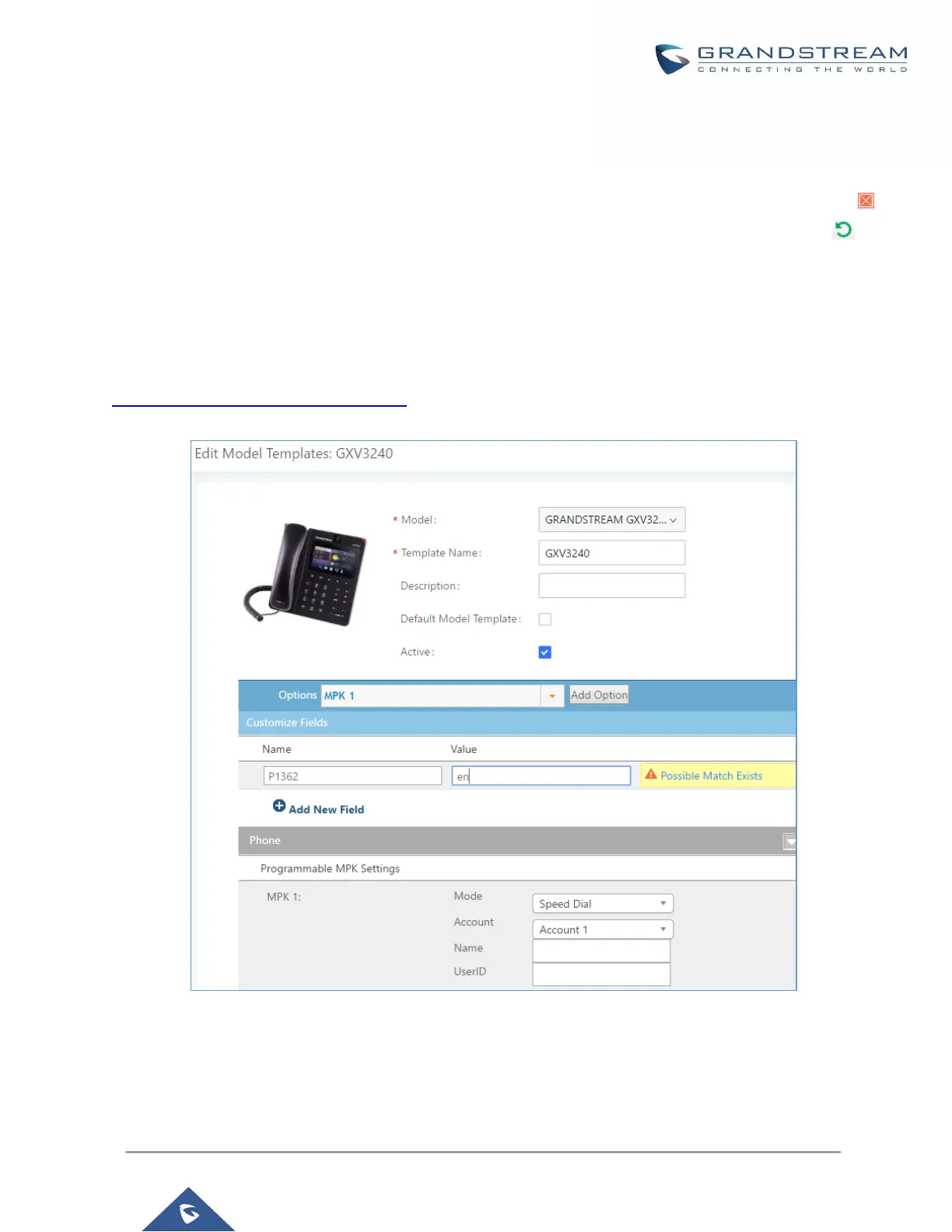The editing window for model template is shown in the following figure. In the “Options” field, enter the option
name key word, the option that contains the key word will be listed. User could then select the option and
click on “Add Option” to add it into the model template.
Once added, the option will be shown in the list below. On the left side of each option, users can click on
to remove this option from the model template. On the right side of each option, users can click on to
reset the option to the default value.
User could also click on “Add New Field” to add a P value number and the value to the configuration. The
following figure shows setting P value “P1362” to “en”, which means the display language on the LCD is set to
English. For P value information of different models, please refer to configuration template here
http://www.grandstream.com/support/tools.
Figure 69: Edit Model Template
• Click on Save when done. The model template will be displayed on Web GUIValue-added
FeaturesZero ConfigModel Templates page.