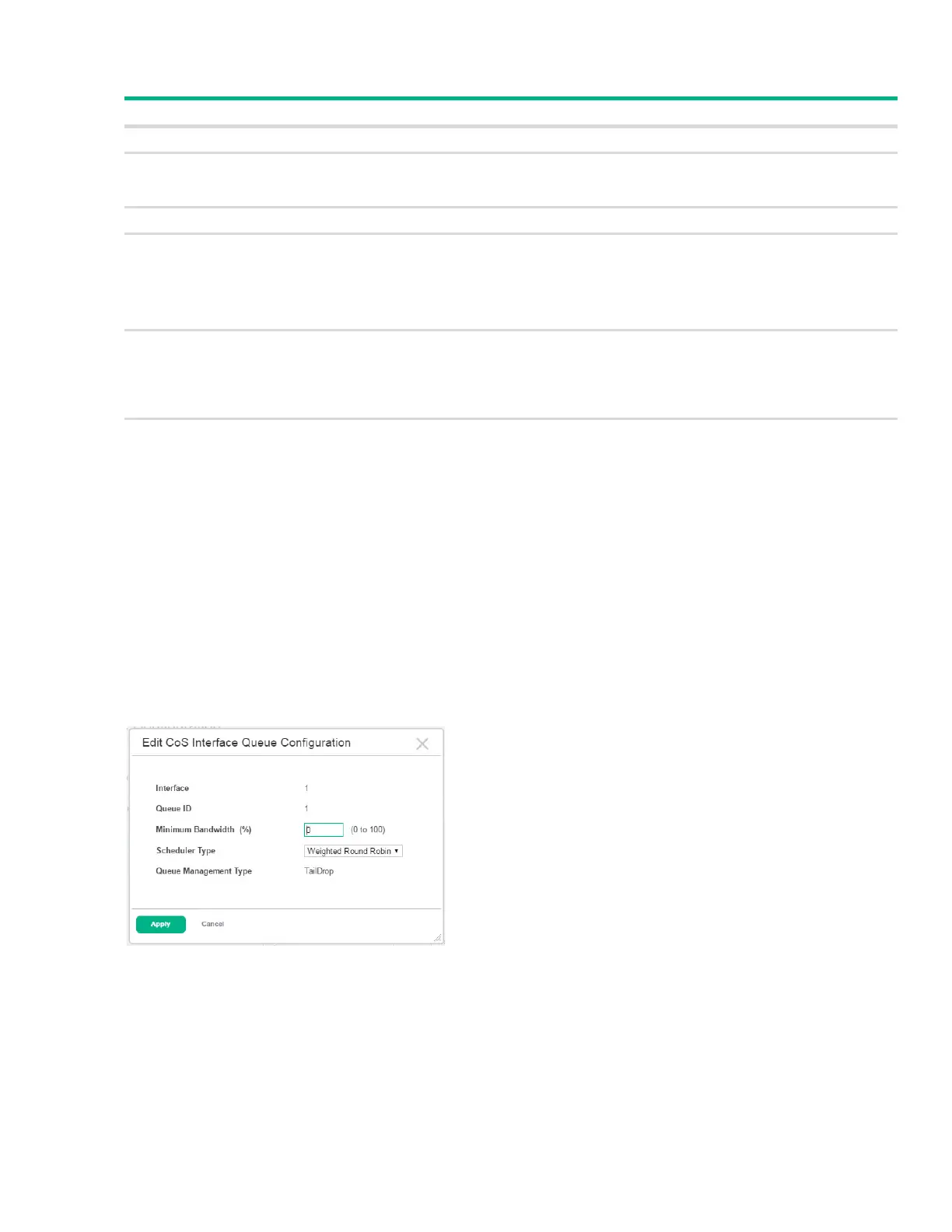Configuring Class of Service 153
Table 83. CoS Interface Queue Configuration Fields
Configuring CoS Queue Settings
To define the behavior of the egress CoS queues on an interface:
1. Select the interface to configure from the Interface menu on the CoS Interface Queue Configura-
tion page.
2. Select each queue to configure for the selected interface and click Edit. If you select multiple
queues, the same settings are applied to all selected queues.
The Edit CoS Interface Queue Configuration page appears.
Figure 112. Edit CoS Interface Queue Configuration Page
3. Specify the trust mode and shaping rate for all interfaces identified in the Interface field.
4. Click Apply to update the switch configuration.
Your changes take effect immediately but are not retained across a switch reset unless you click
Save Configuration.
Field Description
Interface Specifies the interface (physical, LAG, or Global) to configure.
Total Minimum Bandwidth
Allocation
Shows the sum of individual Minimum Bandwidth values for all queues in the interface. The
sum cannot exceed the defined maximum of 100. This value is considered while configuring
the Minimum Bandwidth for a queue in the selected interface.
Queue ID The queue to be configured on the interface selected from the Interface menu.
Minimum Bandwidth Specify the minimum guaranteed bandwidth allocated to the selected queue on the interface.
Setting this value higher than its corresponding Maximum Bandwidth automatically increases
the maximum to the same value. The default value is 0. The valid range is 0 to 100, in
increments of 1. The value zero (0) means no guaranteed minimum. The sum of individual
Minimum Bandwidth values for all queues in the selected interface cannot exceed defined
maximum 100.
Scheduler Type Selects the type of queue processing from the drop-down menu. Defining on a per-queue
basis allows the user to create the desired service characteristics for different types of traffic.
Weighted Round Robin: Weighted round robin associates a weight to each queue. This
is the default.
Strict Priority: Strict priority services traffic with the highest priority on a queue first
Queue Management Type Displays the type of queue depth management techniques used for all queues on this
interface. Queue Management Type can only be Taildrop. The default value is Taildrop. All
packets on a queue are safe until congestion occurs. At this point, any additional packets
queued are dropped.
