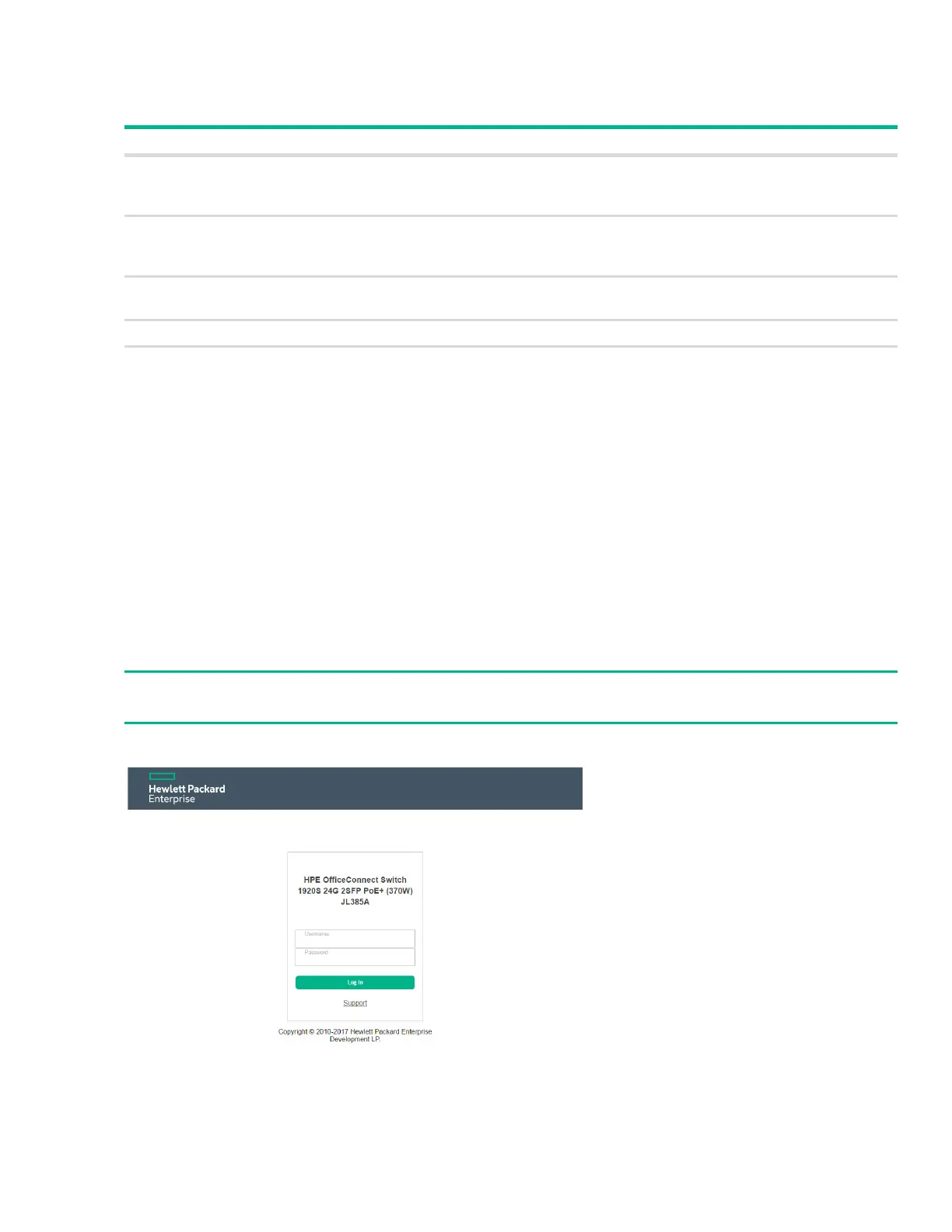Getting Started With the Web Interface 13
Operating System and Browser Support
The following operating systems and browsers with JavaScript enabled are supported:
Getting Started With the Web Interface
This section describes how to log on to the switch and provides information about the page layout.
Logging On
Follow these steps to log on through the web interface:
1. Open a web browser and enter the IP address of the switch in the web browser address field.
2. On the Login page, enter the username and password (if one has been set), and then click Log In.
By default, the username is admin and there is no password. After the initial log on, the administra-
tor may configure a password.
Figure 1. Login Page
Operating System Browser
Windows 7 Internet Explorer 9, 10
Firefox 38.2.1, 40.0.3, 41.0.b1 (beta)
Chrome 44.0.2403, 45.0.2454, 46.0 (beta)
Windows 8/8.1 Internet Explorer 11 (included in base OS 8.1)
Firefox 38.2.1, 40.0.3, 41.0.b1 (beta)
Chrome 44.0.2403, 45.0.2454, 46.0 (beta)
Windows 10 Internet Explorer 11 (included in base OS)
Chrome 44.0.2403, 45.0.2454 (beta)
MacOS X Firefox 38.2.1, 40.0.3, 41.0.b1 (beta)
MacOS X 10.6 and later Safari 7, Chrome 44.0.2403, 45.0.2454, 46.0 (beta)
NOTE:
To set the password or change the username, see “Password Manager” on page 34.
