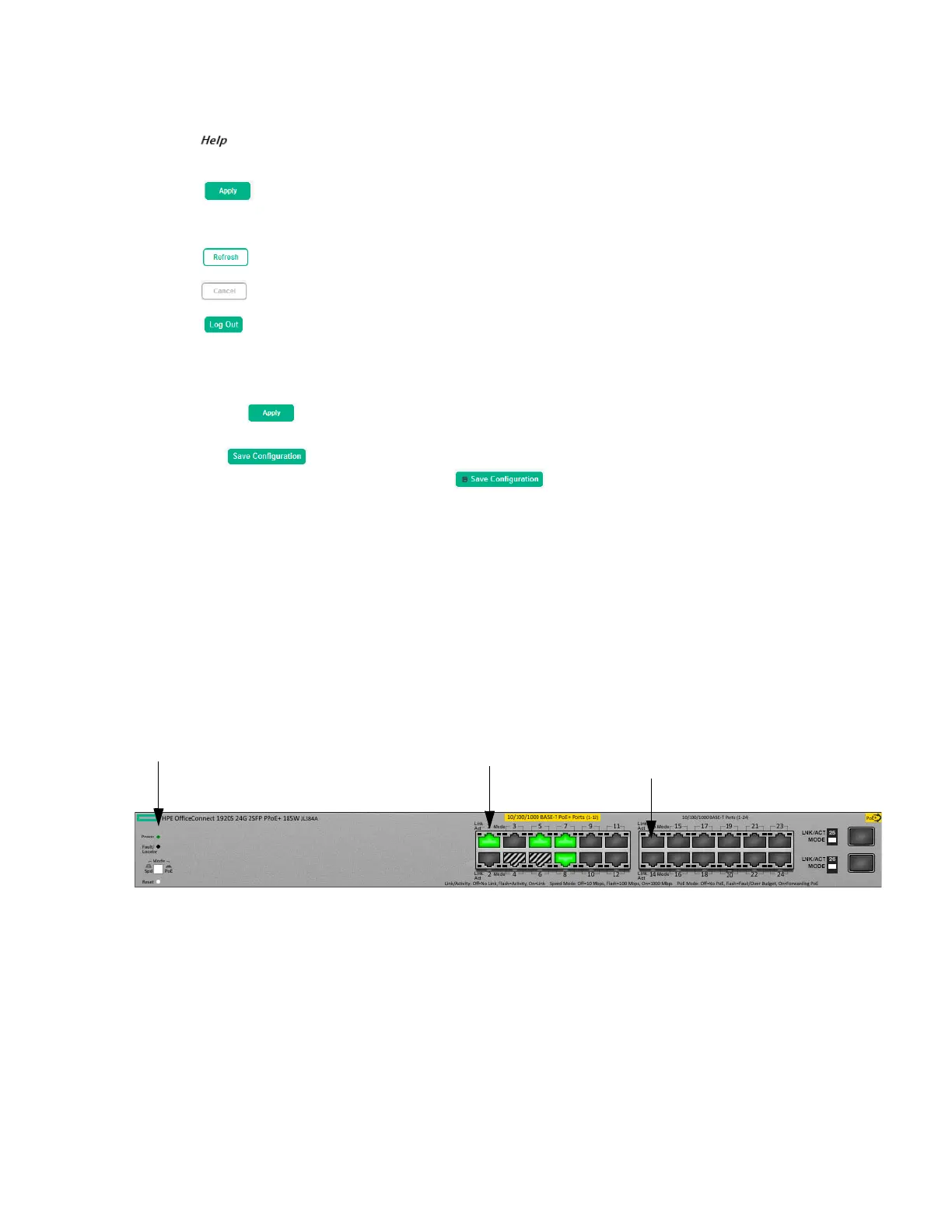Getting Started With the Web Interface 15
Common Page Elements
Most pages contain a common set of buttons that include one or more of the following:
Click on any page to display a help panel that explains the fields and configuration options on
the page.
Click to send the updated configuration to the switch. Applied changes update the device
running configuration and take effect immediately. If you want the device to retain these changes
across a reboot, you must first save the configuration. See “Saving Changes” on page 15.
Click to refresh the page with the latest information from the switch.
Click to clear any configurations changes that have not yet been applied on a page.
Click to end the current management session.
Saving Changes
When you click , changes are saved to the running configuration file in RAM. Unless you save
them to system flash memory, the changes will be lost if the system reboots. To save them perma-
nently, click on the upper right side of the page. Note that when there are unsaved
changes, the button displays a file image ( ). A page displays to confirm that you want to
save, followed by a page that confirms that the operation was completed successfully.
Graphical Switch
The graphical switch, shown in Figure 3, displays at the top of the page as a representation of the
physical switch to provide status information about individual ports. The graphical switch enables easy
system configuration and web-based navigation.
You can right-click anywhere on the graphic and select from the menu to display the product informa-
tion on the Dashboard page, to refresh the graphic display, and to set the automatic refresh rate.
Figure 3. Graphical Switch
Port Configuration and Summary
(Point, left-click, or right-click on any port for options)
System LEDs
Port Status Indicator
