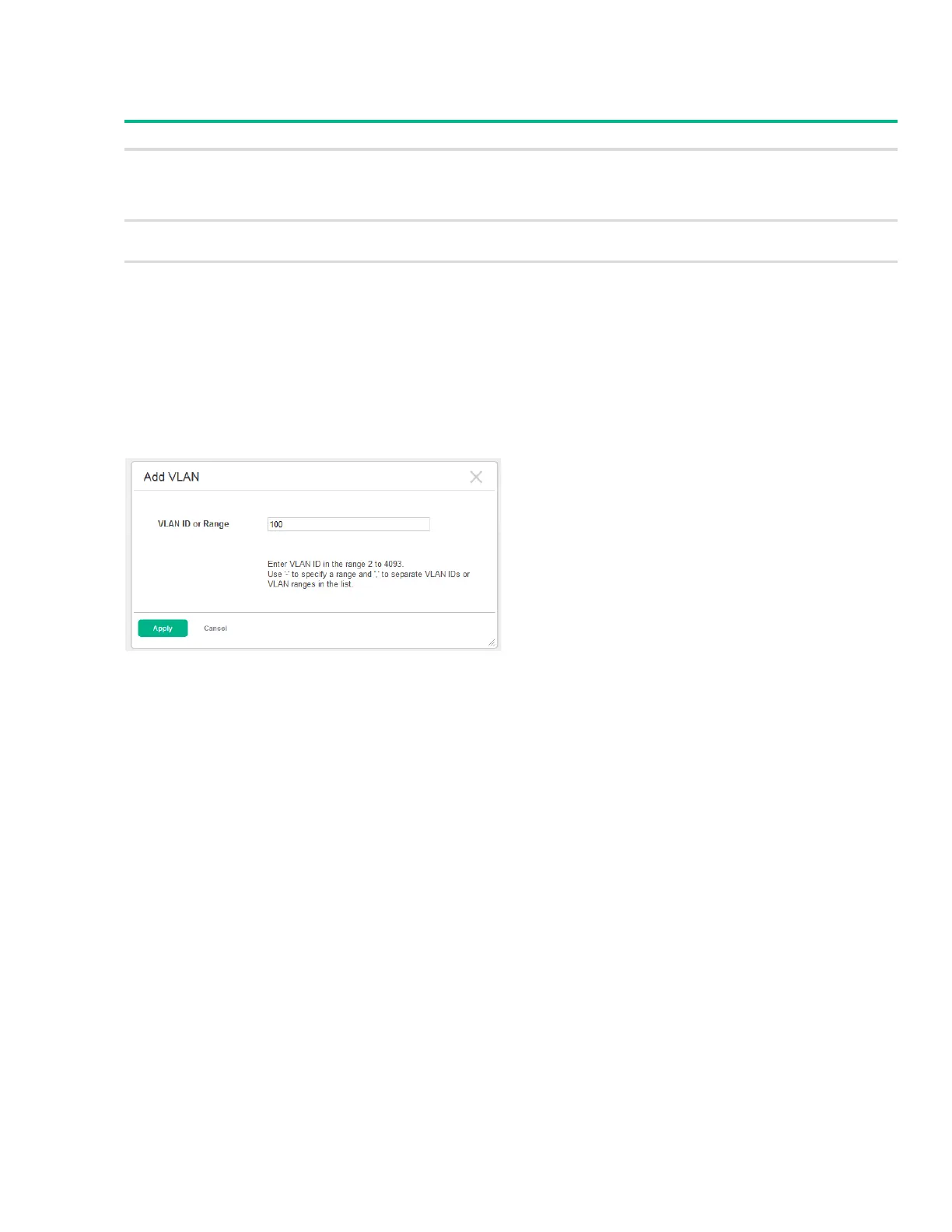Viewing VLAN Status and Adding VLANs 79
The following information displays for each VLAN:
Table 34. VLAN Configuration Fields
Adding VLANs
To add a VLAN, click Add.
Figure 52. Add VLAN
In the VLAN ID or Range field, specify one or more VLAN IDs in the range 2 to 4093, and click Apply.
To create a range of VLANs, specify the beginning and ending VLAN IDs, separated by a dash. To cre-
ate multiple non-sequential VLANs, separate each VLAN ID with a comma.
You can create up to 256 VLANs.
Field Description
VLAN ID The numerical VLAN identifier (VID) assigned to the VLAN, from 1 to 4093.
Note: VLAN 0 (VID = 0x000 in a frame) is reserved and is used to indicate that the frame does
not belong to any VLAN. In this case, the 802.1Q tag specifies only a priority and the value is
referred to as a priority tag.
Name A user-configurable name that identifies the VLAN. If no name is specified, the name is
VLANnnnn, where nnnn is the four-digit VLAN ID (including any leading zeros).
Type The type of VLAN, which can be one of the following:
Default—The default VLAN. This VLAN is always present, and the VLAN ID is 1.
Static—A user-configured VLAN.
