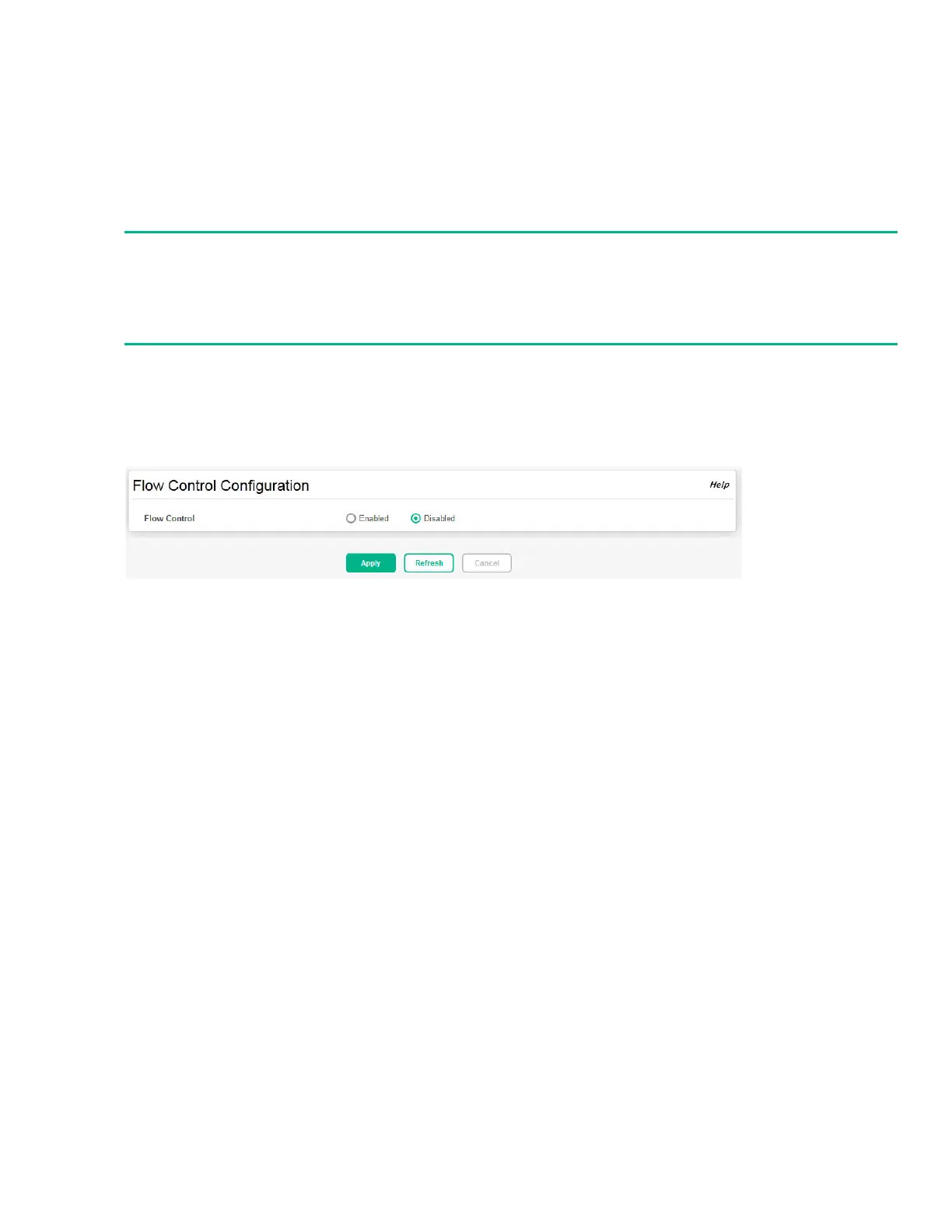Flow Control 45
Flow Control
When a port becomes congested, it may begin dropping all traffic for small bursts of time during the
congestion condition. This can lead to high-priority and/or network control traffic loss. When 802.3x
flow control is enabled, a lower-speed switch can communicate with a higher-speed switch by request-
ing that the higher-speed switch refrain from sending packets. Transmissions are temporarily halted to
prevent buffer overflows.
Use the Flow Control page to enable or disable this functionality. It is disabled by default and can be
enabled globally on all switch ports.
To display the Flow Control page, click Switching > Flow Control in the navigation pane.
Figure 24. Flow Control Page
Select Enabled to use flow control on the switch. If you change this setting, click Apply to update the
switch configuration. The change takes effect immediately but is not retained across a switch reset
unless you click Save Configuration.
NOTE:
Flow control works well when the link speed is auto-negotiated. If auto-negotiation is OFF or if the
port speed was configured manually, then flow control is not negotiated with or advertised to the
peer. Additionally, the flow control PAUSE frame configuration may be lost if the auto-negotiation is
disabled on the port.
