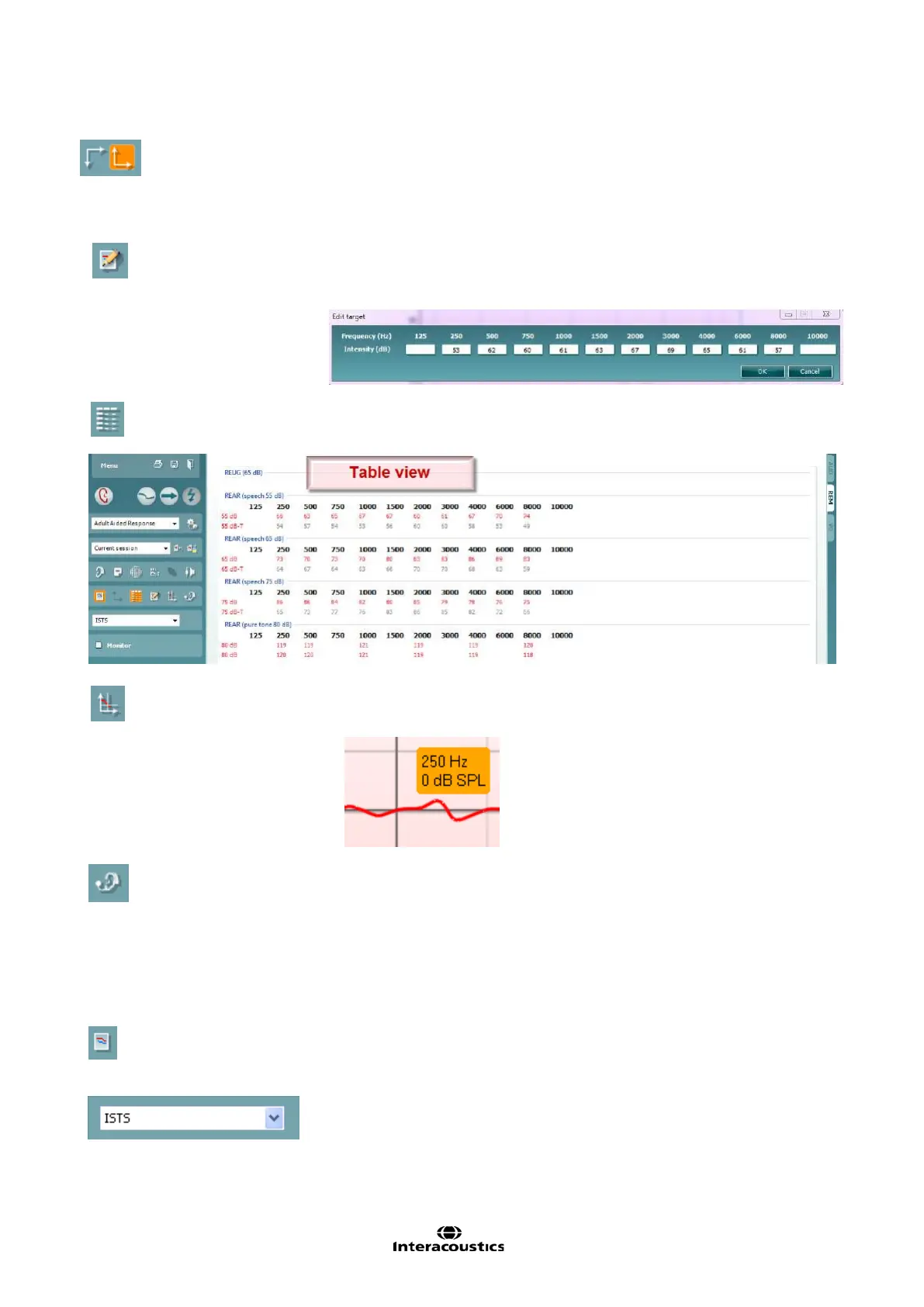Affinity
2.0
Additional Information Page 152
Normal and Reversed Coordinate System buttons enable you to toggle
between reversed and normal graph displays.
This may be helful for counselling purposes since the reversed view look
more similar to the audiogram and may therefore be easier for the client to
comprehend when explaining his/her results.
Insert/Edit Target button allows you to type in an individual target or edit
an existing one. Press the button and insert the preferred target values in
the table as illustrated below. When satisfied click OK.
Table View button provides a chart view of the measured and target
values.
Show Cursor on Graph locks the cursor to the curve, displaying the
frequency and intensity at any given point along the measure curve.
Use Opposite Reference Microphone lets the fitter use a reference
microphone is on the opposite to the one in which the probe
measurement microphone is in. To use this feature, position the probe
tube in the patient’s ear, with the hearing aid in.
Position the other reference microphone on the other patient’s ear. By
pressing on this button, the reference mic on the opposite side is the
one be used during the measurement. This type of scenario is often
used in CROS and BiCROS fittings.
Single Graph lets the fitter view the binaural mesurement in one
graph, overlaying the curves from the left and the right ear on top of
one another.
Stimulus Selection allows for selecting a test stimulus.
